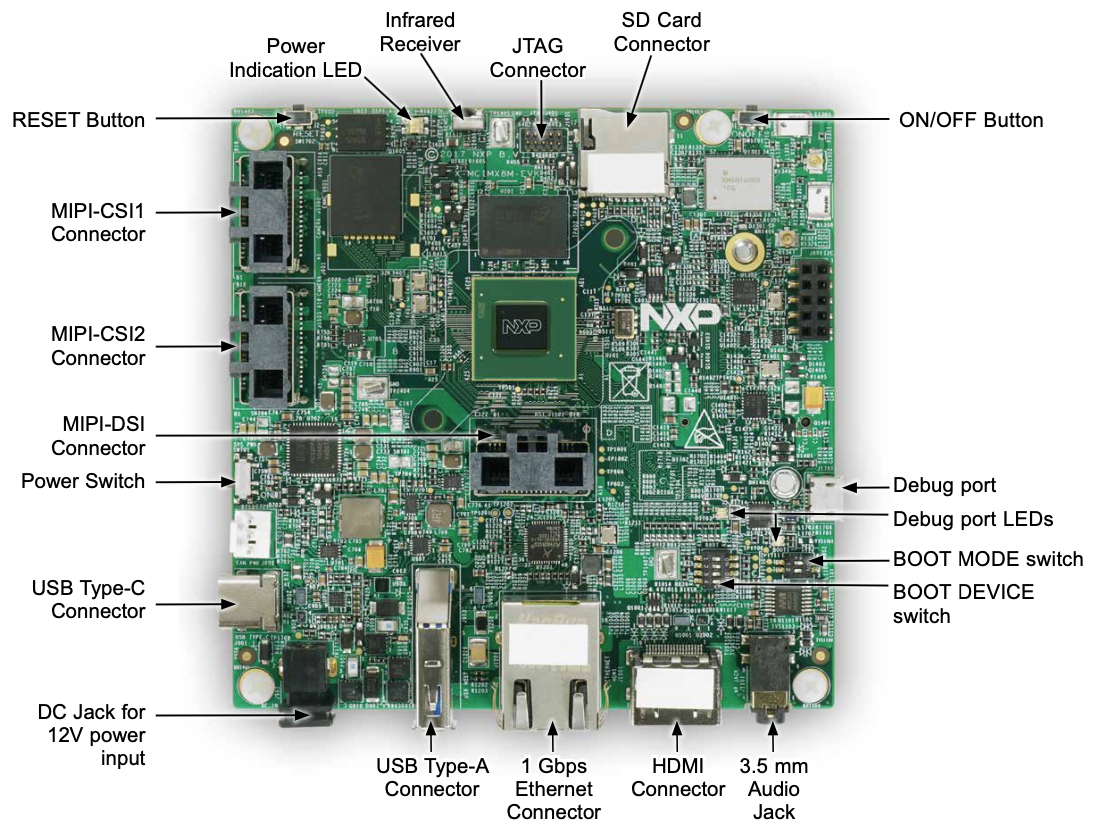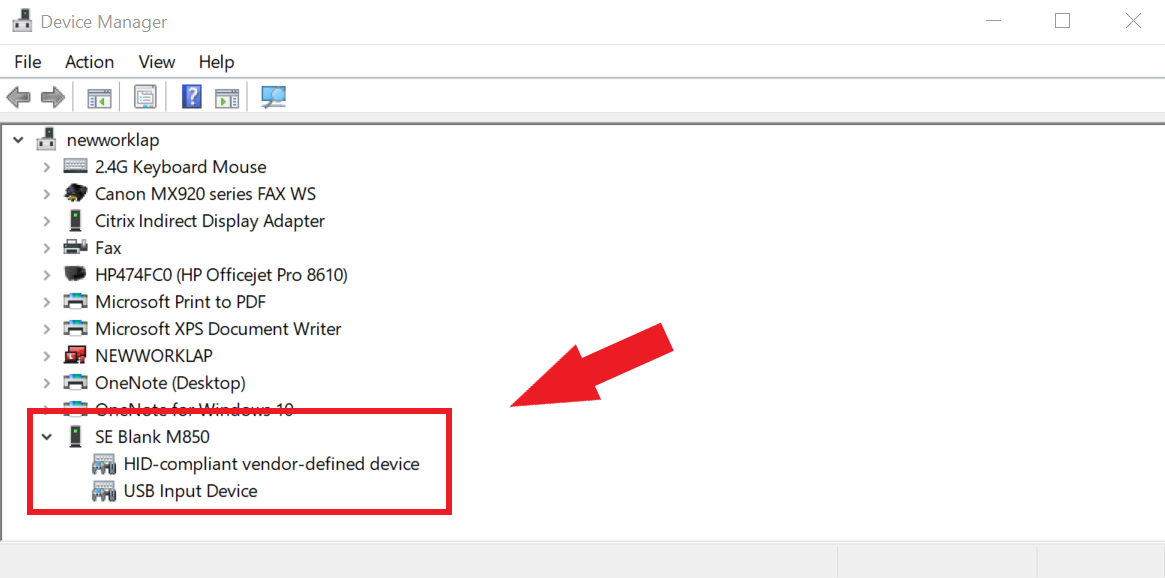i.MX 8M Quad Evaluation Kit
Preparation
The instructions in this section also applies to those boards with secure boot enabled. There are references on how to perform common instructions along with the flow. Security details the required background for secure boot.
Important
Ensure you replace <factory> placeholder below with the name of your Factory.
Download the necessary files from
https://app.foundries.io/factories/<factory>/targets:Click the latest Target with the platform trigger.
Expand the run in the Runs section which corresponds with the name of the board. Download the Factory image for that machine. For example:
lmp-factory-image-<machine_name>.wic.gz u-boot-<machine_name>.itb imx-boot-<machine_name>
Note
The compressed image (
.wic.gz) is used since LmP v92. Before, the scripts required a compressed file image (.wic).Download and extract the file
mfgtool-files-<machine_name>.tar.gz:tar -zxvf mfgtool-files-imx8mq-evk.tar.gz
Organize all the files, mirroring the tree below:
├── lmp-factory-image-imx8mq-evk.wic.gz ├── u-boot-imx8mq-evk.itb ├── sit-imx8mq-evk.bin ├── imx-boot-imx8mq-evk or imx-boot-imx8mq-evk-nohdmi └── mfgtool-files-imx8mq-evk ├── bootloader.uuu ├── full_image.uuu ├── imx-boot-mfgtool ├── uuu └── uuu.exe
Hardware Preparation
Set up the board for updating using the manufacturing tools:
Top view of i.MX 8M Quad EVK
OPTIONAL. Only required if you have problems or want to see the boot console output.
Connect the micro-B end of the USB cable into debug port J1701. Connect the other end of the cable to a PC acting as a host terminal. Two UART connections will appear on the PC. For example, on a Linux host:
ls -l /dev/serial/by-id/ otal 0 rwxrwxrwx 1 root root 13 Nov 16 23:45 usb-Silicon_Labs_CP2105_Dual_USB_to_UART_Bridge_Controller_007FC3F4-if00-port0 -> ../../ttyUSB0 rwxrwxrwx 1 root root 13 Nov 16 23:45 usb-Silicon_Labs_CP2105_Dual_USB_to_UART_Bridge_Controller_007FC3F4-if01-port0 -> ../../ttyUSB2
Using a serial terminal program like minicom, connect to the port with
if00in the name (in this examplettyUSB0). Apply the following configuration:- Baud rate: 115200
- Data bits: 8
- Stop bit: 1
- Parity: None
- Flow control: None
Ensure that the power is off (SW701)
Put the i.MX 8M Quad EVK into programing mode:
Switch SW802 to OFF, ON (from 1-2 bit) to Download Mode.
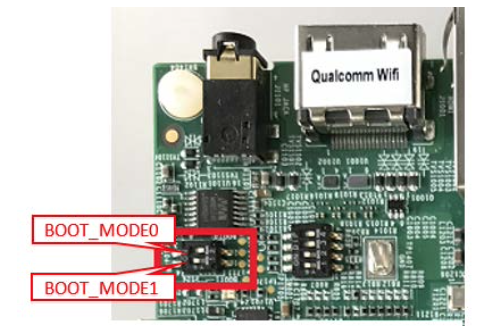
Location of SW802 dip switch on i.MX 8M Quad EVK
Connect your computer to the i.MX 8M Quad EVK board via the USB-C port 1
DownloadJ901 jack.Connect the 12V power plug to the port 2
PowerJ902 jack.Power on the i.MX 8M Quad EVK board by sliding power switch SW701 to ON.
Flashing
Once in serial downloader mode and connected to your PC, the evaluation board should show up as an NXP® USB device.
For instructions on how to sign the required images before flashing them to the board with secure boot enabled, see Machines with Secure Aspects Enabled by FoundriesFactory
Verify target is present:
lsusb | grep NXP Bus 001 Device 023: ID 1fc9:012b NXP Semiconductors i.MX 8M Dual/8M QuadLite/8M Quad Serial Downloader
In this mode you will use the
uuutools to program the images to the eMMC. TheUSB IDmay differ if a different SoC is used.To program the LmP to the EMMC run
$ sudo mfgtool-files-imx8mq-evk/uuu mfgtool-files-imx8mq-evk/full_image.uuu uuu (Universal Update Utility) for nxp imx chips -- libuuu_1.4.243-0-ged48c51 Success 1 Failure 0 1:92 6/ 6 [Done ] FB: done
Turn off the power
Put the board into run mode
Start the
Device ManagerSelect
ViewSelect
Devices by containerRun the command below to program the LmP to the EMMC:
C:\Users\Someone> mfgtool-files-imx8mq-evk\uuu.exe mfgtool-files-imx8mq-evk\full_image.uuu uuu (Universal Update Utility) for nxp imx chips -- libuuu_1.4.243-0-ged48c51 Success 1 Failure 0 1:92 6/ 6 [Done ] FB: done
Turn off the power.
Put the board into run mode
Put the i.MX 8M Quad EVK into run mode by switching SW802 to ON, OFF to set the board to boot from eMMC.
Power on the i.MX 8M Quad EVK board by sliding the power switch SW701 to ON.