Building The Yocto Project Standard SDK#
The Yocto Project Standard SDK is a development environment composed by:
toolchain
debug tools
sysroot (created based on the SDK image)
The SDK is used to replicate the tools and files from the target image, but without depending on BitBake. For details on what the SDK is, and a complete description of how to work with it, visit Yocto Project Application Development and the Extensible Software Development Kit.
The LmP can be configured to create an SDK install script of the same rootfs image built by the CI.
The SDK install script is created by bitbake <image> -c populate_sdk.
When the lmp:params:BUILD_SDK is set and a new target is created,
the SDK install script is also built.
This configuration increases the build time, so enable it only when a new SDK install script is needed.
Change ci-scripts/factory-config.yml to include the variable BUILD_SDK: "1".
Do this whenever a new SDK install script is needed:
lmp:
params:
BUILD_SDK: "1"
The SDK image is available under the SDK folder.
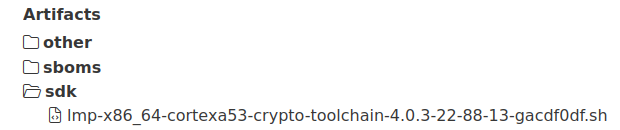
Fig. 58 Where to find the SDK install script#
Installation#
After downloading the SDK install script, you can install it in any folder.
In this example, we use /usr/local/cortexa53-crypto.
$ ./lmp-x86_64-cortexa53-crypto-toolchain-4.0.3-22-88-13-gacdf0df.sh
Linux-microPlatform SDK installer version 4.0.3-22-88-13-gacdf0df
=================================================================
Enter target directory for SDK (default: /usr/local/lmp-x86_64): /usr/local/cortexa53-crypto
You are about to install the SDK to "/usr/local/cortexa53-crypto". Proceed [Y/n]? y
Extracting SDK.................................................................................................................................................................................................................................done
Setting it up...done
SDK has been successfully set up and is ready to be used.
Each time you wish to use the SDK in a new shell session, you need to source the environment setup script e.g.
After installation, the resultant folder has the sysroots for the host and target architecture.
It also contains the script used to setup the environment to work with the SDK:
$ tree -L 2
.
├── environment-setup-cortexa53-crypto-lmp-linux
├── site-config-cortexa53-crypto-lmp-linux
├── sysroots
│ ├── cortexa53-crypto-lmp-linux
│ └── x86_64-oesdk-linux
└── version-cortexa53-crypto-lmp-linux
3 directories, 3 files
To use the toolchain and the sysroots from the newly installed SDK,
source the script as in the following instructions:
$ source /usr/local/cortexa53-crypto/environment-setup-cortexa53-crypto-lmp-linux
$ cd helloworld/
$ $CC helloworld.c -o helloworld
$ ./helloworld
bash: ./helloworld: cannot execute binary file: Exec format error
$ file helloworld
helloworld: ELF 64-bit LSB pie executable, ARM aarch64, version 1 (SYSV), dynamically linked, interpreter /lib/ld-linux-aarch64.so.1, BuildID[sha1]=80e241327bd3412b91c2035cbacb73e87797e0b5, for GNU/Linux 3.14.0, with debug_info, not stripped
With the exported environment variable, it is possible to build using the toolchain
and, when needed, to use the header or other files from the sysroots.
In the example, we saw that the generated file can not be executed on the host machine.
Using file, we learned that this is because the binary is for ARM aarch64 architecture.
For more information regarding the Standard SDK, follow the Yocto Project instructions.

