Unified Extensible Firmware Interface (UEFI) Secure Boot#
Unified Extensible Firmware Interface (UEFI) Secure Boot is the industry standard defined in the UEFI specification. It allows images loaded by the UEFI runtime to be verified via certificates corresponding to the trusted keys.
When enabled in LmP, the bootloader and kernel will be signed automatically during the build. This implies that the signed binaries are contained in the final rootfs image.
Our Implementation#
You are expected to take complete ownership of the keys and certificates required for supporting UEFI Secure Boot. This implies owning the Platform Key (PK), Key Exchange Keys (KEKs), Allow list Database (DB), and Deny list Database (DBX).
Machine Owner Key (MOK) Secure Boot leverages a pre-bootloader shim. Commonly used by generic Linux® distros, this is not recommended for the deployment of secure products. As such, it is not supported.
The default UEFI-based bootloader used by LmP is systemd-boot.
Keys and Roles#
Platform Key (PK)
Master key certificate. Only one PK may exist on the system as a RSA-2048 X509 certificate. The PK private key can sign UEFI environment variable changes, or KEK, DB, and DBX changes, that can be validated by the PK certificate. The PK cannot be used for signing binaries that are verified at boot time.
Key Exchange Keys (KEKs)
Key normally used by system and OS vendors. One or more KEKs are typically available as RSA-2048 X509 certificates. The KEK private key can sign changes to DB and DBX. KEK can be used to sign bootable content; this is not recommended nor supported, as replacing KEK is nontrivial due to PK involvement.
Allow List Database (DB)
Can contain SHA-256 hashes or RSA-2048 X509 certificates. Binaries without known hashes can be validated by a certificate. In LmP the DB private key is the main key used for signing both the bootloader and the kernel binaries.
Deny List Database (DBX)
Can contain SHA-256 hashes or RSA-2048 X508 certificates. The DBX has veto power during boot time, and gets parsed first during the boot chain. Any binary hash matching a DBX hash, or that has a signature verified by a DBX certificate, will be prevented from executing at boot time.
Vendor Operating Modes for UEFI Secure Boot#
Different modes are available based on the UEFI Secure Boot implementation done by the vendor. The most commonly found modes are:
Standard Mode
Signature and hash checks are enforced on boot time executables. Microsoft KEK and DB certificates are usually available. System vendors may include their own KEK and/or DB certificates.
User/Custom Mode
Signature and hash checks are enforced on boot time executables. Custom Mode allows the system owner to change the contents of the Secure Boot PK, KEK, DB and DBX data stores, owning the chain of trust completely. This is the recommended mode to use with the LmP.
Disabled Mode
Secure boot validation is disabled, and any EFI binary can be executed during boot. Disabled mode is the default in Legacy or Compatibility Support Module modes.
Setup Mode
Option available when the system does not have a PK installed. Setup mode allows for PK, KEK, DB and DBX values to be manipulated by the user for claiming ownership of the Secure Boot implementation.
Once PK is added by the user, most UEFI implementations move the active mode from Setup to User/Custom at the next boot automatically. This is the why it should be the last certificate you add.
Creating UEFI Secure Boot Keys#
To create a custom set of UEFI Secure Boot keys and certificates, use lmp-tools gen_uefi_certs.sh.
Clone the
lmp-toolsrepository from GitHub
$ git clone https://github.com/foundriesio/lmp-tools.git
Create the directory for storing the keys and certificates
$ mkdir custom_uefi_keys_and_certs
Install the prerequisite packages to use
gen_uefi_certs.sh
$ sudo apt install openssl, efitools, uuid-runtime
Run
gen_uefi_certs.sh
$ cd custom_uefi_keys_and_certs
$ ../lmp-tools/security/uefi/gen_uefi_certs.sh
The generated certificates must be enrolled into your target UEFI implementation. The DB private key must be made available to LmP during build time for signing the required bootloader and kernel boot images.
Store the generated keys and certificates securely.
Custom keys can be added to the lmp-manifest repo directory factory-keys/uefi.
Enabling UEFI Secure Boot Usage in LmP#
The signing process in LmP is controlled by the following Yocto Project variables,
set in meta-subscriber-overrides/conf/machine/include/lmp-factory-custom.inc:
UEFI_SIGN_KEYDIRPath for the directory containing the DB private key (
DB.keyandDB.crt), required certificates files (PK.cer,KEK.cer,DB.cerandDBX.cer), and auth files (PK.auth,KEK.auth,DB.auth, andDBX.auth)
UEFI_SIGN_ENABLEIf set to
"1"the systemd-boot bootloader and Linux kernel binaries will be signed by with the DB key (DB.keyatUEFI_SIGN_KEYDIR)
Tip
Setting these may not be required in cases where they are inherited from meta-lmp-bsp.
This can be seen in meta-lmp/meta-lmp-bsp/conf/machine/include/lmp-machine-custom.inc
UEFI Secure Boot Provisioning#
LmP includes and distributes LockDown.efi, a UEFI application from the efitools suite. This application contains the necessary certificates to configure and activate Secure Boot. When executed, it validates and installs the certificates into non-volatile memory, attempts to enable Secure Boot, and restarts the system.
Be aware that some OEMs (Original Equipment Manufacturers) may require users to access the Setup utility to enable Secure Boot after programming the certificates.
Note
LockDown.efi requires that the platform be booted in Setup Mode. The method for entering this mode depends on the OEM.
LmP provides access to the application through a systemd-boot menu. Simply selecting it during boot initiates the provisioning process. After the reboot, the system will verify image signatures, and booting will be blocked if the signature verification fails.
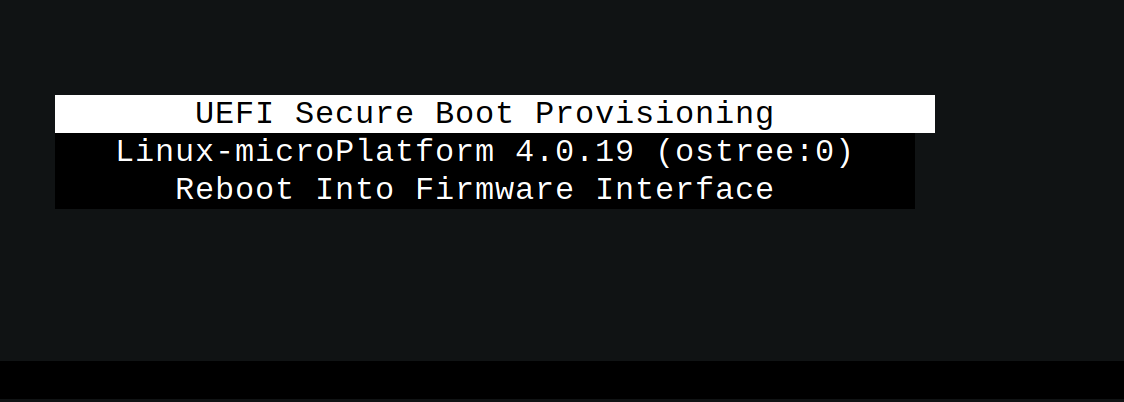
UEFI Secure Boot Key Revocation#
LmP also includes and distributes UnLock.efi, a custom UEFI application that can be used to disable Secure Boot and revoke the provisioned keys if Secure Boot has already been enabled. Access to the application is provided via a systemd-boot menu.
Note
UnLock.efi is released with v95.
For factories receiving updates prior to the v95 release, it is necessary to install the empty authentication files required to revoke the Secure Boot keys to prevent build issues.
The following bash script can be used to generate these files (noPK.auth and noKEK.auth) provided the user has the required keys and certificates (PK.crt, PK.key, KEK.crt and KEK.key) in the same directory.
#!/bin/bash
# Generate empty AUTH files (to disable SecureBoot by removing PK,KEK and db/dbx)
touch noKEK.esl
sign-efi-sig-list -t "$(date --date='1 second' +'%Y-%m-%d %H:%M:%S')" -c KEK.crt -k KEK.key KEK noKEK.esl noKEK.auth
touch noPK.esl
sign-efi-sig-list -t "$(date --date='1 second' +'%Y-%m-%d %H:%M:%S')" -c PK.crt -k PK.key PK noPK.esl noPK.auth
The generated files should then be copied to the UEFI_SIGN_KEYDIR directory.
Testing UEFI Secure Boot Provisioning With QEMU#
The LockDown.efi application can be tested in a virtual environment using QEMU.
An easy way to do this, as QEMU includes PXE support, is to run the application standalone in the UEFI environment.
In the snippet below, QEMU fetches LockDown.efi from the /tmp directory using its PXE capabilities. Note that OVMF boots directly in Setup Mode, so it does not require initialization for this mode. This is in accordance with what is described in section 32.3, Creating Trust Relationships, of the UEFI specification.
$ qemu-system-x86_64 \
-device virtio-net-pci,netdev=net0,mac=52:54:00:12:35:02 \
-netdev user,id=net0,tftp=/tmp/,bootfile=/LockDown.efi \
-object rng-random,filename=/dev/urandom,id=rng0 -device virtio-rng-pci,rng=rng0 \
-drive if=pflash,format=qcow2,file=/tmp/ovmf.secboot.qcow2 --no-reboot \
-drive if=pflash,format=qcow2,file=/tmp/ovmf.vars.qcow2 \
-nographic -m 4096 \
-boot nc
After provisioning the system using PXE boot with QEMU, you can boot the secure image. Ensure that you set bootindex=0 on the device from which you want to boot.
-drive if=none,id=hd,file=/tmp/lmp-mini-image-intel-corei7-64.wic,format=raw \
-device virtio-scsi-pci,id=scsi -device scsi-hd,drive=hd,bootindex=0 \
You can also boot a wic image in QEMU and select the Secure Boot Provisioning menu using the following command:
$ qemu-system-x86_64 \
-device virtio-net-pci,netdev=net0,mac=52:54:00:12:35:02 \
-netdev user,id=net0,hostfwd=tcp::5522-:22 \
-object rng-random,filename=/dev/urandom,id=rng0 -device virtio-rng-pci,rng=rng0 \
-drive if=none,id=hd,file=/tmp/lmp-mini-image-intel-corei7-64.wic,format=raw \
-device virtio-scsi-pci,id=scsi -device scsi-hd,drive=hd \
-drive if=pflash,format=qcow2,file=/tmp/ovmf.secboot.qcow2 -no-reboot \
-drive if=pflash,format=qcow2,file=/tmp/ovmf.vars.qcow2 \
-nographic -m 4096
After selecting the menu, you can expect the following output, after which the system will reset.
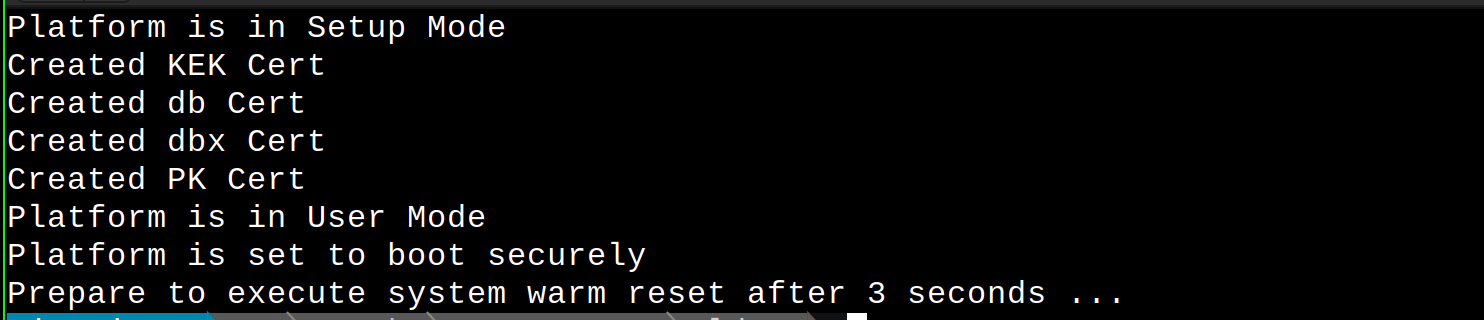
Running the command again will boot the system with Secure Boot enabled, just as it would do on real hardware.
Backup Current UEFI Secure Boot Certificates#
It is advisable to backup the current UEFI Secure Boot values—created and included by the UEFI firmware and hardware platform vendors—to be restored in case of errors.
Note
Some vendors require hashes to be available in the user defined DB hash list in order for certain hardware resources to be available at boot time (e.g. network devices, storage controllers, etc). Backing up the current values is useful if they need to be restored or later added to your custom DB hash list. Check with your hardware platform vendor for more information.
Boot LmP with UEFI Secure Boot disabled
Dump the UEFI Secure Boot variables (EFI Signature List format)
$ efi-readvar -v PK -o PK.old.esl
$ efi-readvar -v KEK -o KEK.old.esl
$ efi-readvar -v db -o DB.old.esl
$ efi-readvar -v dbx -o DBX.old.esl
The sig-list-to-certs utility (from efitools) can be used to break from ESL into hashes and certificates.
Enrolling Custom UEFI Secure Boot Certificates#
It is possible to enroll custom UEFI Secure Boot Certificates using your firmware’s built-in setup utility, KeyTool (from efitools).
By default, LmP installs the required certificates (via UEFI_SIGN_KEYDIR) into the ESP image partition (under ESP/uefi_certs).
This can be used when enrolling via the firmware’s built-in setup utility.
When automating the enrollment process, using LockDown is the recommended path.
Example with QEMU OVMF:
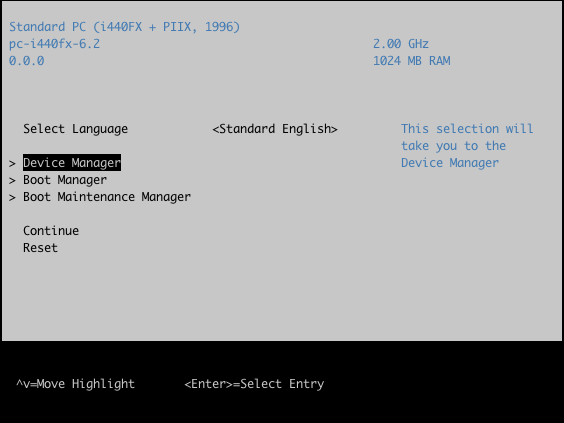
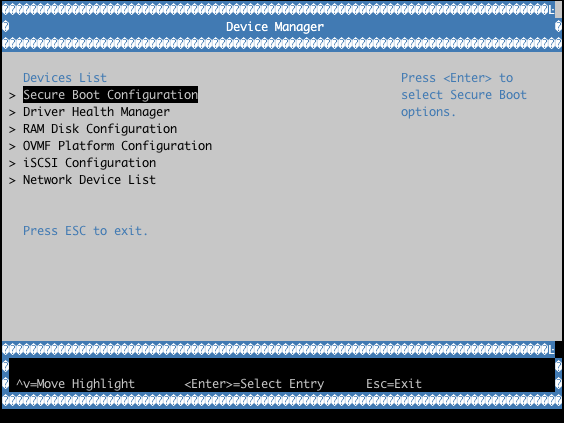
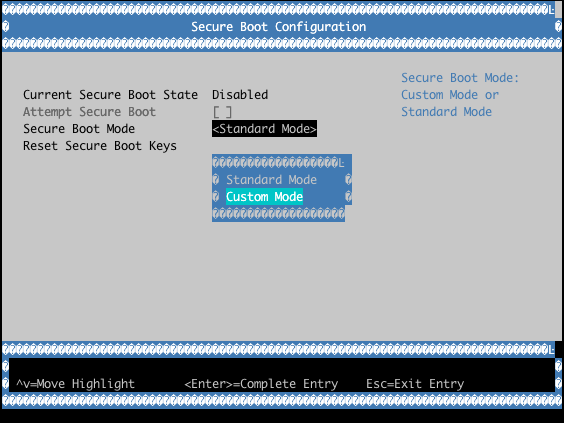
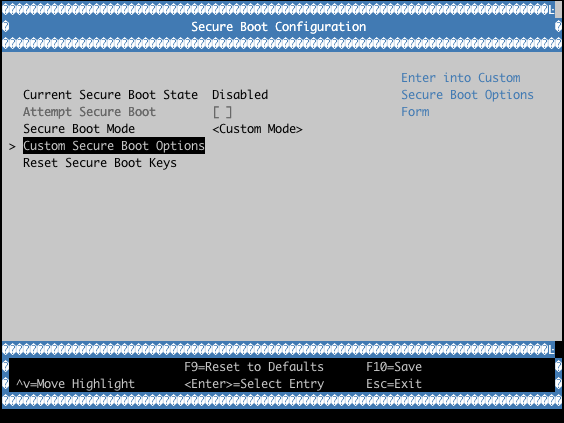
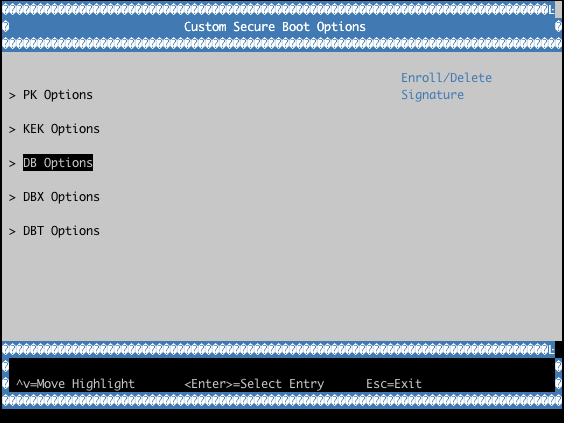
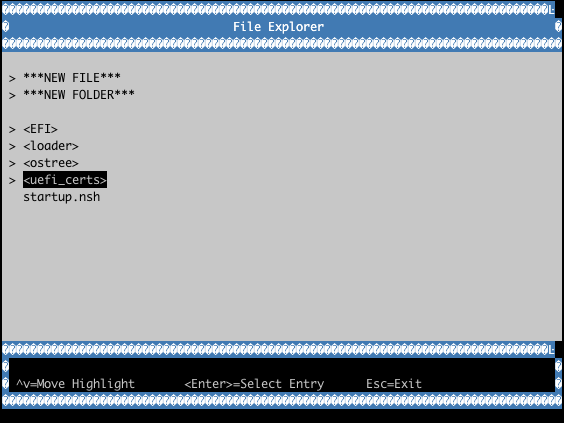
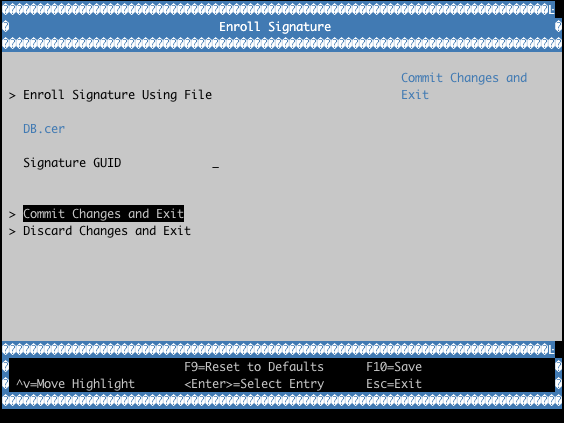
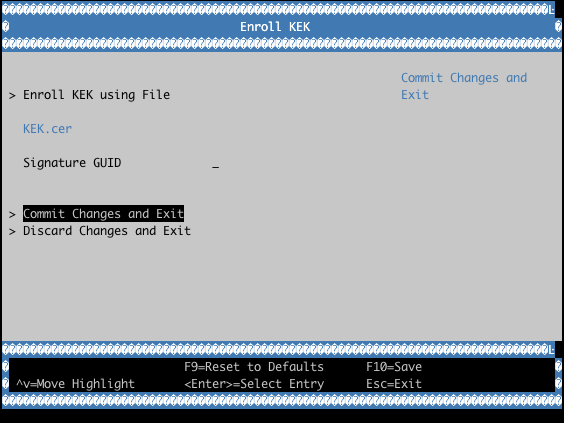
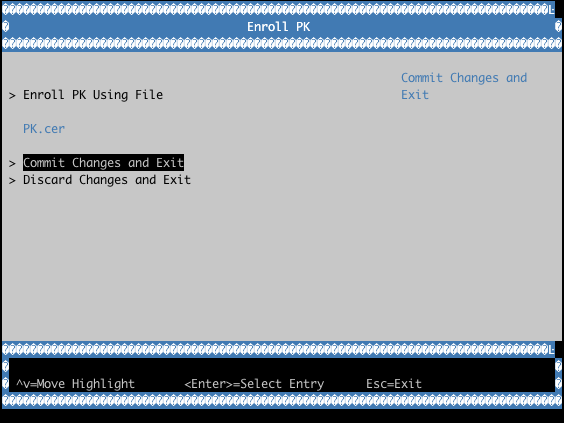
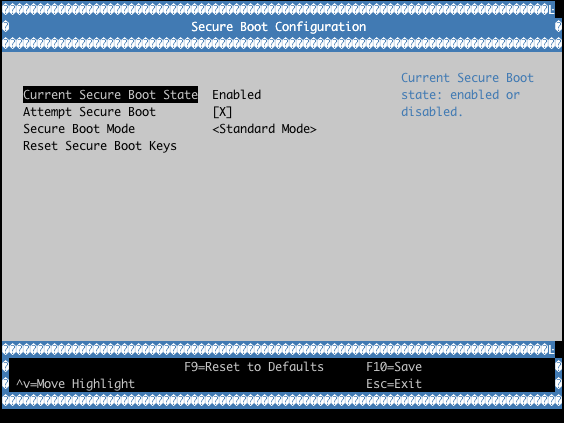
Verifying the UEFI Secure Boot State#
To check if UEFI Secure Boot is enabled and used at runtime, execute the bootctl tool:
root@intel-corei7-64:~# bootctl
System:
Firmware: UEFI 2.70 (EDK II 1.00)
Secure Boot: enabled (user)
TPM2 Support: no
Boot into FW: supported
Current Boot Loader:
Product: systemd-boot 250.4-1-gc3aead5
Features: ✓ Boot counting
✓ Menu timeout control
✓ One-shot menu timeout control
✓ Default entry control
✓ One-shot entry control
✓ Support for XBOOTLDR partition
✓ Support for passing random seed to OS
✓ Load drop-in drivers
✓ Boot loader sets ESP information
ESP: /dev/disk/by-partuuid/e7a6486b-3059-4703-84bd-d082b4971172
File: └─/EFI/BOOT/BOOTX64.EFI
Random Seed:
Passed to OS: no
System Token: not set
Exists: no
Available Boot Loaders on ESP:
ESP: /boot (/dev/disk/by-partuuid/e7a6486b-3059-4703-84bd-d082b4971172)
File: └─/EFI/systemd/systemd-bootx64.efi (systemd-boot 250.4-1-gc3aead5)
File: └─/EFI/BOOT/bootx64.efi (systemd-boot 250.4-1-gc3aead5)
Boot Loaders Listed in EFI Variables:
Boot Loader Entries:
$BOOT: /boot (/dev/disk/by-partuuid/e7a6486b-3059-4703-84bd-d082b4971172)
Default Boot Loader Entry:
title: Linux-microPlatform 4.0.1 (ostree:0)
id: ostree-1-lmp.conf
source: /boot/loader/entries/ostree-1-lmp.conf
version: 1
linux: /ostree/lmp-26db6d4337dc3f7644135bc0d6bd1d386f9535ecc8497be68be9a798e002ebba/vmlinuz-5.15.45-lmp-standard
initrd: /ostree/lmp-26db6d4337dc3f7644135bc0d6bd1d386f9535ecc8497be68be9a798e002ebba/initramfs-5.15.45-lmp-standard.img
options: console=ttyS0,115200 root=LABEL=otaroot rootfstype=ext4 ostree=/ostree/boot.1/lmp/26db6d4337dc3f7644135bc0d6bd1d386f9535ecc8497be68be9a798e002ebba/0
Another quick method is to check for the Secure boot kernel boot log message:
root@intel-corei7-64:~# dmesg | grep "Secure boot"
[ 0.002984] Secure boot enabled

