Container Preloading#
This guide covers configuring your platform images to preload Docker Compose Apps.
By default, the platform build creates an image to be flashed to a device—that does not include Docker Compose Apps.
Then, after installing the image and registering the device, aktualizr-lite downloads and runs the configured Apps.
Cases where having Apps preloaded on the image can be helpful include:
Executing a Docker Compose App right after first boot, even without internet or registering the device.
Reducing network data usage during the Docker Image download.
Warning
Preloading container images will increase the size of the system image considerably, especially if the containers have not been optimally constructed.
Refer to the official Docker documentation for best practices on writing Dockerfiles.
There are two ways to create these images:
configuring
ci-scriptsto preload each build
Here we focus on the second approach, so that every Target includes a flashable image with preloaded containers.
Configure the CI#
Clone your ci-scripts repo and enter its directory:
$ git clone https://source.foundries.io/factories/<factory>/ci-scripts.git
$ cd ci-scripts
Add the following to factory-config.yml,
making sure to set the appropriate values for app_type and oe_builtin (see below):
containers:
preloaded_images:
enabled: true
app_type: <restorable|compose>
shortlist: "shellhttpd"
oe_builtin: <true|false>
enabled- Whether to produce an archive containing Docker images as part of a container build trigger.shortlist- Defines the list of apps to preload. All the Target’s apps are preloaded if not specified or empty. Here, it is set to preload theshellhttpdapp.app_type- Defines the type of Apps to preload: restorable (default) x composeoe_builtin- Optional: Preload Apps during an OE build CI run. Should be left disabled/undefined for most machines.
Note
oe_builtin is a special preloading case where Apps are preloaded during an OE build, rather than by the assemble run of a LmP build.
This is needed when the image produced is not a WIC image.
In this case, rootfs and the system image will include preloaded Apps.
Only Restorable type of Apps (default) are supported by the OE builtin preloader.
This option does not work with some advanced tagging cases, e.g. multiple container builds using the same platform (see Advanced Tagging for more details).
Add the factory-config.yml file, commit and push:
$ git commit -m "Configure shellhttpd as preload app" factory-config.yml
$ git push
Getting a New Image with Preloaded Containers#
After these steps, a platform or containers build will generate a .wic.gz file with the preloaded Docker Images under
Runs, assemble-system-image , <tag>.
For example, pushing to main triggers the usual build and an additional run called assemble-system-image.
Check the latest Target you just created:
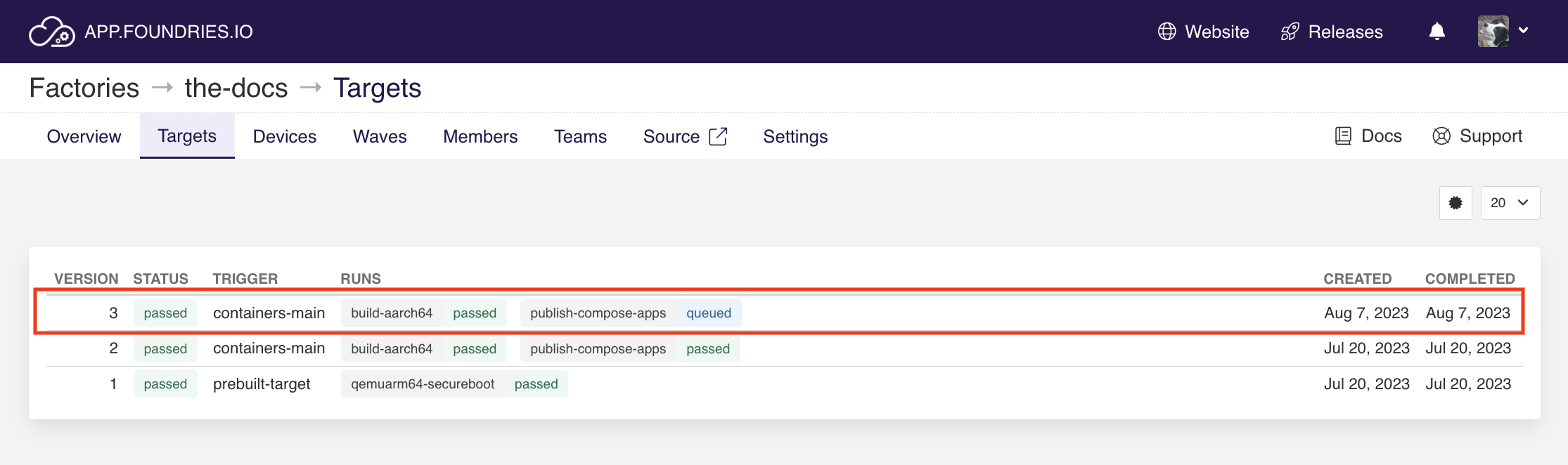
Fig. 51 New Target#
When the FoundriesFactory™ Platform CI finishes, click Target.
Find Runs and download the image from assemble-system-image.
Flash the image and boot the device.
Note
Some devices require additional artifacts to be flashed.
In this case, download the files from the latest platform build and only use the image from assembly-system-image.
For more information about how to flash your device, read Flashing Instructions.
Checking the Preloaded Image#
Restorable Type#
Restorable apps are enabled by default.
On your device, switch to root and list the files in the folder /var/sota/reset-apps.
device:~$ sudo su
# ls /var/sota/reset-apps/apps
app-05 app-07 app-08
Preloaded Restorable Apps are listed in the output, provided that the preloading was successful.
In this case, the preloaded apps are app-05, app-07 and app-08.
Another option to verify whether Restorable Apps are preloaded is to use the aklite-apps utility.
device:~$ sudo su
# aklite-apps ls
app-05
app-07
app-08
Try to start the preloaded Restorable Apps manually using aklite-apps:
device:~$ sudo su
# aklite-apps run [--apps <a comma separated list of Apps>]
Note
app_type is set to restorable by default.
If compose app type is set, then the preloaded apps are located under /var/sota/compose-apps/<app>.
Here is an example using shellhttpd preloaded app:
device:~$ sudo su
# ls /var/sota/compose-apps/shellhttpd
# Dockerfile docker-build.conf docker-compose.yml httpd.sh
Starting Compose Apps Automatically#
To start the preloaded application automatically between the boot and the device registration when aktualizr-lite starts, enable a systemd service responsible for it.
meta-lmp provides a recipe that launches preloaded apps after the device boots.
Clone your meta-subscriber-overrides.git repo and enter its directory:
$ git clone https://source.foundries.io/factories/<factory>/meta-subscriber-overrides.git
$ cd meta-subscriber-overrides
Edit the recipes-samples/images/lmp-factory-image.bb file and add the recipe to the CORE_IMAGE_BASE_INSTALL list:
diff --git a/recipes-samples/images/lmp-factory-image.bb b/recipes-samples/images/lmp-factory-image.bb
--- a/recipes-samples/images/lmp-factory-image.bb
+++ b/recipes-samples/images/lmp-factory-image.bb
@@ -30,6 +30,7 @@ CORE_IMAGE_BASE_INSTALL += " \
networkmanager-nmcli \
git \
vim \
+ compose-apps-early-start \
packagegroup-core-full-cmdline-extended \
${@bb.utils.contains('LMP_DISABLE_GPLV3', '1', '', '${CORE_IMAGE_BASE_INSTALL_GPLV3}', d)} \
"
Add the recipes-samples/images/lmp-factory-image.bb file, commit and push:
$ git commit -m "compose-apps-early-start: Adding recipe" recipes-samples/images/lmp-factory-image.bb
$ git push
The latest Target should be the CI job you just created.
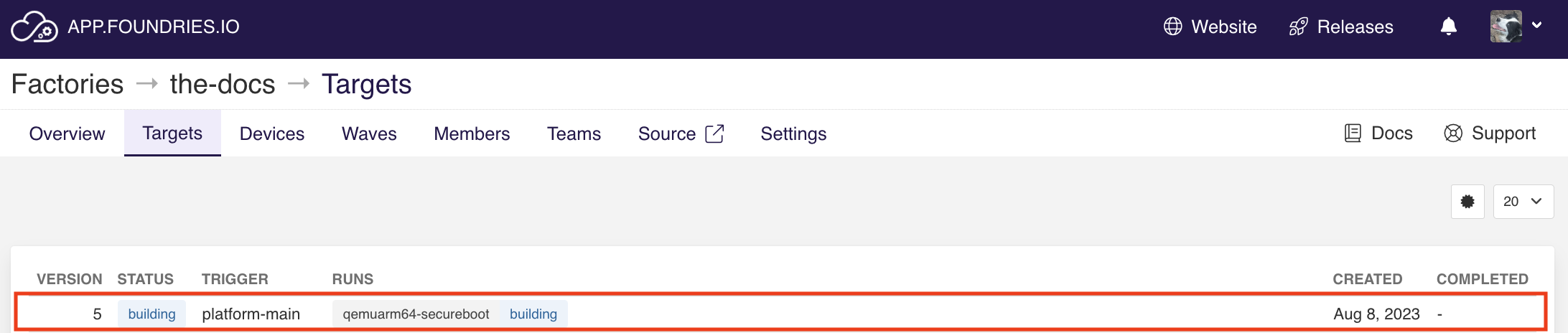
Fig. 52 New Platform Target#
When the FoundriesFactory CI finishes, click on the Target.
Find Runs and download the image from the assemble-system-image run.
Flash the image and boot the device.
Testing Auto Start#
On your device, list the compose-apps-early-start service:
$ systemctl list-unit-files | grep enabled | grep compose-apps-early-start
compose-apps-early-start.service enabled enabled
Verify the compose-apps-early-start application status:
$ systemctl status compose-apps-early-start
compose-apps-early-start.service - Ensure apps are configured and running as early>
Loaded: loaded (/usr/lib/systemd/system/compose-apps-early-start.service; enabl>
Active: active (exited) since Wed 2021-03-24 10:25:43 UTC; 5 months 17 days ago
Process: 750 ExecStart=/usr/bin/compose-apps-early-start (code=exited, status=0/>
Main PID: 750 (code=exited, status=0/SUCCESS)
After the compose-apps-early-start service has been successfully run, docker ps will show that the preloaded apps are running.
Common Advanced Scenario#
More complex workflows are common.
For example, a Factory may have containers.git set up with multiple branches where each specifies a different set of apps.
Assume you have four branches with the following application:
# devel and experimental:
money-making-app - The "product"
debug-tools - A compose app with some tooling used for development
# main:
money-making-app - The "product"
fiotest - A compose-app that some devices run for QA.
# production:
money-making-app - The "product"
In this scenario, you can configure each Target individually to preload different applications in its image.
Configure this with additional variables for ref_options.
ref_options:
refs/heads/devel:
params:
APP_SHORTLIST: "<app1>,<app2>,<...>"
ASSEMBLE_SYSTEM_IMAGE: "<1|0> "
APP_SHORTLIST- Overrides the list of application.ASSEMBLE_SYSTEM_IMAGE- To enable|disable preloading Apps.
Assume you want to produce the following types of Targets:
develpreloaded with themoney-making-appanddebug-tools.
mainandproductionpreloaded with themoney-making-app.
experiementalwill not preload anything .
Configure this in factory-config.yml with:
lmp:
tagging:
# Use a "production" branch, that may have some special platform
# features enabled/disabled. However, it still uses the containers
# from master for its apps:
refs/heads/production:
- tag: production
inherit: main
...
containers:
preloaded_images:
enabled: true
shortlist: "money-making-app"
tagging:
# Changes to containers main create both "main" and "production" tagged Targets.
refs/heads/main:
- tag: main
- tag: production
refs/heads/devel:
- tag: devel
ref_options:
refs/heads/devel:
params:
APP_SHORTLIST: "money-making-app,debug-tools"
refs/heads/experimental:
params:
# Don't produce a preloaded system image
ASSEMBLE_SYSTEM_IMAGE: "0"
With this configuration, the Factory will produce Targets with the correct apps preloaded and enabled by default.

