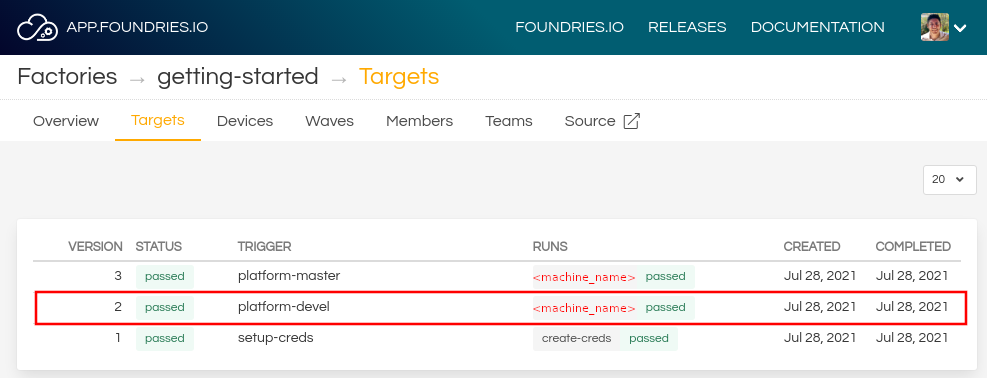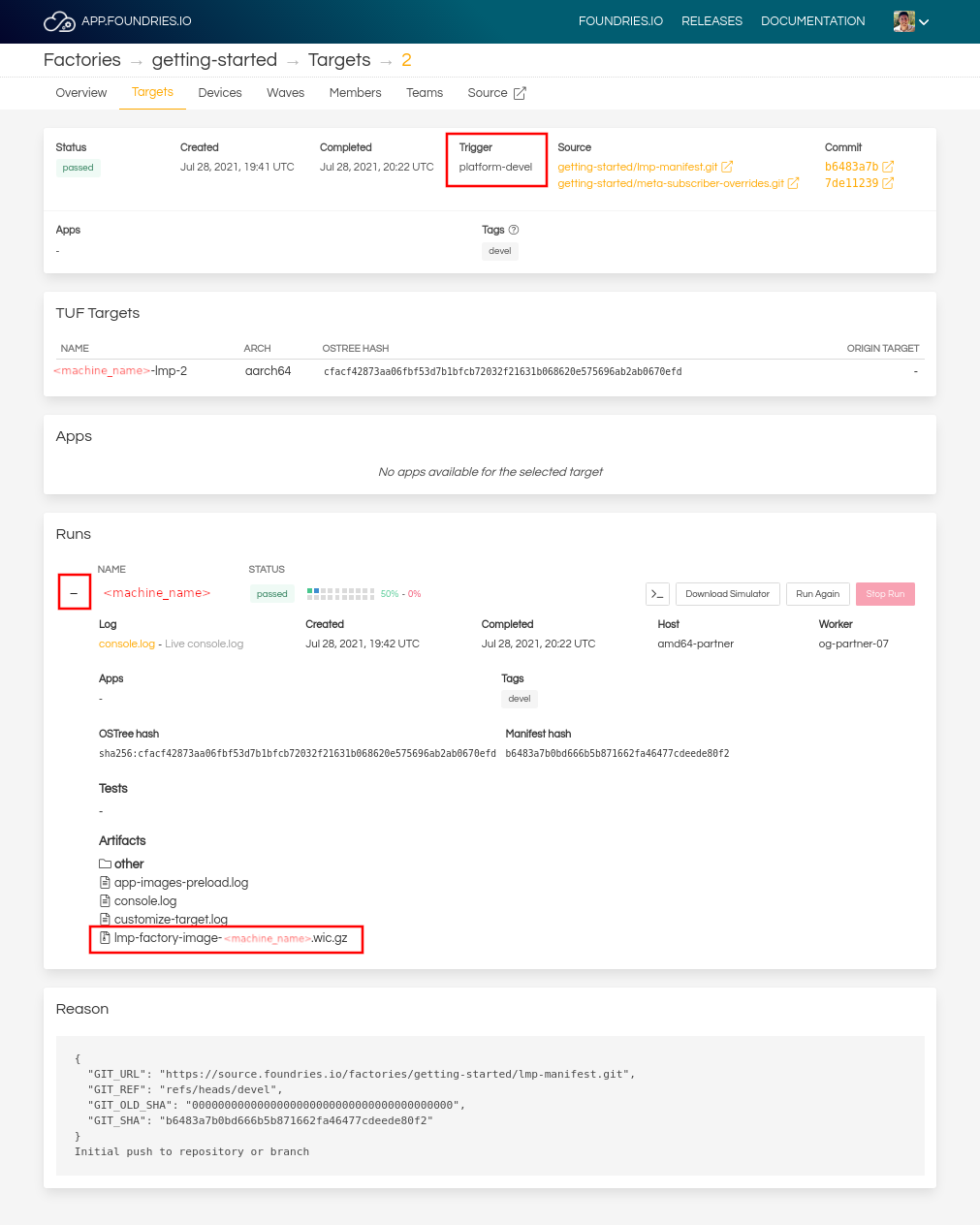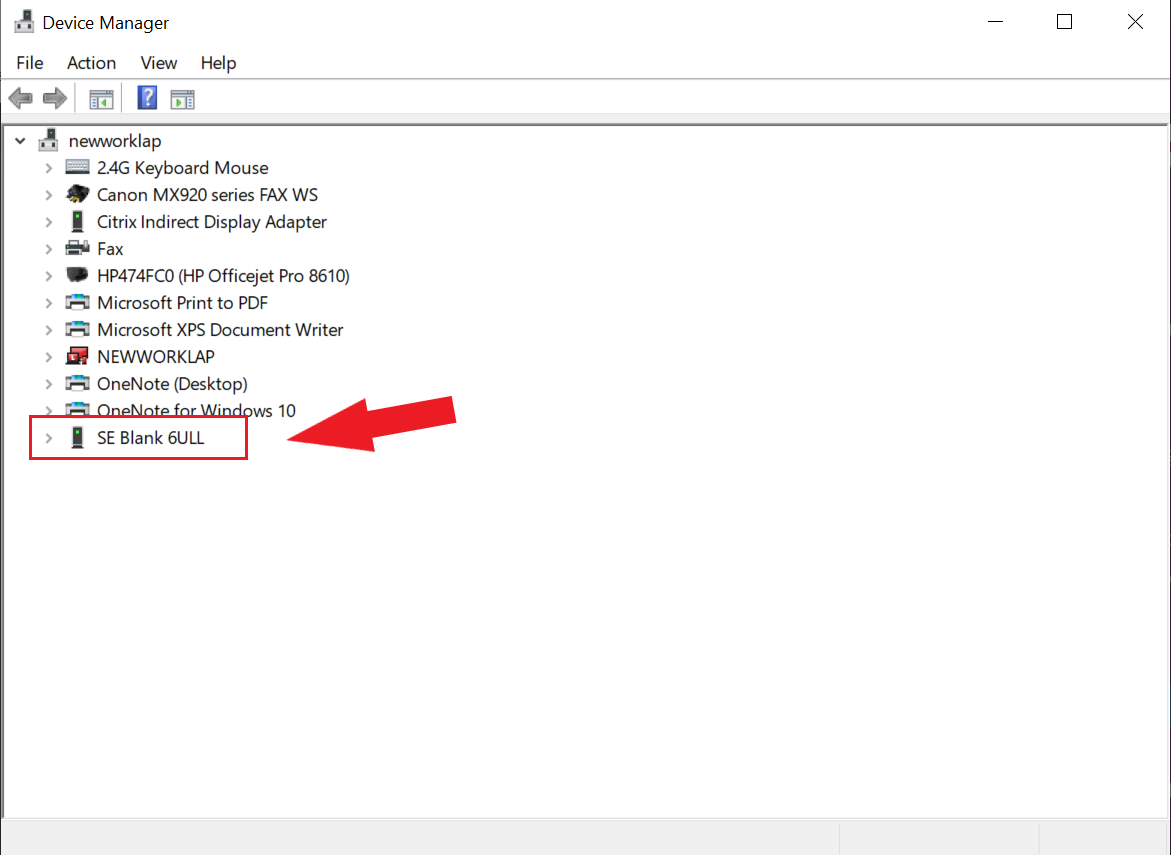i.MX 6ULL Evaluation Kit¶
Pre-preparation¶
Before starting to work with imx6ullevk make sure to switch SW601 to device microSD by setting to OFF, OFF, ON, OFF (from 1-4 bit)
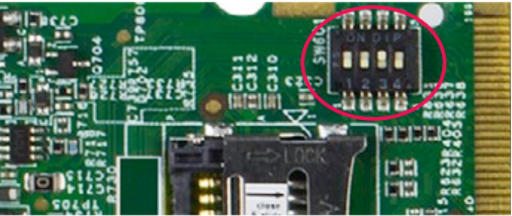
Fig. 67 SW601 settings¶
Preparation¶
The instructions in this section also applies to those boards with secure boot enabled. There are references on how to perform common instructions along with the flow. The Security Reference Manual details the required background for secure boot.
Ensure you replace the <factory> placeholder below with the name of your
Factory.
Download necessary files from
https://app.foundries.io/factories/<factory>/targetsExtract the file
lmp-factory-image-<machine_name>.wic.gz:gunzip lmp-factory-image-imx6ullevk.wic.gz
Download and extract the file
mfgtool-files-<machine_name>.tar.gz:tar -zxvf mfgtool-files-imx6ullevk.tar.gz
Organize all the files like the tree below:
├── lmp-factory-image-imx6ullevk.wic ├── u-boot-imx6ullevk.itb ├── sit-imx6ullevk.bin ├── SPL-imx6ullevk └── mfgtool-files-imx6ullevk ├── bootloader.uuu ├── full_image.uuu ├── SPL-mfgtool ├── u-boot-mfgtool.itb ├── uuu └── uuu.exe
Hardware Preparation¶
Set up the board for updating using the manufacturing tools:
Top view of imx6ullevk
OPTIONAL—Only required if you have problems or want to see the boot console output.
Connect the micro-B end of the USB cable into debug port J1901. Connect the other end of the cable to a PC acting as a host terminal. One UART connections will appear on the PC. On a Linux host for example:
ls -l /dev/serial/by-id/ total 0 lrwxrwxrwx 1 root root 13 Dec 3 13:09 usb-Silicon_Labs_CP2102_USB_to_UART_Bridge_Controller_0001-if00-port0 -> ../../ttyUSB2
Using a serial terminal program like minicom, connect to the port with
if00in the name (in this examplettyUSB2) and apply the following configuration:- Baud rate: 115200
- Data bits: 8
- Stop bit: 1
- Parity: None
- Flow control: None
Ensure that the power is off (SW2001)
Put the imx6ullevk into programing mode:
Connect your computer to the imx6ullevk board via the micro-B port 1
DownloadUSB OTG jack.Connect the 5V power plug to the port 2
PowerJ2001 jack.Power on the imx6ullevk board by sliding power switch SW2001 to ON.
Flashing¶
Once in serial downloader mode and connected to your PC the evaluation board should show up as an NXP® USB device.
For instructions on how to sign the required images before flashing them to the board with secure boot enabled, follow the instructions from Machines with secure aspects enabled by FoundriesFactory.
Verify target is present:
lsusb | grep NXP Bus 002 Device 052: ID 15a2:0080 Freescale Semiconductor, Inc.
In this mode you will use the
uuutools to program the images to the eMMC. The USB ID may differ if a different SoC is used.Run the command below to program the LmP to the EMMC:
$ sudo mfgtool-files-imx6ullevk/uuu mfgtool-files-imx6ullevk/full_image.uuu uuu (Universal Update Utility) for nxp imx chips -- libuuu_1.4.243-0-ged48c51 Success 1 Failure 0 1:92 6/ 6 [Done ] FB: done
Turn off the power.
Put the board into run mode
Start the
Device ManagerSelect
ViewSelect
Devices by containerRun the command below to program the LmP to the EMMC:
C:\Users\Someone> mfgtool-files-imx6ullevk\uuu.exe mfgtool-files-imx6ullevk\full_image.uuu uuu (Universal Update Utility) for nxp imx chips -- libuuu_1.4.243-0-ged48c51 Success 1 Failure 0 1:92 6/ 6 [Done ] FB: done
Turn off the power.
Put the board into run mode
Put the imx6ullevk into run mode by switching SW602 to ON, OFF to set the board to boot from eMMC.
Power on the imx6ullevk board by sliding the power switch SW2001 to ON.