Troubleshooting and FAQ¶
This page covers a variety of topics falling under addressing specific errors, more general how to, and then tips/about.
Errors and Solutions¶
Aktualizr-Lite Common Reports¶
This section shows some common returns from aktualizr-lite operations.
Tip
To get the aktualizr-lite logs, run:
sudo journalctl -fu aktualizr-lite
- curl error 3
curl error 3 (http code 0): URL using bad/illegal format or missing URL
This could mean that the device is not properly registered, but there is a faulty /var/sota/sql.db file available. This file may be created when aktualizr-lite is manually run before registering the device.
Solution: Re-flash or Re-Register a Device. Make sure the device is properly registered before running aktualizr-lite.
- curl error 6 or 56
curl error 6 (http code 0): Couldn't resolve host name
Or:
curl error 56 (http code 0): Failure when receiving data from the peer
These could mean that there is no networking available and/or the device cannot talk to the device gateway. This could be due to a broken registration or a faulty /var/sota/sql.db file. These can also mean that the DNS is not working correctly (for instance, IPv6 only).
Solution: Re-flash or Re-Register a Device. If you are Setting up your Device Gateway PKI, make sure all operations have succeeded.
- curl error 7 or 28
curl error 7 (http code 0): Couldn't connect to server
Or:
curl error 28 (http code 0): Timeout was reached
These could mean that a device cannot reach the server.
Solution: Make sure your device has a good connection. Check for proxies or firewalls in the network. If you are Setting up your Device Gateway PKI, make sure all operations have succeeded.
Tip
The openssl s_client command can be very useful for troubleshooting network issues. For example:
openssl s_client -connect <dg>:8443 -cert client.pem -key pkey.pem -CAfile root.crt
Where:
<dg>: Device gateway address, defaults toota-lite.foundries.io. The actual address can be found in/var/sota/sota.toml,[tls].serverfield.
- Failed to update Image repo metadata
Failed to update Image repo metadata: The root metadata was expired.
This means your TUF root key has expired.
Solution: Rotate your Offline Factory TUF Keys.
Failed to update Image repo metadata: The timestamp metadata was expired.
This means the Target to update to has expired.
Tip
The Target metadata freshness can be checked on the host with:
curl -H "osf-token: <token>" "https://api.foundries.io/ota/repo/<factory>/api/v1/user_repo/timestamp.json?tag=<tag>[&production=1]" | jq ."signed"."expires"
Where:
<tag>: Device tag.<token>: API Token withtargets:readscope.<factory>: Factory name.
Solution: Create a new Target for the same tag.
Failed to update Image repo metadata: Failed to fetch role timestamp in image repository.
This could mean that there is no Target available to update to. If this is a production device, it could mean that there are no Production Targets/waves available for that tag.
Tip
The Target metadata available for the device can be checked with the following commands:
On the device:
curl -H "x-ats-tags: <tag>" https://<dg>:8443/repo/targets.json --cert client.pem --key pkey.pem --cacert root.crt
Or on the host:
fioctl targets list --by-tag <tag> --production
Where:
<tag>: Device tag.<dg>: Device gateway address, defaults toota-lite.foundries.io. The actual address can be found in/var/sota/sota.toml,[tls].serverfield.<token>: API Token withtargets:readscope.
Check Debugging Network Connectivity for a reference on running curl commands on the device.
Solution: Create a wave for the wanted tag.
- Configuration file wrong or corrupted
Configuration file wrong or corrupted
warning: Failed resetting bootcount
This means that the device cannot access the U-Boot environment.
Solution: Check if fstab is properly set.
- KeyId is not valid
KeyId xxxxxxxxxxxxxxxxxxxxxxxxxxxxxxxxxxxxxxxxxxxxxxxxxxxxxxxxxxxxxxxx is not valid to sign for this role (root).
This is not an actual error. It only indicates that the TUF root key has been rotated. It can be shown more than once in the aktualizr-lite logs depending on how many times the TUF root key has been rotated.
Solution: No fix needed, this log can be ignored as this is expected behavior.
OTA Update Fails Because of Missing SPL Keys¶
When updating to a newer base lmp-manifest, your Factory may face issues with OTA upgrades from v85 to the next release.
It manifests as a failed boot attempt and error in the u-boot log:
U-Boot SPL 2021.04+fio+g38c3083e39 (Feb 16 2022 - 14:50:02 +0000)
power_pca9450b_init
DDRINFO: start DRAM init
DDRINFO: DRAM rate 3000MTS
DDRINFO:ddrphy calibration done
DDRINFO: ddrmix config done
Normal Boot
Trying to boot from MMC2
SPL: Booting secondary boot path: using 0x1300 offset for next boot image
## Checking hash(es) for config config-1 ... fit_config_verify_required_sigs: No signature node found: FDT_ERR_NOTFOUND
SPL_FIT_SIGNATURE_STRICT needs a valid config node in FIT
### ERROR ### Please RESET the board ###
This suggests that the SPL key is missing from the factory.
The key is defined in the OE recipe and it defaults to spldev.
UBOOT_SPL_SIGN_KEYNAME="spldev"
This can be confirmed by checking whether files spldev.key or spldev.crt are missing from the lmp-manifest/factory-keys directory.
If so, the easiest fix is to generate the keys and add them to the repository.
cd factory-keys
openssl genpkey -algorithm RSA -out spldev.key \
-pkeyopt rsa_keygen_bits:2048 \
-pkeyopt rsa_keygen_pubexp:65537
openssl req -batch -new -x509 -key spldev.key -out spldev.crt
Once the spldev.key and spldev.crt are created, add them to the repository.
git add factory-keys/spldev.key
git add factory-keys/spldev.crt
git commit
Once the commit is pushed upstream, the FoundriesFactory® CI will generate a build that fixes the issue.
Request Entity Too Large Error¶
This error occurs when your Factory has accumulated too much Target metadata to be signed by The Update Framework (TUF). All of your Targets contained in targets.json can grow large over time:
Signing local TUF targets
== 2020-11-24 23:12:53 Running: garage-sign targets sign --repo /root/tmp.dNLAIH
--key-name targets
| signed targets.json to /root/tmp.dNLAIH/roles/targets.json
|--
Publishing local TUF targets to the remote TUF repository
== 2020-11-24 23:12:55 Running: garage-sign targets push --repo /root/tmp.dNLAIH
| An error occurred
| com.advancedtelematic.libtuf.http.SHttpjServiceClient$HttpjClientError:
ReposerverHttpClient|PUT|http/413|https://api.foundries.io/ota/repo/magicman//api/v1/user_repo/targets|<html>
| <head><title>413 Request Entity Too Large</title></head>
| <body>
| <center><h1>413 Request Entity Too Large</h1></center>
| <hr><center>nginx/1.19.3</center>
| </body>
| </html>
Solution¶
Over time, the manual pruning (deletion) of Targets is maintenance you should consider.
Pruning can be done using Fioctl™. This removes outdated Targets from your Factory’s targets.json, allowing the production of new Targets.
Warning
Ensure there are no important devices running on a Target that is about to be pruned. If you are intending on pruning production tags, be cautious and mindful of what you are doing.
You can prune/delete individual Targets by using their TUF Target name:
fioctl targets prune <TUF_Target_name>
Or, you can prune by tag, such as devel or experimental:
fioctl targets prune --by-tag <tag>
We highly recommend not pruning all Targets from a tag to avoid container builds failing from the lack of platform builds for this tag.
To keep the last <number> of the Targets from a tag, use:
fioctl targets prune --by-tag <tag> --keep-last <number>
There is also the --dryrun option.
This lets you can check the pruned targets before running the actual command:
fioctl targets prune --by-tag <tag> --keep-last <number> --dryrun
How Tos¶
Aktualizr-Lite and Fioconfig Polling Time¶
Both fioconfig and aktualizr-lite poll for new configuration and updates every 5 minutes by default.
It can be helpful to decrease this interval for development purposes.
Following are two ways to achieve this.
Option A: Changing Interval in Runtime¶
On your device, create a settings file in the
/etc/sota/conf.d/folder to configureaktualizr-lite.sudo mkdir -p /etc/sota/conf.d/ sudo sh -c 'printf "[uptane]\npolling_sec = <time-sec>" > /etc/sota/conf.d/90-sota-fragment.toml'
Next, create a settings file in the
/etc/default/folder to configurefioconfig.sudo sh -c 'printf "DAEMON_INTERVAL=<time-sec>" > /etc/default/fioconfig'Restart both services:
sudo systemctl restart aktualizr-lite sudo systemctl restart fioconfig
Note
Make sure to replace <time-sec> with the expected poll interval in seconds.
Option B: Changing Interval Included in the Build¶
First, configure the aktualizr-lite polling interval:
Create the
sota-fragmentfolder inmeta-subscriber-overridesrepo:cd meta-subscriber-overrides mkdir -p recipes-sota/sota-fragment
Add a new file under this directory:
touch recipes-sota/sota-fragment/sota-fragment_0.1.bbInclude the content below to the file created in the last step:
SUMMARY = "SOTA configuration fragment" SECTION = "base" LICENSE = "MIT" LIC_FILES_CHKSUM = "file://${COMMON_LICENSE_DIR}/MIT;md5=0835ade698e0bcf8506ecda2f7b4f302" inherit allarch SRC_URI = " \ file://90-sota-fragment.toml \ " S = "${WORKDIR}" do_install() { install -m 0700 -d ${D}${libdir}/sota/conf.d install -m 0644 ${WORKDIR}/90-sota-fragment.toml ${D}${libdir}/sota/conf.d/90-sota-fragment.toml } FILES:${PN} += "${libdir}/sota/conf.d/90-sota-fragment.toml"Create another directory under the one we just created so we can supply the source file (
90-sota-fragment.toml) for the recipe above:cd meta-subscriber-overrides mkdir -p recipes-sota/sota-fragment/sota-fragment
Create the
90-sota-fragment.tomlfile under this new directory:[uptane] polling_sec = <time-sec>
Note
Make sure to replace <time-sec> with the expected poll interval in seconds.
In the
recipes-samples/images/lmp-factory-image.bbfile, include this new package underCORE_IMAGE_BASE_INSTALL. For example:--- a/recipes-samples/images/lmp-factory-image.bb +++ b/recipes-samples/images/lmp-factory-image.bb @@ -24,9 +24,10 @@ CORE_IMAGE_BASE_INSTALL += " \ networkmanager-nmcli \ git \ vim \ + sota-fragment \ ..."
Next, we configure the
fioconfigdaemon interval. Create thefioconfigfolder inmeta-subscriber-overridesrepocd meta-subscriber-overrides mkdir -p recipes-support/fioconfig
Add a new recipe file,
fioconfig_git.bbappend, under this directory and include the following:FILESEXTRAPATHS:prepend := "${THISDIR}/${PN}:" SRC_URI:append = " \ file://fioconfig.conf \ " do_install:append() { install -Dm 0644 ${WORKDIR}/fioconfig.conf ${D}${sysconfdir}/default/fioconfig }Create another directory under the one we just created so we can supply the source file (
fioconfig.conf) for the recipe above:cd meta-subscriber-overrides mkdir -p recipes-support/fioconfig/fioconfig
Create the
fioconfig.conffile under this new directory including:
DAEMON_INTERVAL=<time-sec>
Note
Make sure to replace <time-sec> with the expected poll interval in seconds.
Commit and trigger a new build to include these new changes and have a new polling interval.
Re-Register a Device¶
During development, you may need to re-register the same device. Follow these steps to do so:
Delete the device from the UI
Devicestab or with:fioctl device delete <device-name>Stop
aktualizr-liteandfioconfigon the device:systemctl stop aktualizr-lite systemctl stop fioconfig.path systemctl stop fioconfig.service
Delete both
sql.dbandclient.pemon the device:rm /var/sota/sql.db rm /var/sota/client.pem
Lastly, perform the registration again.
Tips and Abouts¶
Allowed Characters for Device Names and Tags¶
Along with [a–z], [A–Z], and [0–9], _, -, and . may be used for device names and tags. In addition, tags also support +.
Bind Mounting a File Into a Container¶
When bind mounting a file into a container, the parent directory needs to be bind mounted. If a bind mount destination does not exist, Docker will create the endpoint as an empty directory rather than a file.
The Docker documentation on containers and bind mounting is a good place to start if you wish to learn more about this.
NXP SE05X Secure Element and PKCS#11 Trusted Application¶
There are two memory limits to be aware of. One is the Secure Element’s non-volatile memory. The other is the built-time configurable PKCS#11 Trusted Application (TA) heap size.
When RSA and EC keys are created using the TA, a request is sent to the Secure Element (SE) for the creation of those keys. On success, a key is created in the SE’s non volatile memory. The public key is then read back from the SE to the TA persistent storage. Note only a handle to the private key in the Secure Element is provided and stored by the TA.
During that creation process the TA also keeps a copy of the key on its heap.
This means that a system that creates all of its keys during boot may run out of heap before running out of SE storage.
To avoid this issue, configure OP-TEE with a large enough CFG_PKCS11_TA_HEAP_SIZE.
It should allow the client to fill the SE NVM before an out of memory condition is raised by the TA.
This will help avoid a secure world panic.
An experimental way to validate the thresholds is to loop on RSA or EC key creation until it fails.
If there is a panic or a PKCS#11 OOM fault, CFG_PKCS11_TA_HEAP_SIZE can then be increased as there is still room in the SE NVM to store more keys.
Debugging Network Connectivity¶
When debugging network connectivity and access issues, it can be helpful to use curl.
However, LmP does not ship with the command.
Rather than including curl on the host device, a simple approach is to run it via a Alpine Linux® container:
docker run --rm -it alpine
/ # apk add curl
/ # curl
Updates To etc¶
Files created or modified in /etc during runtime are not handled by OSTree during an OTA.
For this reason, we suggest setting system-wide configs in /usr rather than /etc whenever possible so that these changes are covered by OTA updates.
We suggest managing files that live in /etc with a systemd service (Adding a new Systemd Startup Service).
The runtime service should handle the needed updates to the /etc files.
Orphan Targets¶
In the Factory Overview page, you may notice the ORPHANED column:
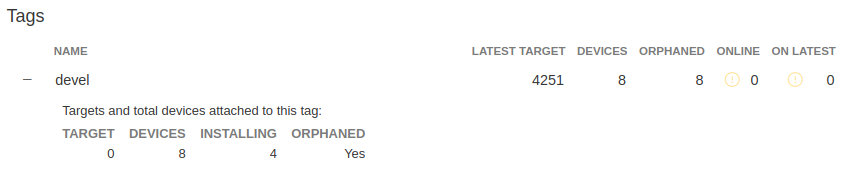
Fig. 47 Factory Overview Snippet¶
As seen in Condensed Targets, a device only sees the targets.json
metadata which refers to the tag it is following. An Orphan Target means that
there is at least one device running a Target which is not present in the
Targets list for that tag.
There are some cases where this can happen:
- When using Production Targets: A user creates a wave for Target 42 and some devices are updated. The user then cancels the wave, removing Target 42 from the Targets list. A new wave is created for Target 43. Running
fioctl wave statusin this case shows that some devices are running Target 42, which is not present in the Targets list, so it shows as an orphan Target. - A device runs an old Target that has been pruned from the Targets list.
- A device switches from one tag to another and it is still running a Target version which is not present in the new tag.