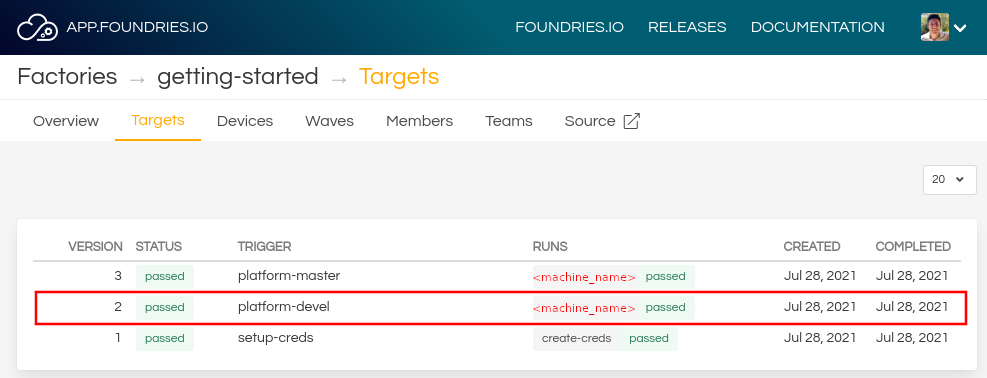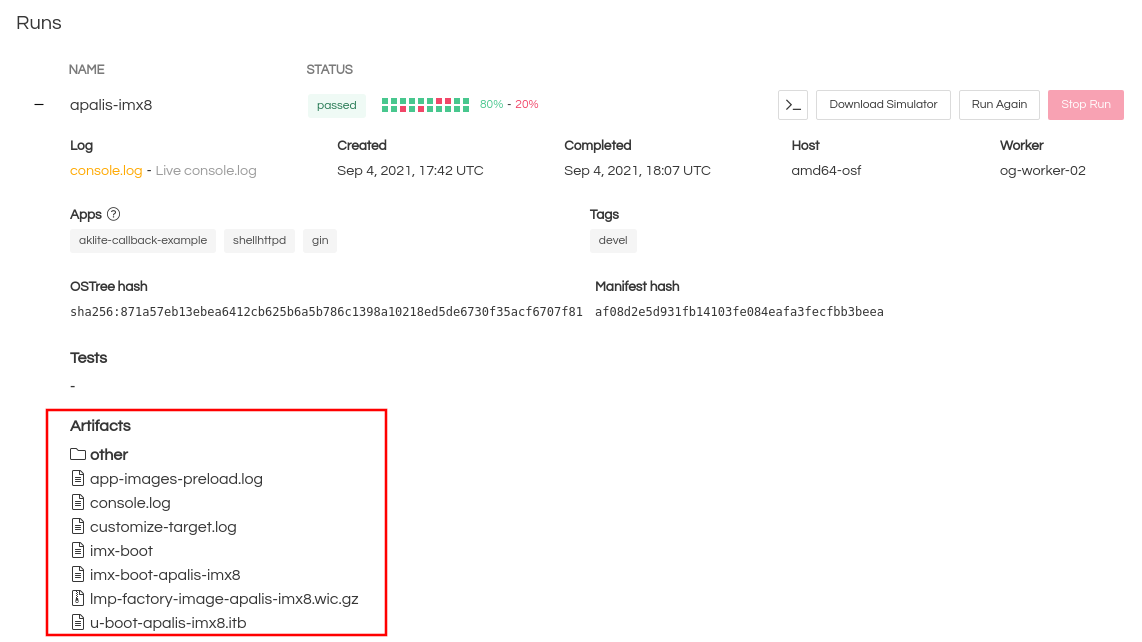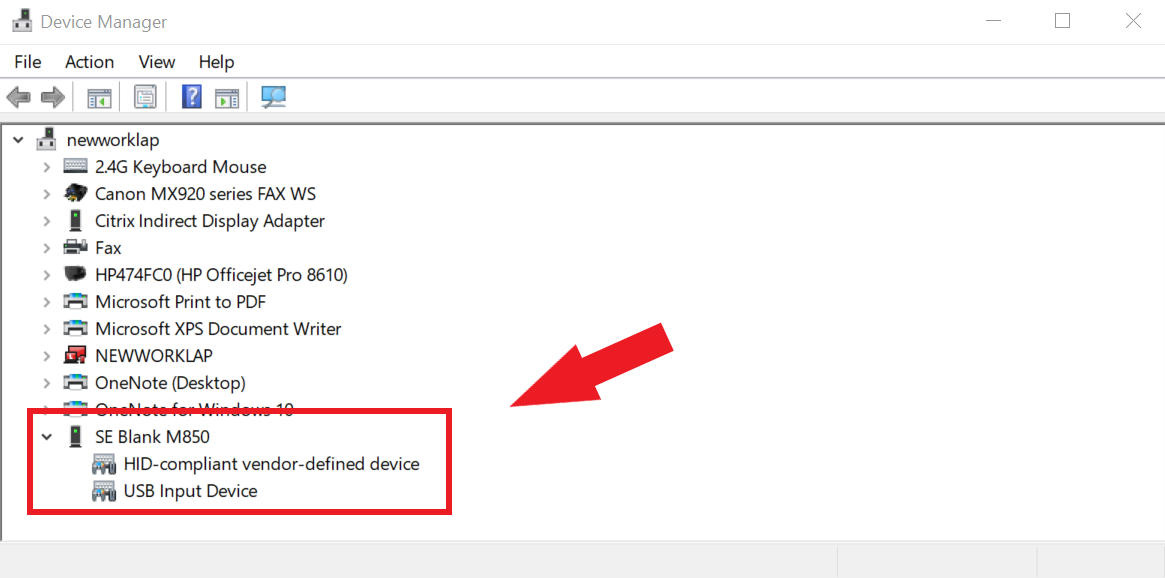i.MX 8 ULP Evaluation Kit¶
Preparation¶
Ensure you replace the <factory> placeholder below with the name of your
Factory.
Download necessary files from
https://app.foundries.io/factories/<factory>/targetsExtract the file
lmp-factory-image-<machine-name>.wic.gz:gunzip lmp-factory-image-<machine-name>.wic.gz
Expand the run in the Runs section which corresponds with the name of the board mfgtool-files and download the tools for that machine.
E.g:
mfgtool-files-<machine-name>.tar.gzDownload and extract the file
mfgtool-files-<machine-name>.tar.gz:tar -zxvf mfgtool-files-<machine-name>.tar.gz
Organize all the files like the tree below:
├── lmp-factory-image-<machine-name>.wic.gz ├── u-boot-<machine-name>.itb ├── imx-boot-<machine-name> └── mfgtool-files-<machine-name> ├── bootloader.uuu ├── full_image.uuu ├── SPL-mfgtool ├── u-boot-mfgtool.itb ├── uuu └── uuu.exe
Hardware Preparation¶
Set up the board for updating using the manufacturing tools:
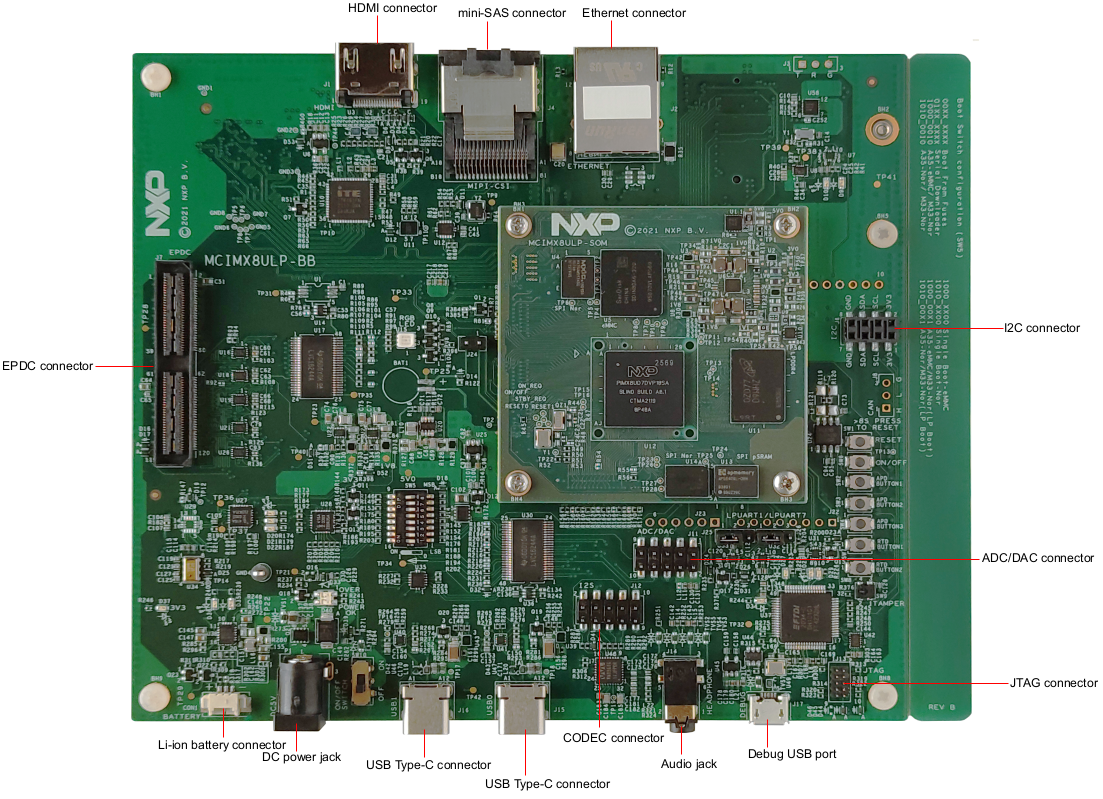
Fig. 85 i.MX 8 ULP EVK¶
OPTIONAL—Only required if you have problems and/or want to see the boot console output.
Connect the micro-B end of the USB cable into debug port J17. Connect the other end of the cable to a PC acting as a host terminal. Three UART connections will appear on the PC. On a Linux host for example:
$ ls -l /dev/serial/by-id/ total 0 lrwxrwxrwx 1 root root 13 Feb 13 12:59 usb-0403_FT4232H_9266A2-if00-port0 -> ../../ttyUSB0 lrwxrwxrwx 1 root root 13 Feb 13 12:59 usb-0403_FT4232H_9266A2-if02-port0 -> ../../ttyUSB2 lrwxrwxrwx 1 root root 13 Feb 13 12:59 usb-0403_FT4232H_9266A2-if03-port0 -> ../../ttyUSB3
Using a serial terminal program like minicom, connect to the port with
if02in the name (in this example ttyUSB2) and apply the following configuration:- Baud rate: 115200
- Data bits: 8
- Stop bit: 1
- Parity: None
- Flow control: None
Ensure that the power is off (SW10)
Put the i.MX 8 ULP EVK into programing mode:
Switch SW5 to X, X, X, X, X, X, ON, OFF (from 1-8 bit) to Download Mode.

Fig. 86 SW5 programing settings¶
Connect your computer to the i.MX 8 ULP EVK board via the USB Type-C port 1
DownloadJ15 jack.Connect the USB Type-C power plug to the port 2
PowerSW10 jack.Power on the i.MX 8 ULP EVK board by sliding power switch SW10 to ON.
Flashing¶
Once in serial downloader mode and connected to your PC the evaluation board should show up as an NXP® USB device.
Verify target is present:
$ lsusb | grep NXP Bus 001 Device 023: ID 1fc9:012b NXP Semiconductors i.MX 8M Dual/8M QuadLite/8M Quad Serial Downloader
In this mode you will use the
uuutools to program the images to the eMMC. The USB ID may differ if a different SoC is used.Run the command below to program the LmP to the EMMC:
$ sudo mfgtool-files-<machine-name>/uuu -pp 1 mfgtool-files-<machine-name>/full_image.uuu uuu (Universal Update Utility) for nxp imx chips -- libuuu_1.4.43-0-ga9c099a Success 1 Failure 0 1:31 3/ 3 [=================100%=================] SDPV: jump 2:31 8/ 8 [Done ] FB: done
Turn off the power.
Put the board into run mode
- Start the
Device Manager - Select
View - Select
Devices by container - Verify a device like the following:
Run the command below to program the LmP to the EMMC:
C:\Users\Someone> mfgtool-files-<machine-name>\uuu.exe -pp 1 mfgtool-files-<machine-name>\full_image.uuu uuu (Universal Update Utility) for nxp imx chips -- libuuu_1.4.43-0-ga9c099a Success 1 Failure 0 1:31 3/ 3 [=================100%=================] SDPV: jump 2:31 8/ 8 [Done ] FB: done
Turn off the power.
Put the board into run mode
To put the i.MX 8 ULP EVK into run mode by switching SW5 to OFF, OFF, X, X, OFF, OFF, OFF, ON to set Cortex-A to boot from eMMC.
Power on the i.MX 8 ULP EVK board by sliding power switch SW10 to ON.