Installing Fioctl¶
Fioctl™ is a simple tool for interacting with the Foundries.io REST API.
See also
Fioctl is based on Foundries.io’s ota-lite API.
Fioctl is used to manage:
- Tags (per device, per device group and per Factory)
- Device Configuration
- OTA Updates
- CI Secrets
- Offline TUF Keys
- Git Access
Installation¶
Manual Installation¶
We use Github Releases to distribute static golang binaries.
Tip
Repeating the following steps will overwrite an existing binary, useful for updating or changing version.
Attention
Make sure you have curl installed.
Download a Linux binary to a directory on your
PATH.For example, to download version v0.32.0 on Linux, define the version:
FIOCTL_VERSION="v0.32.0"
Download the binary with curl:
sudo curl -o /usr/local/bin/fioctl -LO https://github.com/foundriesio/fioctl/releases/download/$FIOCTL_VERSION/fioctl-linux-amd64Make the Fioctl binary executable:
sudo chmod +x /usr/local/bin/fioctl
Attention
Make sure you have curl installed.
Download a Darwin binary from the Github Releases page to a directory on your
PATH.For example, to download version v0.32.0 on macOS, define the version:
FIOCTL_VERSION="v0.32.0"
Download the binary with curl:
curl -o /usr/local/bin/fioctl -LO https://github.com/foundriesio/fioctl/releases/download/$FIOCTL_VERSION/fioctl-darwin-amd64Important
For MacOS running on a Apple M1 processor, replace
fioctl-darwin-amd64withfioctl-darwin-arm64, and setFIOCTL_VERSIONto v0.21 or newer.Make the Fioctl binary executable:
sudo chmod +x /usr/local/bin/fioctl
Download a Windows binary from the Github Releases page.
Put it in a folder of your choosing and rename it to
fioctl.exePress
Win + Rand typeSystemPropertiesAdvancedPress
enteror clickOK.Click “Environment Variables…” in the resultant menu..
Click the
Pathsystem variable, then clickEdit...Click
Newin the “Edit environment variable” menu.Enter the path to the folder in which you have placed Fioctl.
An example path string if installing to a folder on the desktop would look like this.
C:\Users\Gavin\Desktop\fio\bin
You should now be able to open cmd.exe or powershell.exe and type
fioctl.
Authenticating Fioctl¶
With Fioctl installed, authenticate it with our backend. For this, you will generate OAuth2 application credentials for interacting with the FoundriesFactory API:
fioctl login
Please visit:
https://app.foundries.io/settings/credentials/
and create a new "Application Credential" to provide inputs below.
Client ID:
Fioctl will now ask for your Client ID and Secret. Follow the next steps to generate them.
Adding Application Credentials¶
Go to Application Credentials and click on + New Credentials.
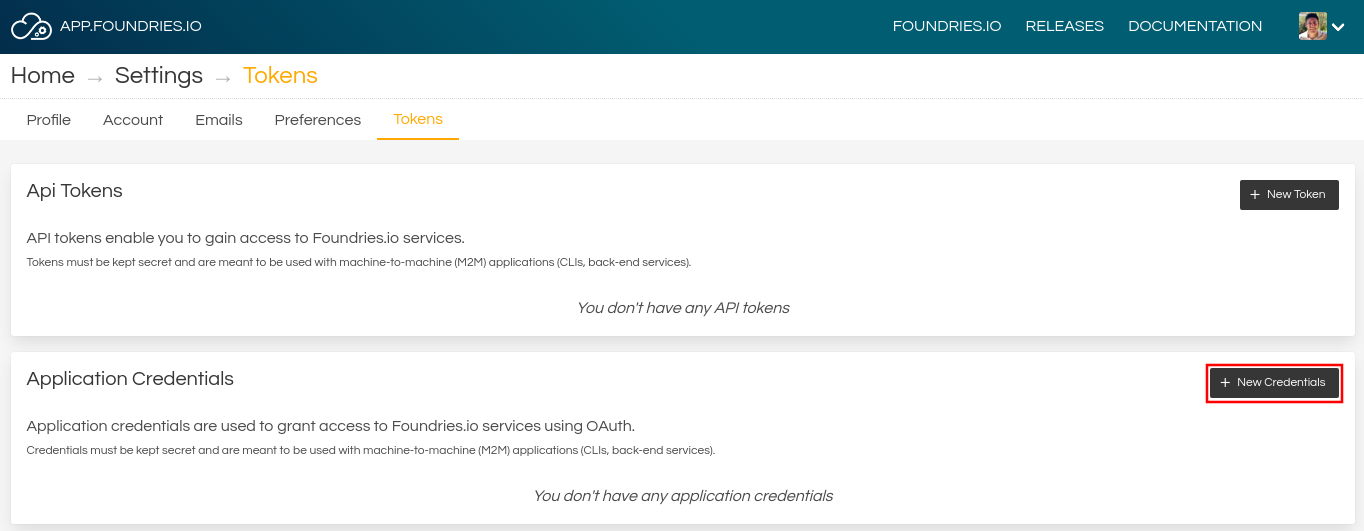
Fig. 5 Application Credentials¶
Complete with a Description and the Expiration date and select next.
For Fioctl®, check the Use for tools like fioctl box and select your Factory. You can revoke this access and set up a new credential later once you are familiar with the API Access.
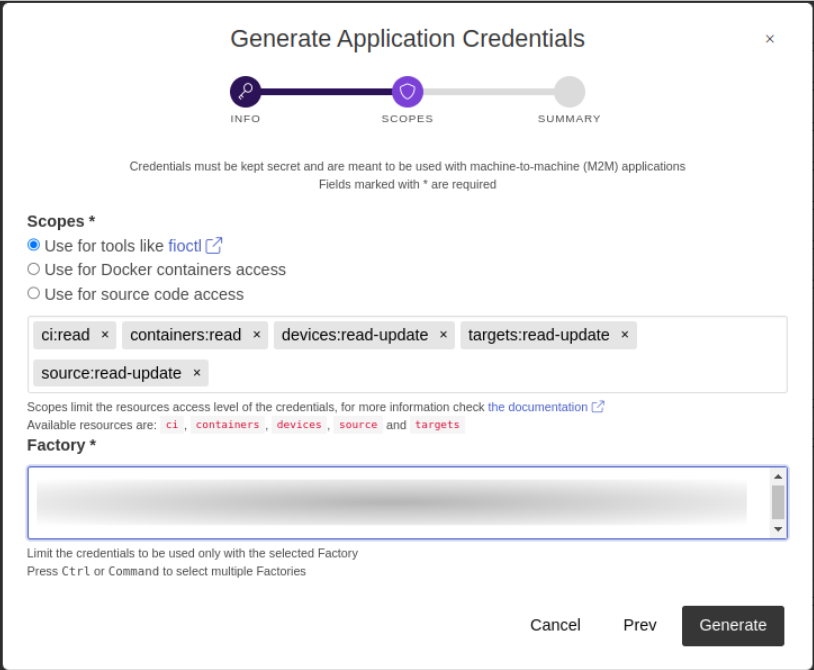
Fig. 6 API Token¶
Tip
We recommend creating a new API token for each computer you plan to use our tools with. For example, if you intend to develop on both a laptop and a desktop, create a new token for each, as you would with SSH keys. This way you can revoke tokens for individual systems, should they be compromised.
Use the Client ID and Secret to finish the Fioctl login.
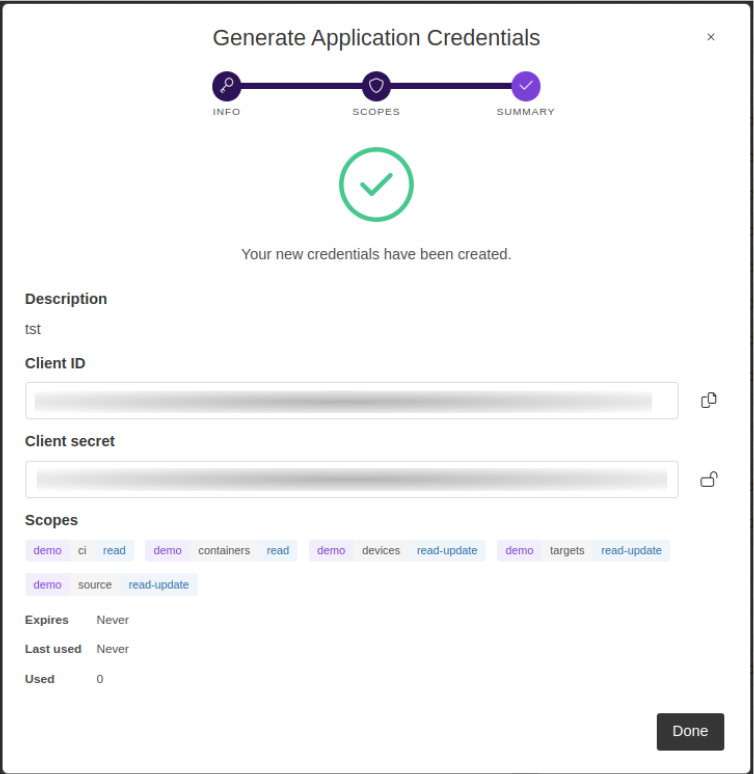
Fig. 7 Client ID and Secret¶
fioctl login
Please visit:
https://app.foundries.io/settings/credentials/
and create a new "Application Credential" to provide inputs below.
Client ID:
Client secret:
You are now logged in to Foundries.io services.
See also
Fioctl documentation.
Configuring Git¶
After Fioctl is properly setup, it can be leveraged as a Git credential helper to allow pushing to your repositories with FoundriesFactory®. With this, Git knows when you connect to source.foundries.io and uses Fioctl for authentication when utilizing git commands.
Setting Up Git¶
Run the following command to add the relevant entries to the Git configuration:
sudo fioctl configure-git
Important
This must run as sudo instead of directly as the root user.
This is because it needs to have privileges to create a symlink in the same directory as where git is located.
Warning
If for some reason the command fails with an error, the following manual steps can be taken to get the exact same result:
git config --global credential.https://source.foundries.io.username fio-oauth2 git config --global credential.https://source.foundries.io.helper fio ln -s /usr/bin/fioctl /usr/bin/git-credential-fio
Existing users reconfiguring Git access may need to remove the following lines from
.gitconfigto usefioctl configure-gitutility:[http "https://source.foundries.io"] extraheader = Authorization: basic <TOKEN>
If editing scopes on existing tokens, the user should refresh the local
fioctlcredentials with:fioctl login --refresh-access-token
Verify this has succeeded by cloning a repository from your Factory, such as your containers.git repo.
Replace <factory> with your Factory’s name:
git clone https://source.foundries.io/factories/<factory>/containers.git
Tip
You can also use git config --global --list to show the current state of the
global Git configuration, where source.foundries.io should be referenced
along with a username and a helper.
See also