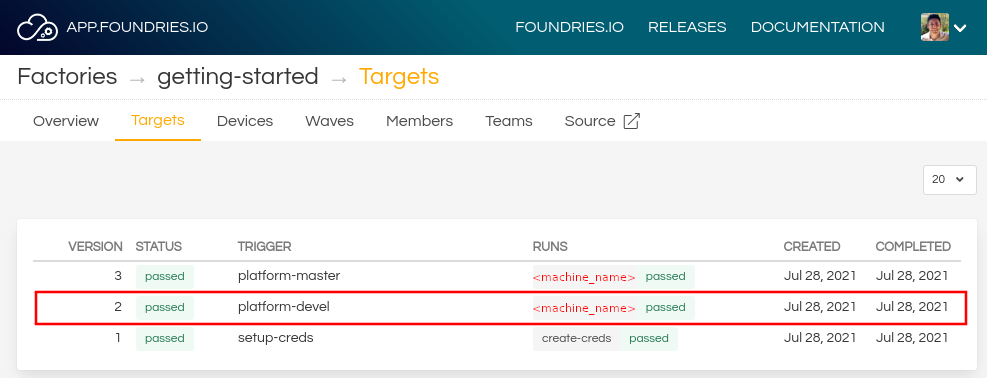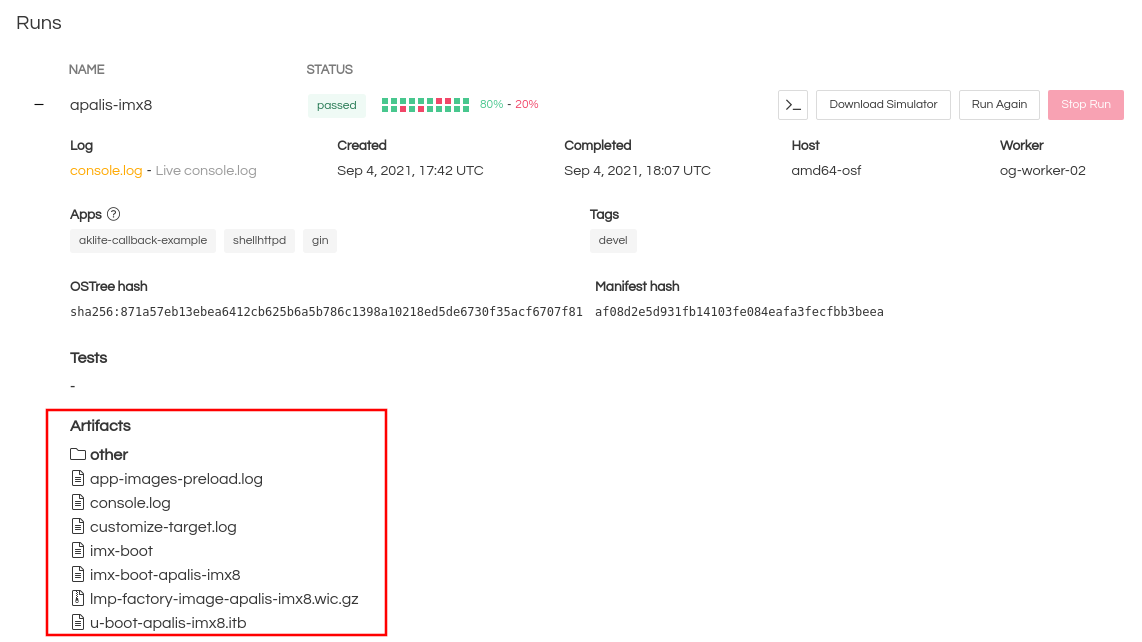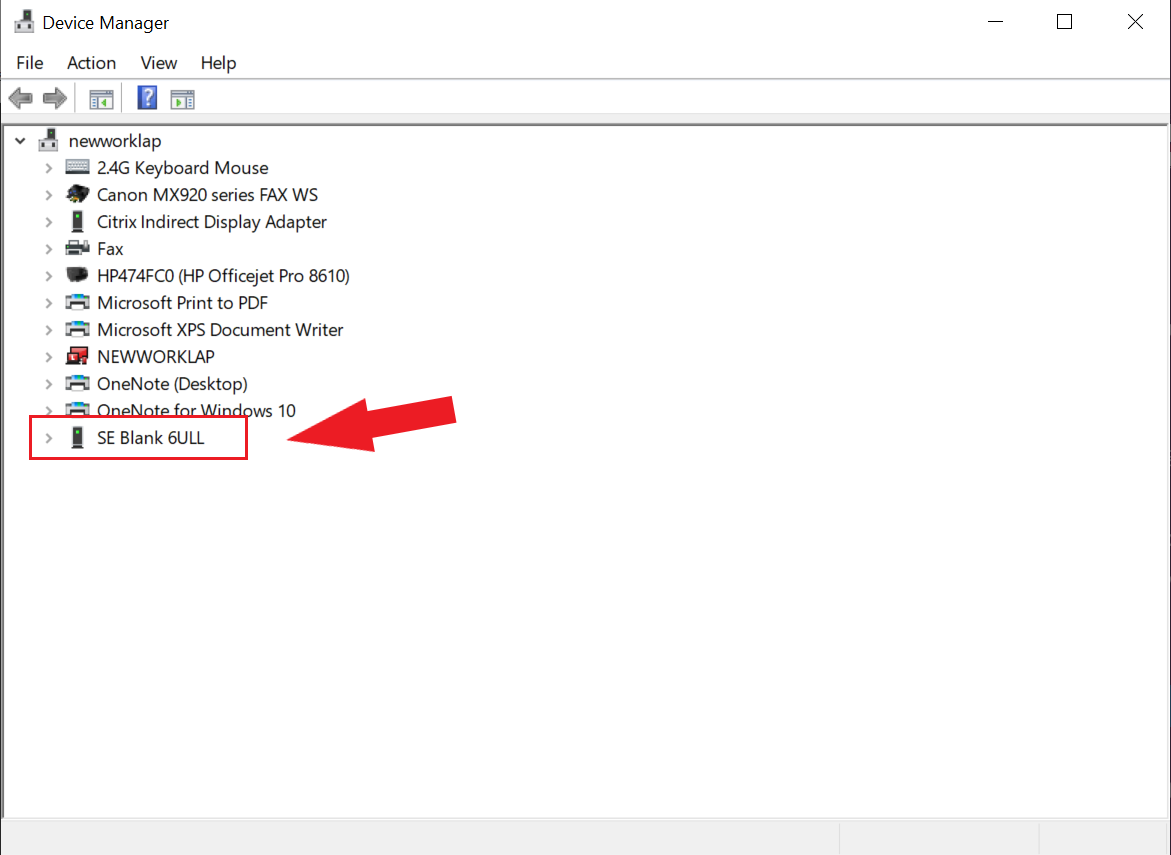NXP i.MX 8QuadMax Multisensory Enablement Kit (MEK)¶
Preparation¶
Ensure you replace the <factory> placeholder below with the name of your
Factory.
Download necessary files from
https://app.foundries.io/factories/<factory>/targetsExtract the file
lmp-factory-image-<machine-name>.wic.gz:gunzip lmp-factory-image-<machine-name>.wic.gz
Expand the run in the Runs section which corresponds with the name of the board mfgtool-files and download the tools for that machine.
E.g:
mfgtool-files-<machine-name>.tar.gzDownload and extract the file
mfgtool-files-<machine-name>.tar.gz:tar -zxvf mfgtool-files-<machine-name>.tar.gz
Organize all the files like the tree below:
├── lmp-factory-image-<machine-name>.wic.gz ├── u-boot-<machine-name>.itb ├── imx-boot-<machine-name> └── mfgtool-files-<machine-name> ├── bootloader.uuu ├── full_image.uuu ├── SPL-mfgtool ├── u-boot-mfgtool.itb ├── uuu └── uuu.exe
Hardware Preparation¶
Set up the board for updating using the manufacturing tools:
Connect the micro-B end of the supplied USB cable into Debug UART port J18. Connect the other end of the cable to a host computer.
Connect Type-C into USB Type-C port
J17. Connect the other end of the cable to a host computer.Use boot switch (
SW2) to configure to boot from SDP ([D1-D6]: 000100).
Fig. 84 Boot switches¶
Power the board by flipping the switch (
SW1).
Flashing¶
Once in serial downloader mode and connected to your PC, the evaluation board should show up as a Freescale USB device.
Note
Device names and IDs can slightly differ from the steps below.
Verify target is present:
$ lsusb | grep Freescale Bus 002 Device 052: ID 15a2:0080 Freescale Semiconductor, Inc.
In this mode you will use the
uuutools to program the images to the eMMC.Run the command below to program the LmP to the EMMC:
$ sudo mfgtool-files-<machine-name>/uuu -pp 1 mfgtool-files-<machine-name>/full_image.uuu uuu (Universal Update Utility) for nxp imx chips -- libuuu_1.4.43-0-ga9c099a Success 1 Failure 0 1:31 3/ 3 [=================100%=================] SDPV: jump 2:31 8/ 8 [Done ] FB: done
Turn off the power.
Put the board into run mode
- Start the
Device Manager - Select
View - Select
Devices by container - Verify a device like the following:
Run the command below to program the LmP to the EMMC:
C:\Users\Someone> mfgtool-files-<machine-name>\uuu.exe -pp 1 mfgtool-files-<machine-name>\full_image.uuu uuu (Universal Update Utility) for nxp imx chips -- libuuu_1.4.43-0-ga9c099a Success 1 Failure 0 1:31 3/ 3 [=================100%=================] SDPV: jump 2:31 8/ 8 [Done ] FB: done
Turn off the power.
Put the board into run mode
Configure the boot switch (SW2) to boot from eMMC ([D1-D6]: 001000).
Power on the board to boot the new image.