Auto Register¶
This section shows how to enable the lmp-device-auto-register recipe. This
recipe creates a systemd oneshot service that will automatically register the
device on first boot once it has internet connectivity.
This is done by providing an API Token that has devices:create scope.
Warning
Do not use the API Token in production. The use of an API Token is only intended for usage in a development environment. For more information, read Manufacturing Process for Device Registration. As customers move closer to production, do not hesitate to contact Foundries.io to discuss the best practices to automatically register devices.
The recipe lmp-device-auto-register is provided by meta-lmp and can be added by
customizing your meta-subscriber-overrides.git.
Prerequisites¶
To follow this section, it is important to have:
- Completed the Getting started until the Flashing Your Device section.
Creating Token¶
Go to Tokens and create a new Api Token by clicking on + New Token.
Complete with a Description and the Expiration date and select next.
Select the device:create token and select your Factory. You can later revoke this access and set up a new token once you are familiar with the API Access.
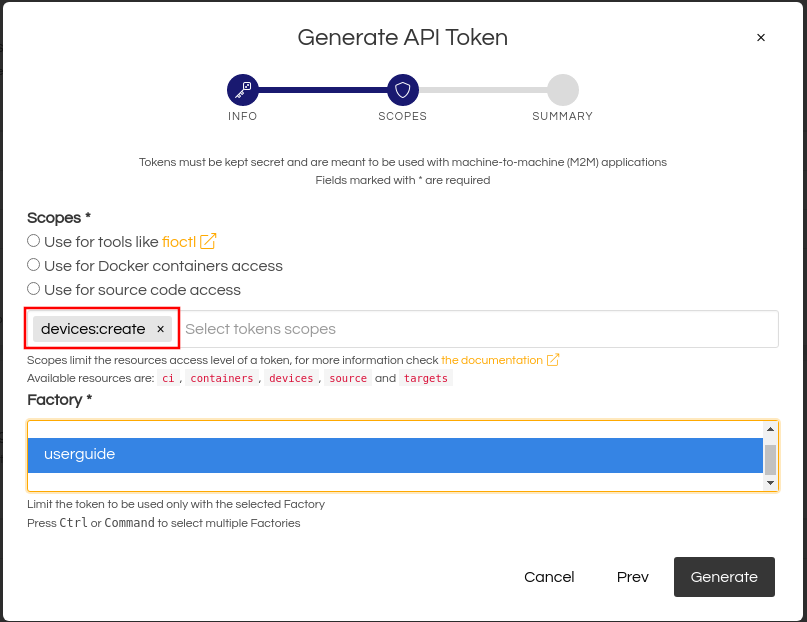
Fig. 22 Token for device creation access¶
Enabling Recipe¶
Clone your meta-subscriber-overrides.git repo and enter its directory:
git clone -b devel https://source.foundries.io/factories/<factory>/meta-subscriber-overrides.git
cd meta-subscriber-overrides
Edit the recipes-samples/images/lmp-factory-image.bb file and add the recipe on the CORE_IMAGE_BASE_INSTALL list:
gedit recipes-samples/images/lmp-factory-image.bb
recipes-samples/images/lmp-factory-image.bb:
diff --git a/recipes-samples/images/lmp-factory-image.bb b/recipes-samples/images/lmp-factory-image.bb
--- a/recipes-samples/images/lmp-factory-image.bb
+++ b/recipes-samples/images/lmp-factory-image.bb
@@ -30,6 +30,7 @@ CORE_IMAGE_BASE_INSTALL += " \
networkmanager-nmcli \
git \
vim \
+ lmp-device-auto-register \
packagegroup-core-full-cmdline-extended \
${@bb.utils.contains('LMP_DISABLE_GPLV3', '1', '', '${CORE_IMAGE_BASE_INSTALL_GPLV3}', d)} \
"
Configuring the LmP Auto Register¶
Create the required directory structure for this recipe:
mkdir -p recipes-support/lmp-device-auto-register/lmp-device-auto-register
Create the api-token file and replace <YOUR_API_TOKEN> with the scoped token
created in the previous steps:
gedit recipes-support/lmp-device-auto-register/lmp-device-auto-register/api-token
recipes-support/lmp-device-auto-register/lmp-device-auto-register/api-token:
<YOUR_API_TOKEN>
Note
If the process of auto registration is following the Fully detached mode, then API
token filled here can be a bogus value. It only needs this because otherwise the
lmp-device-register will try to do the OAuth flow still.
Create the file lmp-device-auto-register.bbappend in order to give the recipe
access to the api-token file.
gedit recipes-support/lmp-device-auto-register/lmp-device-auto-register.bbappend
recipes-support/lmp-device-auto-register/lmp-device-auto-register.bbappend:
FILESEXTRAPATHS:prepend := "${THISDIR}/${PN}:"
Add the changed files, commit and push:
git add recipes-samples/images/lmp-factory-image.bb git add recipes-support/lmp-device-auto-register/lmp-device-auto-register/api-token git add recipes-support/lmp-device-auto-register/lmp-device-auto-register.bbappend git commit -m "lmp-device-auto-register: Adding recipe" git push
The latest Target named platform-devel should be the CI job you just created.
When FoundriesFactory CI finishes all jobs, download and flash the image.
Note
To get a better understanding of what is going on, one can look at the repository lmp-device-auto-register. In there is the Systemd Service file and the corresponding shell script that all can be customised just like the API token file is being overwritten.
Testing Auto Register¶
After booting the new image, if connected to the internet, the device will automatically register to your FoundriesFactory. It should be visible by navigating to the web interface at https://app.foundries.io/factories/, clicking your Factory and selecting the Devices tab.
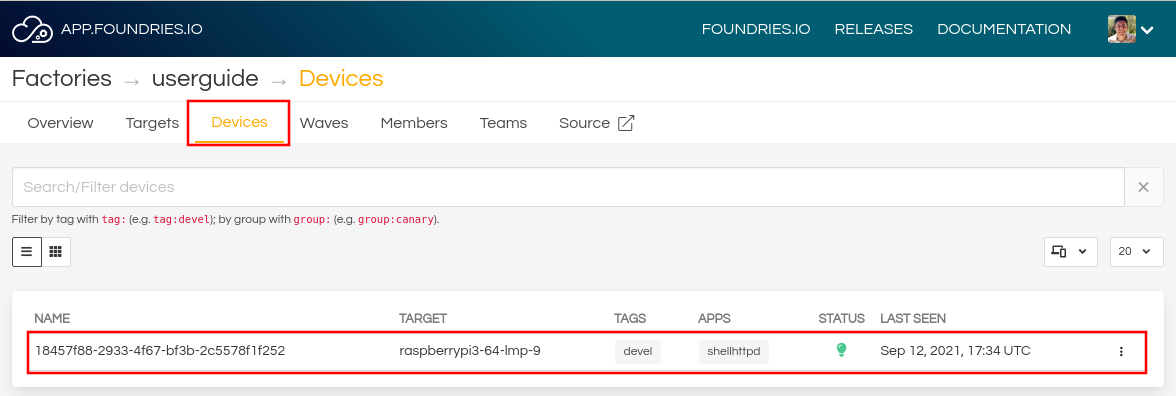
Fig. 23 FoundriesFactory Device Auto Registered¶
On your device, use the following command to list the lmp-device-auto-register
service:
systemctl list-unit-files | grep enabled | grep lmp-device-auto-register
Example Output:
lmp-device-auto-register.service enabled enabled
Verify the lmp-device-auto-register application status:
systemctl status lmp-device-auto-register
Example Output:
lmp-device-auto-register.service - Script to auto-register device into Factory
Loaded: loaded (/usr/lib/systemd/system/lmp-device-auto-register.service; enabled; vendor preset: enabled)
Active: active (exited) since Sun 2021-09-12 17:34:06 UTC; 5min ago
Process: 774 ExecStart=/usr/bin/lmp-device-auto-register (code=exited, status=0/SUCCESS)
Main PID: 774 (code=exited, status=0/SUCCESS)