Debugging your device¶
Your device should be configured to always download the latest Target version with a
specific tag.
By default, devices will run all applications that are defined in the containers.git
repository and therefore available in the latest Target. This behavior can be changed
by enabling only specific applications. We will cover this in more detail a little later.
To check your device configuration, you can click on the tab devices on your Factory and find the column TAGS:
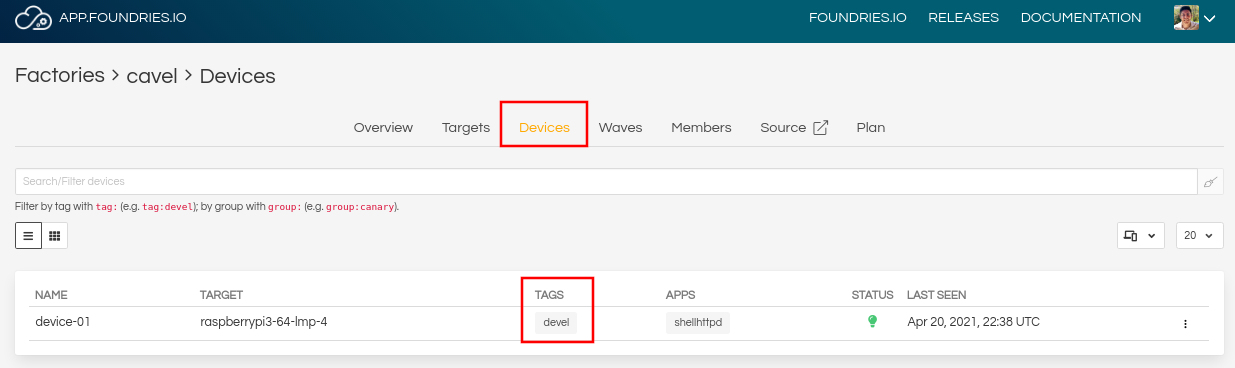
Fig. 13 Device List¶
You can also use fioctl to read information about your device.
fioctl device show <device-name>
Example Output:
UUID: a06b0bab-38be-409b-b7f8-f1125231a91e
Owner: 6025791fd93b37d33e03b349
Factory: <factory>
Up to date: true
Target: raspberrypi3-64-lmp-4 / sha256(3abd308ea6d4caffcdf250c7170e0dc9c8ff9082c64538bf14ca07c2df1beeff)
Ostree Hash: 3abd308ea6d4caffcdf250c7170e0dc9c8ff9082c64538bf14ca07c2df1beeff
Created: 2021-04-20T20:54:37+00:00
Last Seen: 2021-04-20T22:42:53+00:00
Tags: devel
Docker Apps: shellhttpd
Network Info:
Hostname: raspberrypi3-64
IP: 192.168.15.11
MAC: b8:27:eb:07:42:04
Hardware Info: (hidden, use --hwinfo)
Aktualizr config: (hidden, use --aktoml)
Active Config:
Created At: 2021-04-20T20:54:39
Applied At: 2021-04-20T20:54:39
Change Reason: Set Wireguard pubkey from fioconfig
Files:
wireguard-client
| enabled=0
|
| pubkey=dy7jqKcyU3HZHG4sMVO77pafa93lGEEe1atS4v0adng=
-----BEGIN PUBLIC KEY-----
MFkwEwYHKoZIzj0CAQYIKoZIzj0DAQcDQgAEXQbnokyT1q5Ve+AECntNTS9D560Z
yx6kgczb3QNAEe/imtGemFvVsir/qxRPVODVdXSlf2doAJ21cv0VL1M++g==
-----END PUBLIC KEY-----
As expected, the device is configured to follow the devel tag. Based on that,
it found and updated to the latest Target with the devel tag, which is version 4.
Because you didn’t specify what application it should run, it automatically loads
all applications available in the current Target. In this case, shellhttpd.
Another way to verify applications running on the device is with the docker ps command:
docker ps
Example Output:
CONTAINER ID IMAGE COMMAND CREATED STATUS PORTS NAMES
48f467ea2461 hub.foundries.io/<factory>/shellhttpd "/usr/local/bin/http…" 6 hours ago Up 6 hours 0.0.0.0:8080->8080/tcp shellhttpd_httpd_1