Find your build¶
In the previous tutorial, you cloned the devel branch. Once your changes to the
containers.git repository were pushed, FoundriesFactory CI automatically
started a new container-devel build.
Go to https://app.foundries.io, select your Factory and click on Targets:
The latest Target named containers-devel should be the CI job you just created.
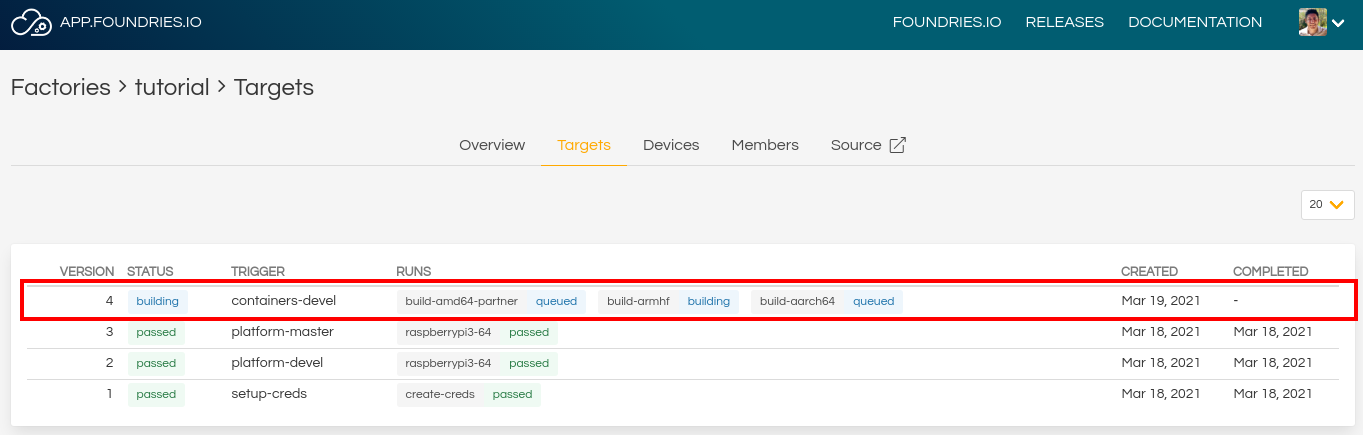
FoundriesFactory Targets¶
The status of the new Target will be queued or building, depending on how quickly you reached this page after pushing your changes. Click anywhere on the Target’s line in the list to see more details.
Your FoundriesFactory is configured by default to build your container for
armhf, arm64, and amd64. If you select the + signal in a
building architecture you will be able to see the live build log:
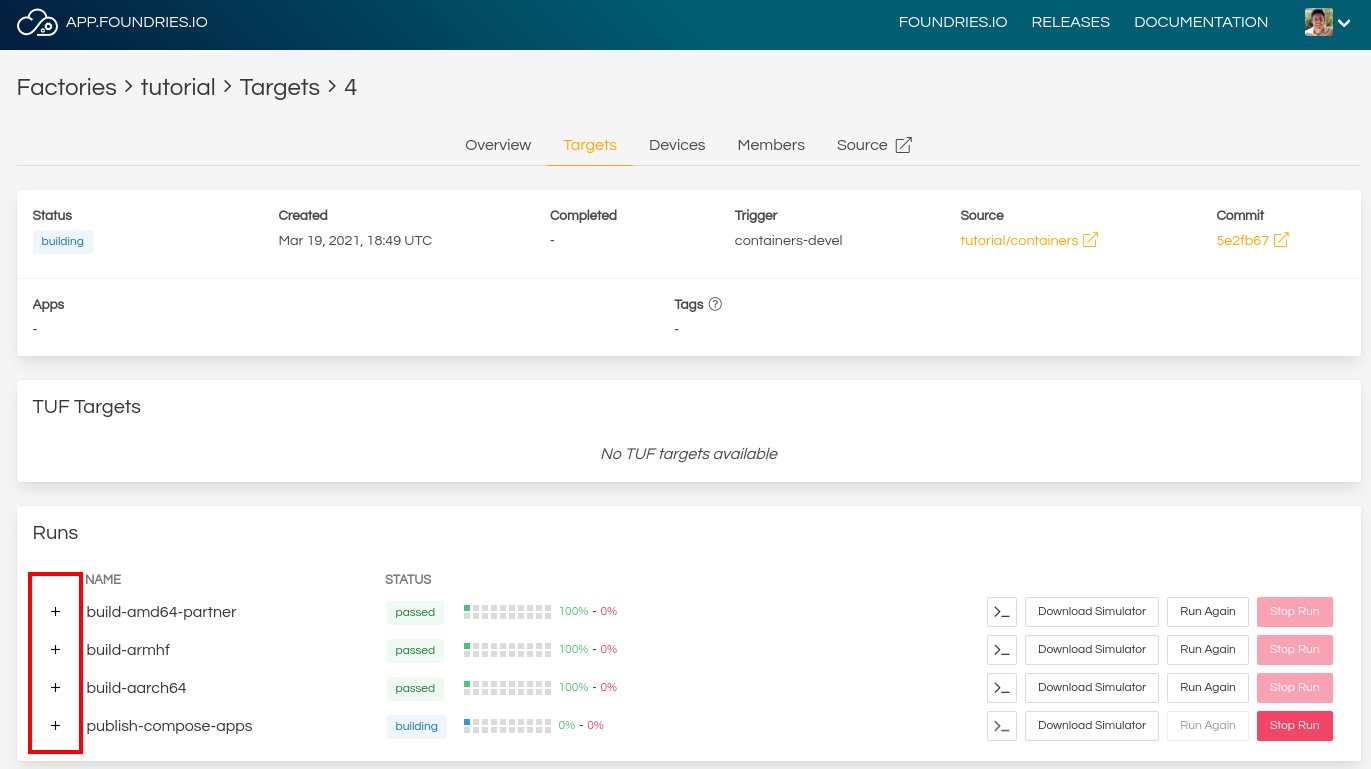
containers-devel¶
A live log example:
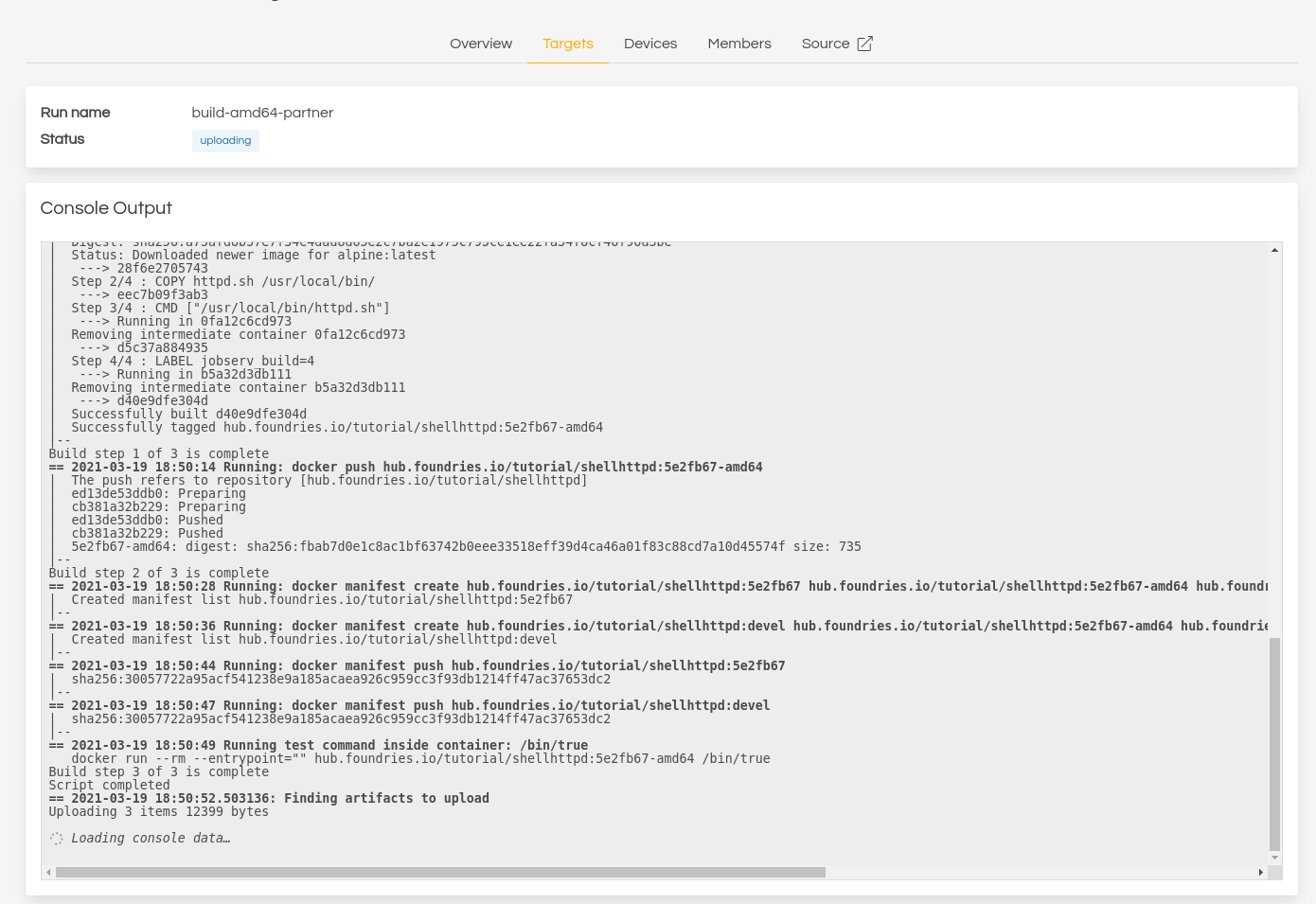
Containers build log¶
When FoundriesFactory CI finishes all three architecture builds, it will launch a final job to publish your images.
Tip
At this point, the CI job creates a new Target.
If all the builds finished without error, the Target was created and published correctly, everything will be marked as passed:

Containers build log¶
If you reload the Target page, it will indicate new available Apps:
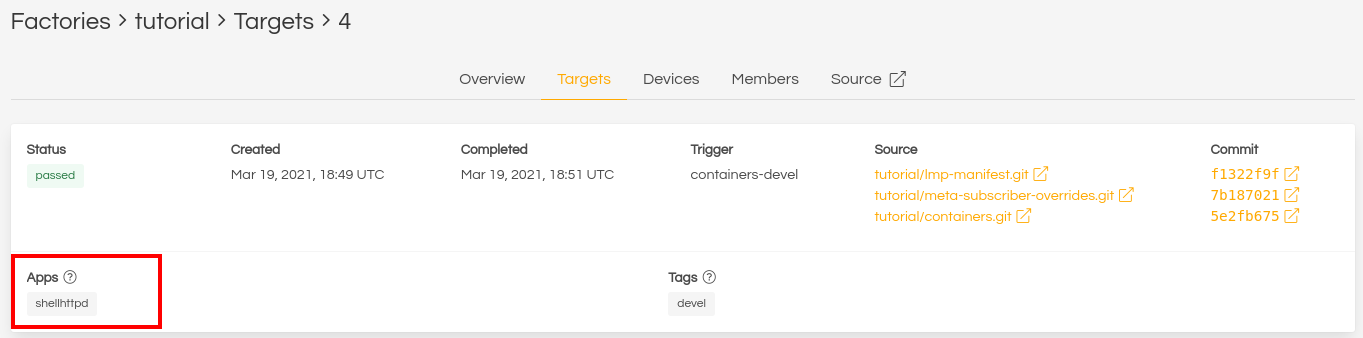
Apps available¶