Fioctl CLI Installation¶
Fioctl is a simple tool that interacts with the Foundries.io REST API for managing a Factory. It is based on the ota-lite API, also built by Foundries.io.
Fioctl, is used to manage:
Installation¶
Manual Installation¶
We use Github Releases to distribute static X86_64 golang binaries.
Download a Linux binary from the Github Releases page to a directory on your
PATH, make sure you have Curl installedFor example, to download version v0.21 on Linux, define the version:
FIOCTL_VERSION="v0.21"
Download the binary with curl:
sudo curl -o /usr/local/bin/fioctl -LO https://github.com/foundriesio/fioctl/releases/download/$FIOCTL_VERSION/fioctl-linux-amd64Make the Fioctl binary executable:
sudo chmod +x /usr/local/bin/fioctl
You can execute this again in future to overwrite your binary, therefore updating or changing your version.
Download a Darwin binary from the Github Releases page to a directory on your
PATH, make sure you have Curl installedFor example, to download version v0.21 on macOS, define the version:
FIOCTL_VERSION="v0.21"
Download the binary with curl:
curl -o /usr/local/bin/fioctl -LO https://github.com/foundriesio/fioctl/releases/download/$FIOCTL_VERSION/fioctl-darwin-amd64Make the Fioctl binary executable:
sudo chmod +x /usr/local/bin/fioctl
You can execute this again in future to overwrite your binary, therefore updating or changing your version.
Download a Windows binary from the Github Releases page.
Put it in a folder of your choosing and rename it to
fioctl.exePress
Win + Rand typeSystemPropertiesAdvancedPress
enteror clickOK.Click “Environment Variables…” in the resultant menu..
Click the
Pathsystem variable, then clickEdit...Click
Newin the “Edit environment variable” menu.Enter the path to the folder in which you have placed Fioctl.
An example path string if installing to a folder on the desktop would look like this.
C:\Users\Gavin\Desktop\fio\bin
You should now be able to open cmd.exe or powershell.exe and type
fioctl.
Install From Source¶
Note
This requires that you have Golang installed. See https://golang.org/doc/install for instructions.
If you intend to use Fioctl on a non X86_64 platform (like a Raspberry
Pi/Pinebook/Smartphone) such as ARM, RISC-V, PPC, etc. Fioctl can be compiled
and installed from the latest sources and installed via Golang’s own package
manager; go get:
go get github.com/foundriesio/fioctl
Authenticate fioctl¶
Now that Fioctl is installed, you must authenticate with our backend before you’re able to use it. This requires you to generate OAuth2 application credentials for interacting with Factory APIs:
fioctl login
Please visit:
https://app.foundries.io/settings/tokens/
and create a new "Application Credential" to provide inputs below.
Client ID:
Fioctl will now ask for your Client ID and Secret. Follow the next steps to generate it.
Application Credentials¶
Go to Tokens and create a new Application Credentials by clicking on + New Credentials.
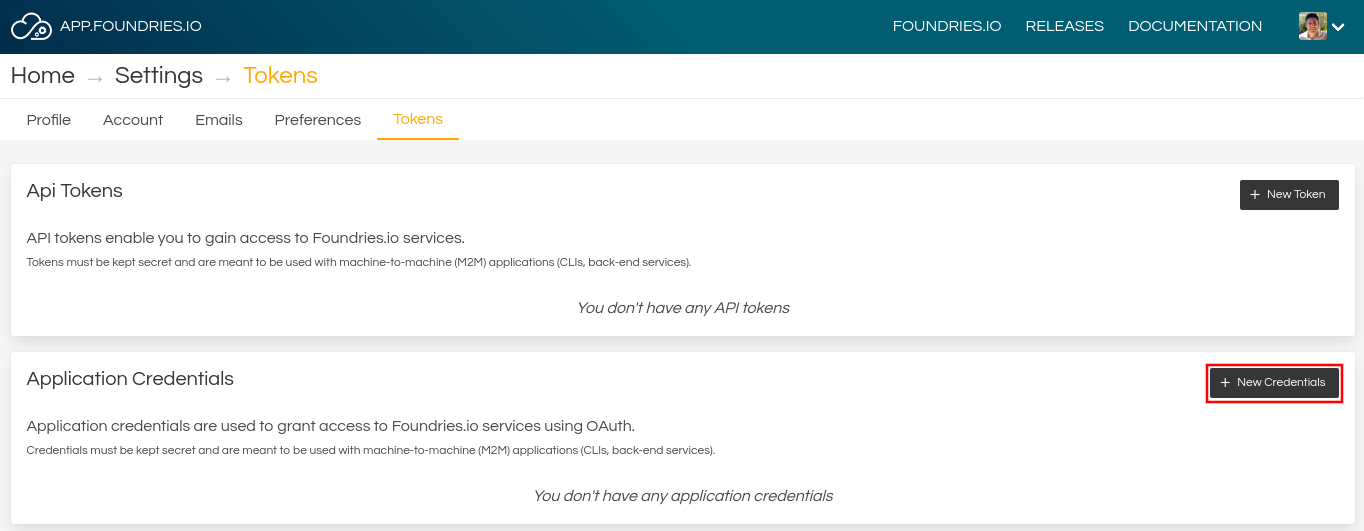
Application Credentials¶
Complete with a Description and the Expiration date and select next.
For fioctl, check the Use for tools like fioctl box and select your Factory. Remember that you can revoke this access and set up a new credential later once you are familiar with the API Access.
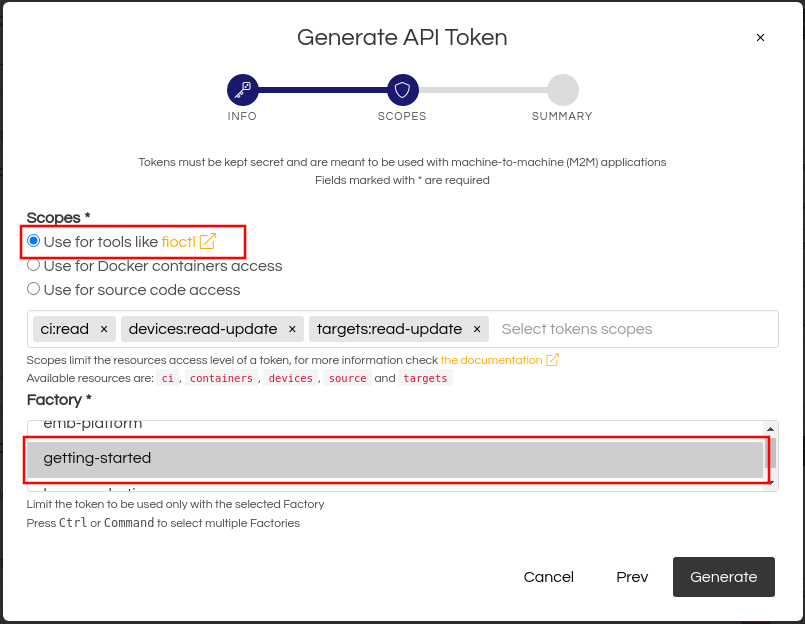
API Token¶
Tip
We recommend creating a new API token for each device you plan to use our tools with. For example, if you intend to develop on multiple systems such as a laptop and a desktop, you should create a new token for each, just as you would with SSH keys. This way you can revoke tokens for individual systems, should they be compromised.
Use the Client ID and Secret to finish the fioctl login.
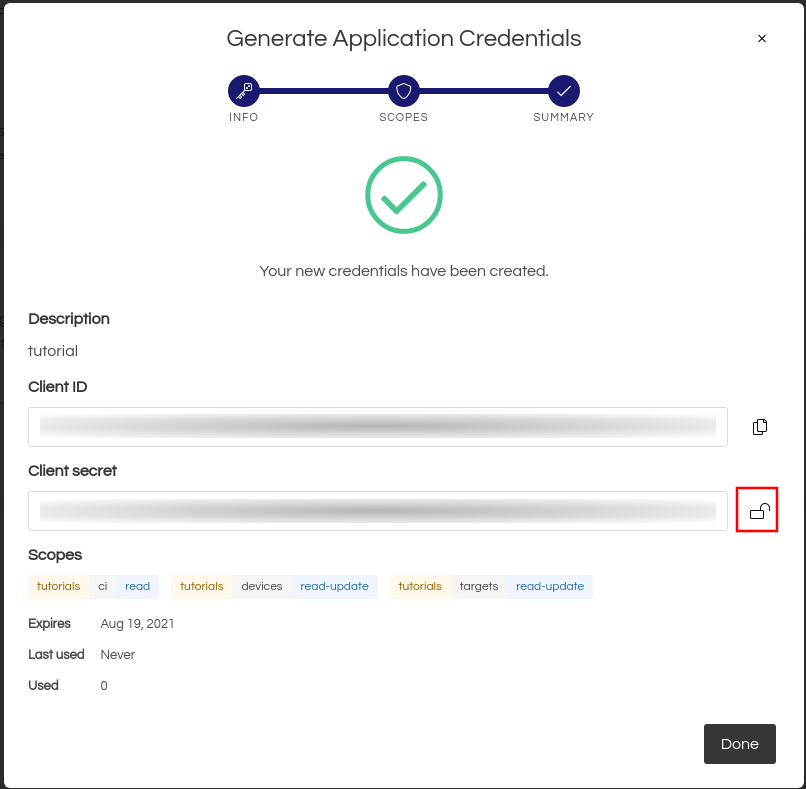
Client ID and Secret¶
fioctl login
Please visit:
https://app.foundries.io/settings/tokens/
and create a new "Application Credential" to provide inputs below.
Client ID:
Client secret:
You are now logged in to Foundries.io services.
Configuration¶
When working with multiple factories, specifying a factory name is mandatory. It can be set using 3 different methods:
Argument:
fioctl targets list --factory <factory>Environment Variable:
export FIOCTL_FACTORY=<factory> fioctl targets list
- Configuration File:
echo "factory: <factory>" >> $HOME/.config/fioctl.yaml fioctl targets list
Note
Refer to the Fioctl section of the documentation to learn more about configuration.