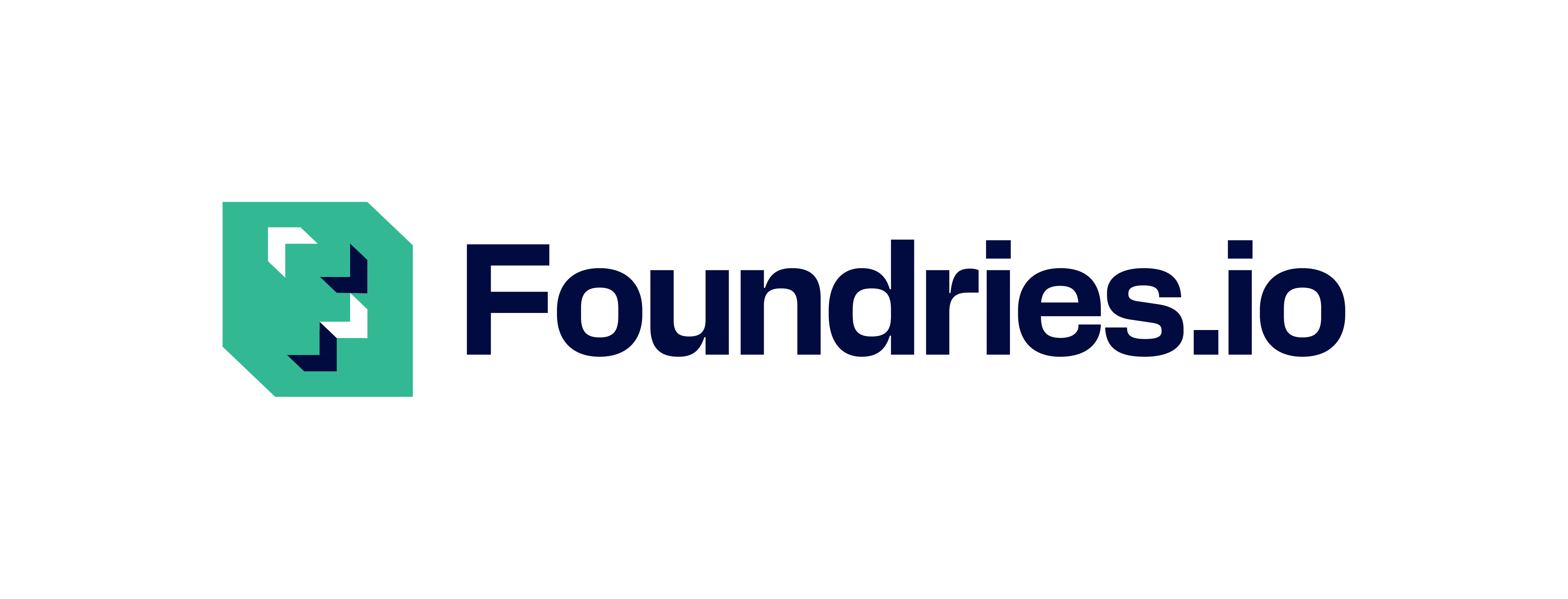Beaglebone Black#
Note
This tutorial applies to both the Beaglebone Black and Beaglebone Black Wireless.
Preparation#
Important
Ensure you replace <factory> with the name of your Factory.
Download the necessary files from
https://app.foundries.io/factories/<factory>/targets:Click the latest Target with the platform trigger.
Expand the run in the Runs section which corresponds with the name of the board. Download the Factory image for that machine, e.g.,
lmp-factory-image-<machine-name>.wic.gzorlmp-base-console-image-<machine-name>.wic.gz.
Flashing#
Flash your Factory image to an SD Card. This contains the bootable system image.
By default, the Beaglebone Black boots from internal eMMC. To avoid this, you can either:
Press the S2 button before powering on. This causes the boot sequence to start from SPI0, followed by SD card. If the board is not connected to any SPI boot source, the SD card should be used.
Erase the eMMC, or disable the ‘bootable’ flag on the eMMC boot partition.
Determine which disk to flash by finding the device with the
SIZEthat matches that of your flash drive. Ignore partitions (indicated bypartunderTYPE). Note theNAMEof the flash drive (e.g.,/dev/mmcblk0,/dev/sdb), as it will be used for the disk path:$ lsblk -po +MODEL NAME MAJ:MIN RM SIZE RO TYPE MOUNTPOINT MODEL /dev/mmcblk0 179:0 0 29.8G 0 disk ├─/dev/mmcblk0p1 179:1 0 41.6M 0 part /mnt/boot └─/dev/mmcblk0p2 179:2 0 29.8G 0 part /mnt/otaroot /dev/zram0 254:0 0 26G 0 disk /out /dev/nvme0n1 259:0 0 953.9G 0 disk SSDPEKKF010T8 NVMe INTEL 1024GB
Flash the disk.
Replace<system-image>with the path to your system image.Replace/dev/mmcblk<X>with your chosen disk path.$ gunzip -c <system-image> | sudo dd of=/dev/mmcblk<X> bs=4M iflag=fullblock oflag=direct status=progress
Determine which disk you want to flash by finding the device with the
SIZEthat matches that of your flash drive. Ignore partitions (lines without*in theSIZE). Note theIDENTIFIERof the flash drive, (e.g.,/dev/disk3) as it will be used for the disk path:$ diskutil list /dev/disk3 (internal, physical): #: TYPE NAME SIZE IDENTIFIER 0: FDisk_partition_scheme *15.5 GB disk3 1: Windows_FAT_32 boot 45.7 MB disk3s1 2: Linux 15.5 GB disk3s2
Flash the disk.
Replace<system-image>with the path to your system image.Replace/dev/disk<X>with your chosen disk path.$ gunzip -c <system-image> | sudo dd of=/dev/disk<X> bs=4M
Windows has no built in tools for flashing the image to disk. We recommend you download and use either Win32 Disk Imager or Rufus.
Note
Your system image is in a compressed wic.gz format.
To follow these next steps, you must extract it using a tool like 7zip which will leave you with a .wic image file.
Download and run Rufus.
Select your disk.
SELECT your
<system-image>.START the flash procedure.
Download and run Win32 Disk Imager as Administrator.
Click the blue folder icon.
Select your
<system-image>Select your disk via the Device dropdown.
Click Write
Wait for the image to finish writing.
A Write Successful dialog will appear.
Remove the flash drive and connect it to the board.
Power on the board to boot the new image.