Auto Register
This section shows how to enable lmp-device-auto-register.
This utility creates a systemd oneshot service that registers the device on first boot—once it has internet connectivity.
This is done by providing an API Token with devices:create scope.
Warning
Do not use the API Token in production. They are intended only for usage in a development environment. For more information, read Manufacturing Process for Device Registration. When close to production, do not hesitate to contact Foundries.io™ to discuss best practices for automatically registering devices.
The recipe for lmp-device-auto-register is provided by meta-lmp and can be added by customizing your meta-subscriber-overrides.git.
Prerequisites
To follow this section, it is important to have:
- Completed the getting started guide up to Flashing Your Device.
Creating Token
Go to Tokens and create a new Api Token by clicking on + New Token.
Complete with a Description and the Expiration date and select next.
Select the device:create token and select your Factory. You can later revoke this access and set up a new token once you are familiar with the API Access.
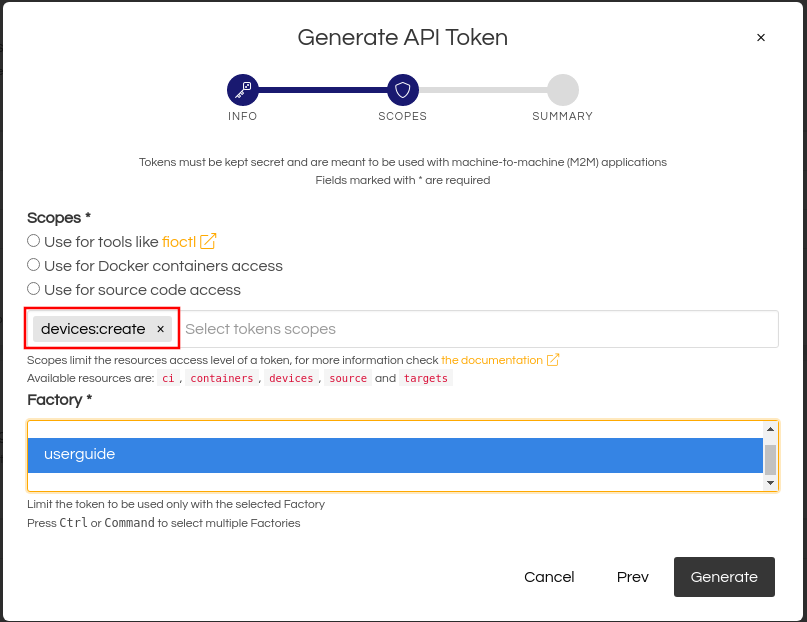
Fig. 39 Token for device creation access
Enabling Recipe
Clone your meta-subscriber-overrides.git and enter its directory:
git clone https://source.foundries.io/factories/<factory>/meta-subscriber-overrides.git
cd meta-subscriber-overrides
Edit recipes-samples/images/lmp-factory-image.bb, adding the recipe to the CORE_IMAGE_BASE_INSTALL list:
diff --git a/recipes-samples/images/lmp-factory-image.bb b/recipes-samples/images/lmp-factory-image.bb
--- a/recipes-samples/images/lmp-factory-image.bb
+++ b/recipes-samples/images/lmp-factory-image.bb
@@ -30,6 +30,7 @@ CORE_IMAGE_BASE_INSTALL += " \
networkmanager-nmcli \
git \
vim \
+ lmp-device-auto-register \
packagegroup-core-full-cmdline-extended \
${@bb.utils.contains('LMP_DISABLE_GPLV3', '1', '', '${CORE_IMAGE_BASE_INSTALL_GPLV3}', d)} \
"
Configuring the LmP Auto Register
Create the required directory structure for the recipe:
mkdir -p recipes-support/lmp-device-auto-register/lmp-device-auto-register
Create the api-token file and replace <YOUR_API_TOKEN> with the scoped token created in the previous steps:
recipes-support/lmp-device-auto-register/lmp-device-auto-register/api-token:
<YOUR_API_TOKEN>
Create lmp-device-auto-register.bbappend in order to give the recipe access to the api-token file.
recipes-support/lmp-device-auto-register/lmp-device-auto-register.bbappend:
FILESEXTRAPATHS:prepend := "${THISDIR}/${PN}:"
Add the changed files, commit and push:
git add recipes-samples/images/lmp-factory-image.bb git add recipes-support/lmp-device-auto-register/lmp-device-auto-register/api-token git add recipes-support/lmp-device-auto-register/lmp-device-auto-register.bbappend git commit -m "lmp-device-auto-register: Adding recipe" git push
The latest Target should be the CI job you just created.
When the CI finishes, download and flash the image.
Note
To get a better understanding of what is going on, one can look at the lmp-device-auto-register repo. The Systemd Service file and corresponding shell script can be customized, just like the API token file is being overwritten.
Additional Configuration
Auto registration can use device tags and HSM.
Additional configuration can be added by creating files in /etc/sota directory
Registering the device with a tag can be done by creating /etc/sota/tag file.
The file should contain only the tag.
Example tag file:
postmerge
Registering the device using HSM can be done by creating /etc/sota/hsm file.
The file should contain the following contents:
HSM_MODULE=</path/to/module>
HSM_PI=<PIN value>
HSM_SOPIN=<SO pin value>
Example hsm file for SE050 device
HSM_MODULE="/usr/lib/libckteec.so.0"
HSM_PI=87654321
HSM_SOPIN=12345678
lmp-device-auto-register recipe does not create these files.
They need to be created by the user either by amending the lmp-device-auto-register recipe,
or by creating a separate recipe.
Testing Auto Register
After booting the new image—if connected to the internet—the device will automatically register to your Factory. It should be visible by navigating to the web interface and selecting the Devices tab.
On your device, use the following command to list the lmp-device-auto-register service:
device:~$ systemctl list-unit-files | grep enabled | grep lmp-device-auto-register
lmp-device-auto-register.service enabled enabled
Verify the lmp-device-auto-register application status:
systemctl status lmp-device-auto-register
lmp-device-auto-register.service - Script to auto-register device into Factory
Loaded: loaded (/usr/lib/systemd/system/lmp-device-auto-register.service; enabled; vendor preset: enabled)
Active: active (exited) since Sun 2021-09-12 17:34:06 UTC; 5min ago
Process: 774 ExecStart=/usr/bin/lmp-device-auto-register (code=exited, status=0/SUCCESS)
Main PID: 774 (code=exited, status=0/SUCCESS)
