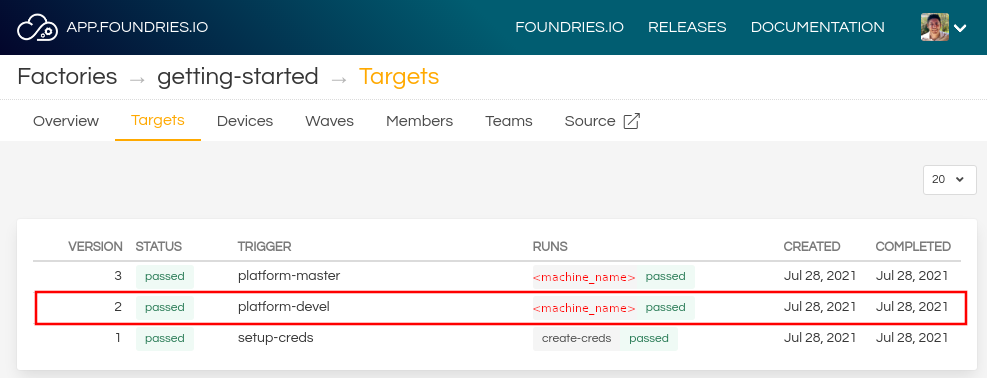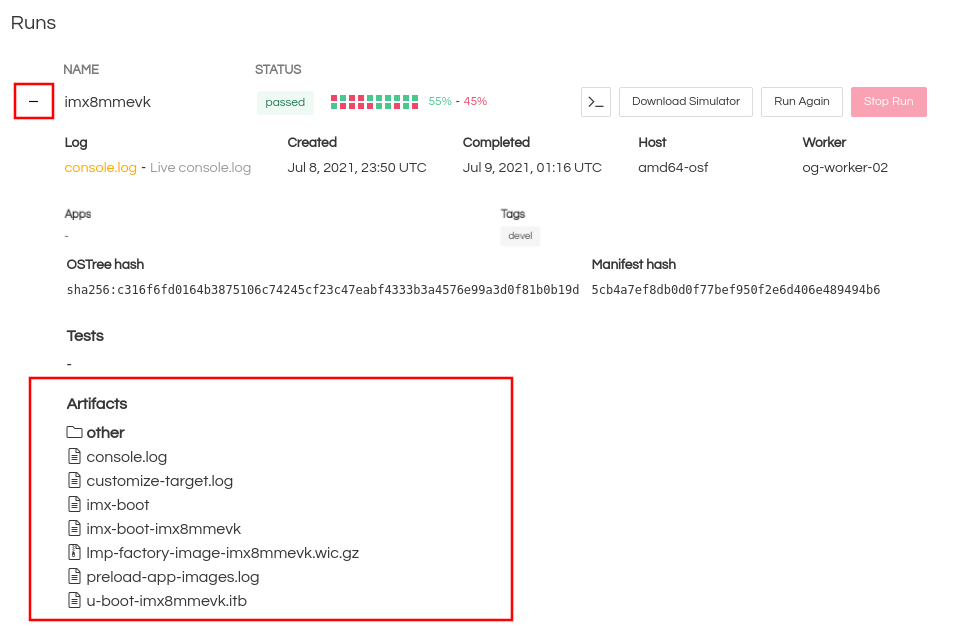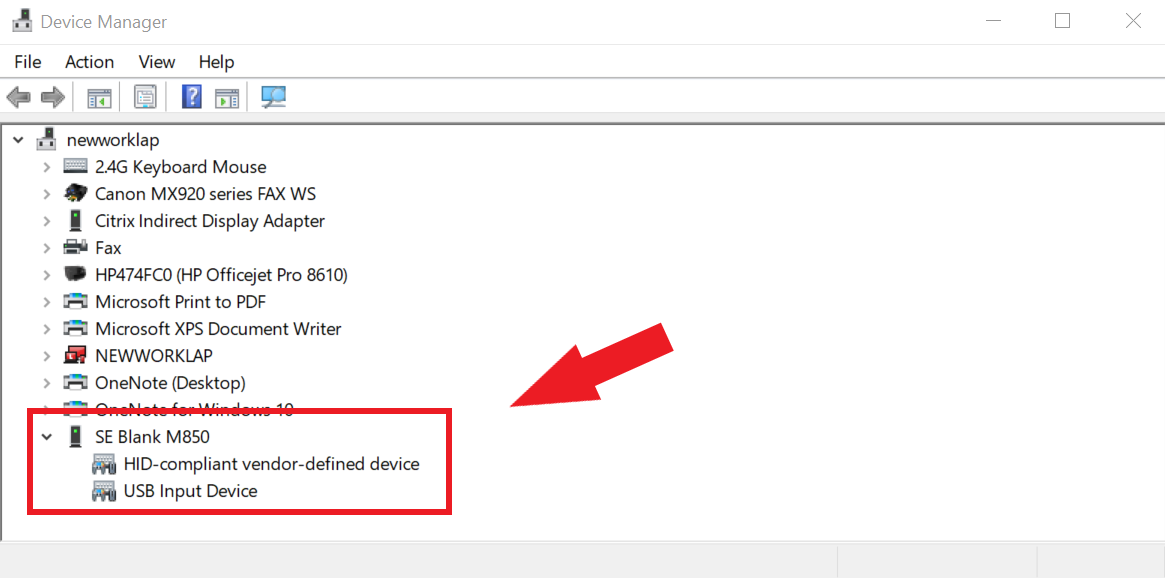i.MX 8M Plus Evaluation Kit¶
Preparation¶
Ensure you replace the <factory> placeholder below with the name of your
Factory.
Download necessary files from
https://app.foundries.io/factories/<factory>/targetsClick the latest Target with the
platform-develTrigger.Expand the run in the Runs section which corresponds with the name of the board and download the Factory image for that machine.
E.g:lmp-factory-image-<machine-name>.wic.gzu-boot-<machine-name>.itbsit-<machine-name>.binimx-boot-<machine-name>
Extract the file
lmp-factory-image-<machine-name>.wic.gz:gunzip lmp-factory-image-<machine-name>.wic.gz
Expand the run in the Runs section which corresponds with the name of the board mfgtool-files and download the tools for that machine.
E.g:
mfgtool-files-<machine-name>.tar.gzDownload and extract the file
mfgtool-files-<machine-name>.tar.gz:tar -zxvf mfgtool-files-<machine-name>.tar.gz
Organize all the files like the tree below:
├── lmp-factory-image-<machine-name>.wic ├── u-boot-<machine-name>.itb ├── sit-<machine-name>.bin ├── imx-boot-<machine-name> └── mfgtool-files-<machine-name> ├── bootloader.uuu ├── full_image.uuu ├── imx-boot-mfgtool ├── uuu └── uuu.exe
Hardware Preparation¶
Set up the board for updating using the manufacturing tools:

Fig. 32 imx8mp-lpddr4-evk¶
OPTIONAL - Only required if you have problems and/or want to see the boot console output.
Connect the micro-B end of the USB cable into debug port J23. Connect the other end of the cable to a PC acting as a host terminal. Four UART connections will appear on the PC. On a Linux host for example:
$ ls -l /dev/serial/by-id/ total 0 lrwxrwxrwx 1 root root 13 jan 24 10:24 usb-FTDI_Quad_RS232-HS-if00-port0 -> ../../ttyUSB0 lrwxrwxrwx 1 root root 13 jan 24 10:24 usb-FTDI_Quad_RS232-HS-if01-port0 -> ../../ttyUSB1 lrwxrwxrwx 1 root root 13 jan 24 10:24 usb-FTDI_Quad_RS232-HS-if02-port0 -> ../../ttyUSB2 lrwxrwxrwx 1 root root 13 jan 24 10:24 usb-FTDI_Quad_RS232-HS-if03-port0 -> ../../ttyUSB3
Using a serial terminal program like minicom, connect to the port with
if02in the name (in this example ttyUSB2) and apply the following configuration- Baud rate: 115200
- Data bits: 8
- Stop bit: 1
- Parity: None
- Flow control: None
Ensure that the power is off (SW3)
Put the imx8mp-lpddr4-evk into programing mode:
Switch SW4 to OFF, OFF, OFF, ON (from 1-4 bit) as shown below.
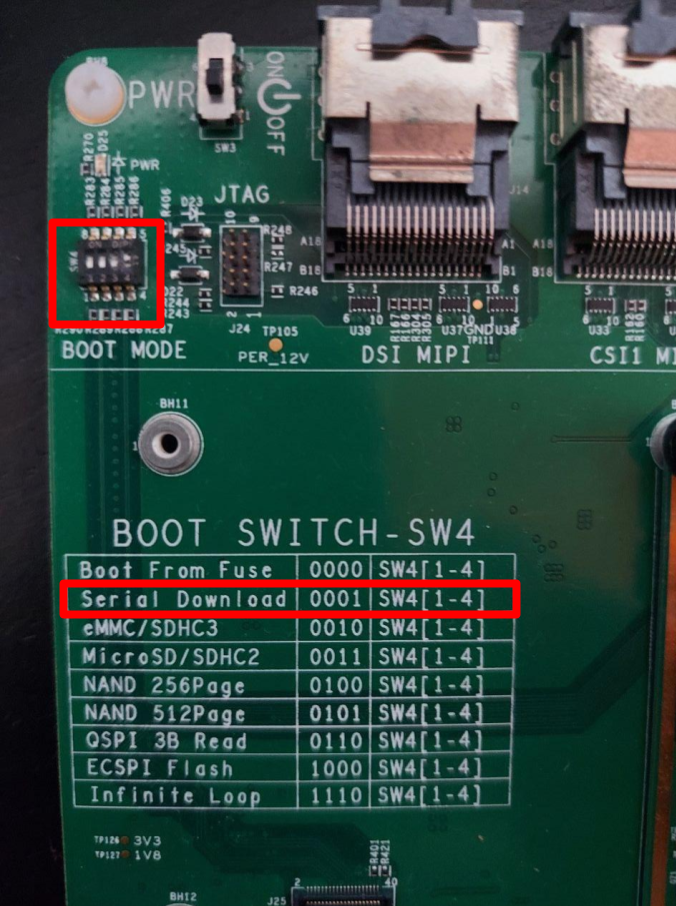
Fig. 33 SW4 programing settings¶
Connect your computer to the EVK board via the USB Type-C port 1
DownloadJ6 jack.Connect the USB Type-C power plug to the port 2
PowerJ5 jack.Power on the EVK board by sliding power switch SW3 to ON.
Flashing¶
Once in serial downloader mode and connected to your PC the evaluation board should show up as an NXP USB device.
Verify target is present:
$ lsusb | grep NXP Bus 001 Device 023: ID 1fc9:012b NXP Semiconductors i.MX 8M Dual/8M QuadLite/8M Quad Serial Downloader
In this mode you will use the
uuutools to program the images to the eMMC.Run the command below to program the LmP to the EMMC:
$ sudo mfgtool-files-<machine-name>/uuu -pp 1 mfgtool-files-<machine-name>/full_image.uuu uuu (Universal Update Utility) for nxp imx chips -- libuuu_1.4.43-0-ga9c099a Success 1 Failure 0 1:31 3/ 3 [=================100%=================] SDPV: jump 2:31 8/ 8 [Done ] FB: done
Turn off the power.
Put the board into run mode
- Start the
Device Manager - Select
View - Select
Devices by container - Verify a device like the following:
Run the command below to program the LmP to the EMMC:
C:\Users\Someone> mfgtool-files-<machine-name>\uuu.exe -pp 1 mfgtool-files-<machine-name>\full_image.uuu uuu (Universal Update Utility) for nxp imx chips -- libuuu_1.4.43-0-ga9c099a Success 1 Failure 0 1:31 3/ 3 [=================100%=================] SDPV: jump 2:31 8/ 8 [Done ] FB: done
Turn off the power.
Put the board into run mode
To put the EVK into run mode, switch SW3 to eMMC setting (OFF, OFF, ON, OFF).
Power on the EVK board by sliding power switch SW3 to ON.