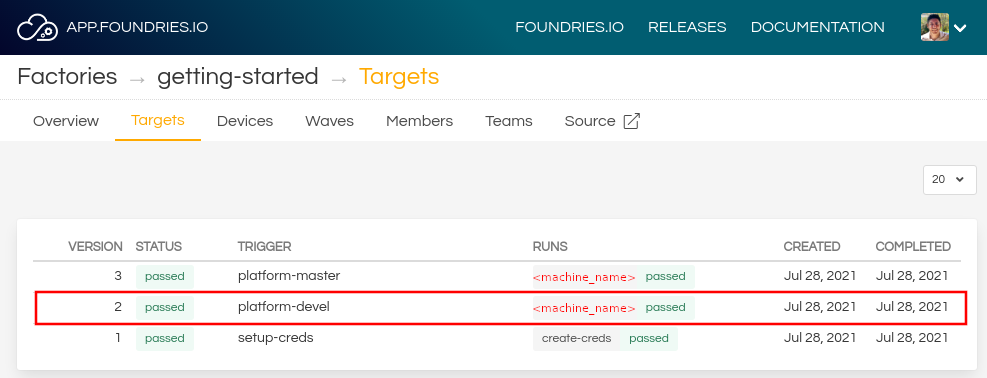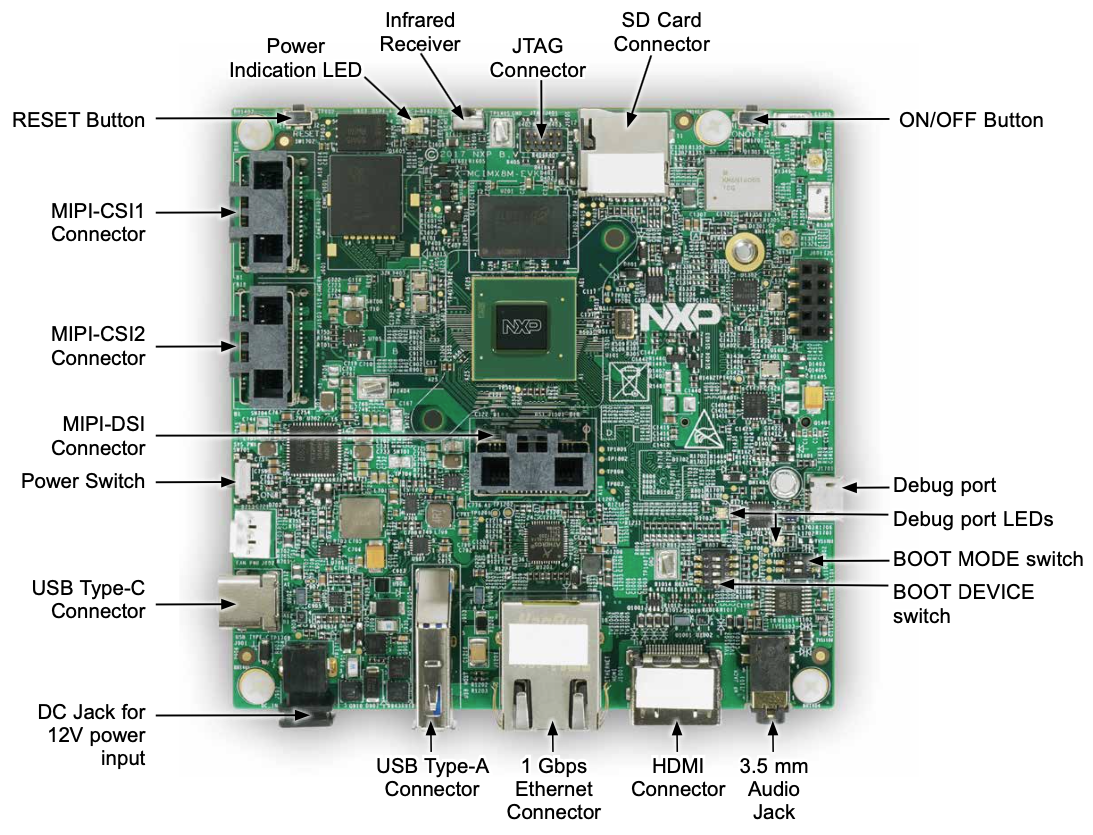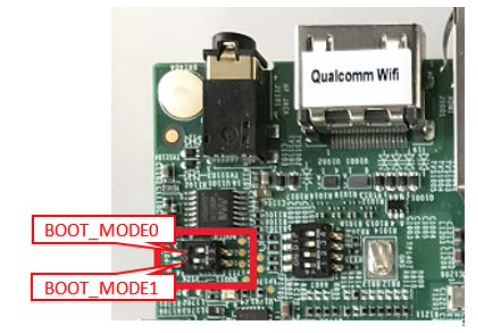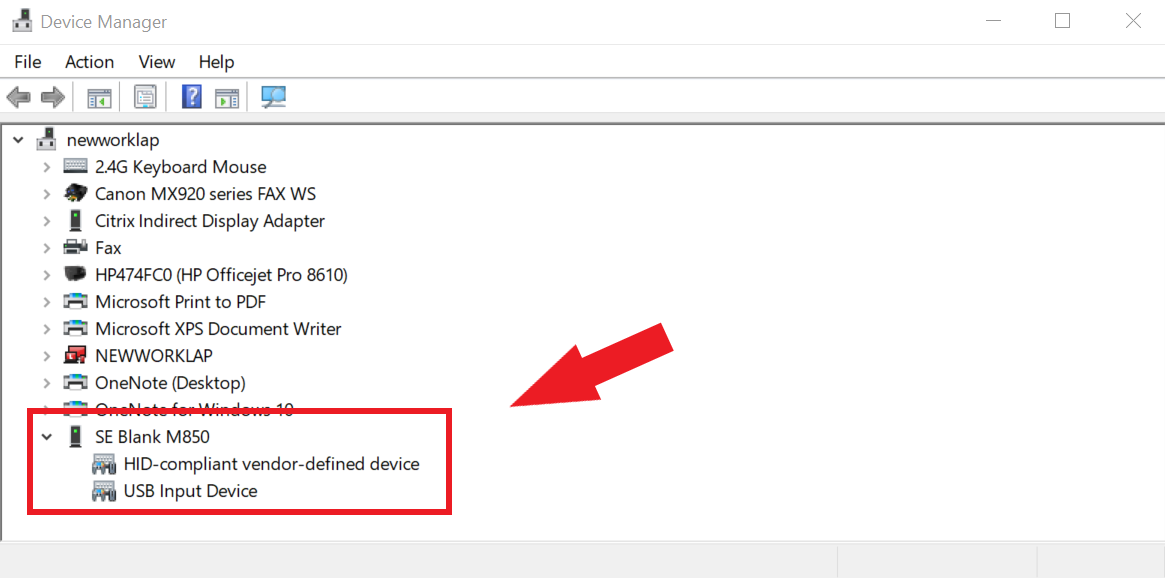i.MX 8MQuad Evaluation Kit¶
Preparation¶
Ensure you replace the <factory> placeholder below with the name of your
Factory.
Download necessary files from
https://app.foundries.io/factories/<factory>/targetsClick the latest Target with the
platform-develTrigger.Expand the run in the Runs section which corresponds with the name of the board and download the Factory image for that machine.
E.g:lmp-factory-image-<machine-name>.wic.gzu-boot-<machine-name>.itbsit-<machine-name>.binimx-boot-<machine-name>The i.MX 8MQuad requires an addition imx-boot:imx-boot-<machine-name>-nohdmi
Extract the file
lmp-factory-image-<machine-name>.wic.gz:gunzip lmp-factory-image-<machine-name>.wic.gz
Expand the run in the Runs section which corresponds with the name of the board mfgtool-files and download the tools for that machine.
E.g:
mfgtool-files-<machine-name>.tar.gzDownload and extract the file
mfgtool-files-<machine-name>.tar.gz:tar -zxvf mfgtool-files-<machine-name>.tar.gz
Organize all the files like the tree below:
├── lmp-factory-image-<machine-name>.wic ├── u-boot-<machine-name>.itb ├── sit-<machine-name>.bin ├── imx-boot-<machine-name> ├── imx-boot-<machine-name>-nohdmi (i.MX 8MQuad only) └── mfgtool-files-<machine-name> ├── bootloader.uuu ├── full_image.uuu ├── imx-boot-mfgtool ├── uuu └── uuu.exe
Hardware Preparation¶
Set up the board for updating using the manufacturing tools:
OPTIONAL - Only required if you have a problems and/or want to see the boot console output.
Connect the micro-B end of the USB cable into debug port J1701. Connect the other end of the cable to a PC acting as a host terminal. Two UART connections will appear on the PC. On a Linux host for example:
$ ls -l /dev/serial/by-id/ total 0 lrwxrwxrwx 1 root root 13 Nov 16 23:45 usb-Silicon_Labs_CP2105_Dual_USB_to_UART_Bridge_Controller_007FC3F4-if00-port0 -> ../../ttyUSB0 lrwxrwxrwx 1 root root 13 Nov 16 23:45 usb-Silicon_Labs_CP2105_Dual_USB_to_UART_Bridge_Controller_007FC3F4-if01-port0 -> ../../ttyUSB2
Using a serial terminal program like minicom, connect to the port with
if00in the name (in this example ttyUSB0) and apply the following configuration- Baud rate: 115200
- Data bits: 8
- Stop bit: 1
- Parity: None
- Flow control: None
Ensure that the power is off (SW701)
Put the imx8mqevk into programing mode:
Connect your computer to the EVK board via the USB Type-C jack.
Connect the plug of the 12V power supply to the DC power jack J902.
Power on the EVK board by sliding power switch SW701 to ON.
Flashing¶
Note
Removing the power plug will not power off the board if the USB-C cable is still connected.
Note
USB-C may power the board but it is not sufficient to power the board during run time and intermittent failures will occur.
Once in serial downloader mode and connected to your PC the evaluation board should show up as an NXP USB device.
Verify target is present:
$ lsusb | grep NXP Bus 001 Device 023: ID 1fc9:012b NXP Semiconductors i.MX 8M Dual/8M QuadLite/8M Quad Serial Downloader
In this mode you will use the
uuutools to program the images to the eMMC.Run the command below to program the LmP to the EMMC:
$ sudo mfgtool-files-<machine-name>/uuu -pp 1 mfgtool-files-<machine-name>/full_image.uuu uuu (Universal Update Utility) for nxp imx chips -- libuuu_1.4.43-0-ga9c099a Success 1 Failure 0 1:31 3/ 3 [=================100%=================] SDPV: jump 2:31 8/ 8 [Done ] FB: done
Turn off the power.
Put the board into run mode
- Start the
Device Manager - Select
View - Select
Devices by container - Verify a device like the following:
Run the command below to program the LmP to the EMMC:
C:\Users\Someone> mfgtool-files-<machine-name>\uuu.exe -pp 1 mfgtool-files-<machine-name>\full_image.uuu uuu (Universal Update Utility) for nxp imx chips -- libuuu_1.4.43-0-ga9c099a Success 1 Failure 0 1:31 3/ 3 [=================100%=================] SDPV: jump 2:31 8/ 8 [Done ] FB: done
Turn off the power.
Put the board into run mode
To put the EVK into run mode, switch SW802 to internal boot by setting to ON, OFF (from 1-2bit). This is the opposite of programming mode described previously.
Power on the EVK board by sliding power switch SW701 to ON.