Container Preloading¶
This section guides you to configure your platform images to preload Docker Compose Apps.
By default, the platform build creates an image to be flashed to a device that
doesn’t include Docker Compose Apps. After installing the image and registering
the device, aktualizr-lite downloads and runs the configured apps.
There are cases where having applications pre-loaded on the image can be useful, such as:
- Executing a Docker Compose App right after the first boot, even without internet or registering the device.
- Reducing network data usage during the Docker Image download.
Note
Preloading container images will increase the size of the system image considerably, especially if the containers have not been optimally constructed.
Refer to the official Docker documentation for best practices on writing Dockerfiles: https://docs.docker.com/develop/develop-images/dockerfile_best-practices/
Prerequisites¶
In this guide, it is assumed you already have a container build with the shellhttpd enabled:
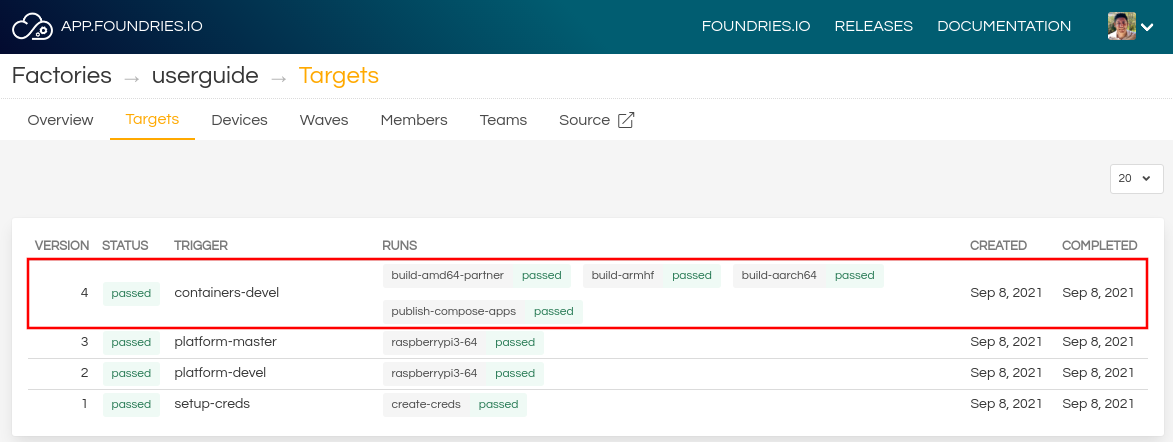
FoundriesFactory Containers Targets¶
Click on the latest container build to see more details.
This tutorial uses shellhttpd as a reference. Check the Apps available in
your latest Containers build:
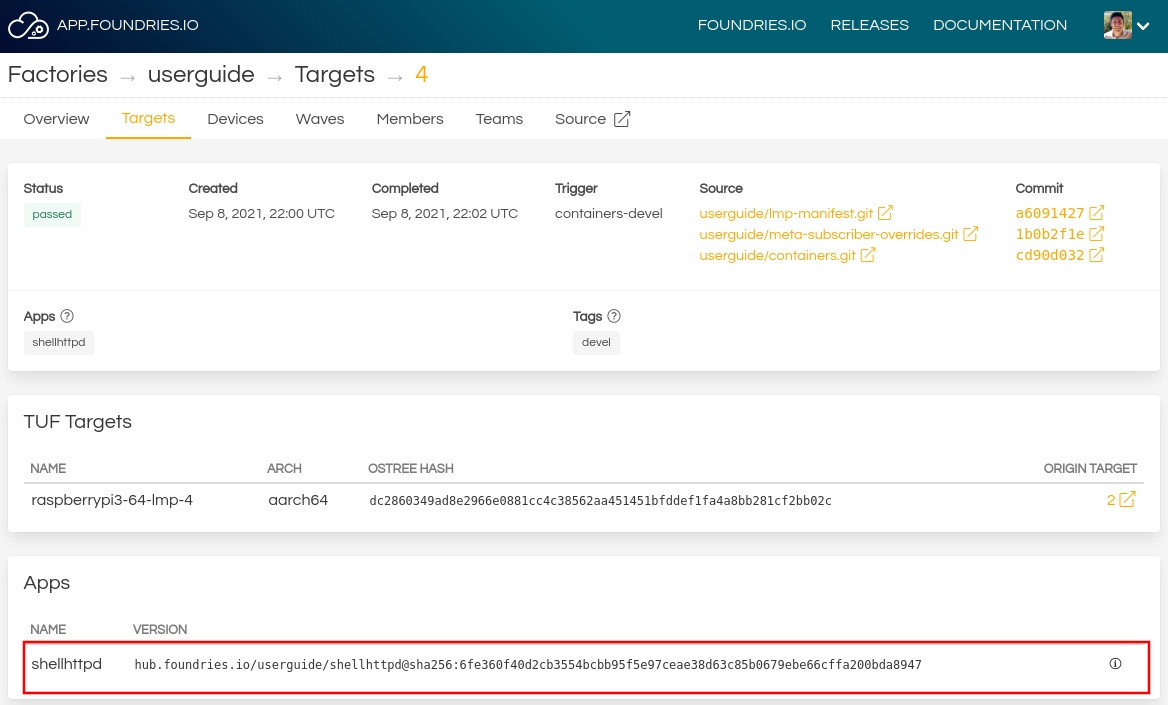
Containers Target Apps¶
Configure the CI¶
Cloning CI Scripts Repository
Clone your ci-scripts repo and enter its directory:
Edit the factory-config.yml file and add the configuration below:
factory-config.yml:
enabled- Whether to produce an archive containing docker images as part of a container build trigger.shortlist- Defines the list of apps to preload. If it is not specified or its value is empty, then all Target’s apps are preloaded.
Add the factory-config.yml file, commit and push:
Getting a New Image with Pre-loaded Containers¶
From now on, every time a platform or containers build finishes, it will
generate a .wic.gz file with the pre-loaded Docker Image.
Find your containers folder and trigger a new build.
The latest Target named containers-devel should be the CI job you just created.
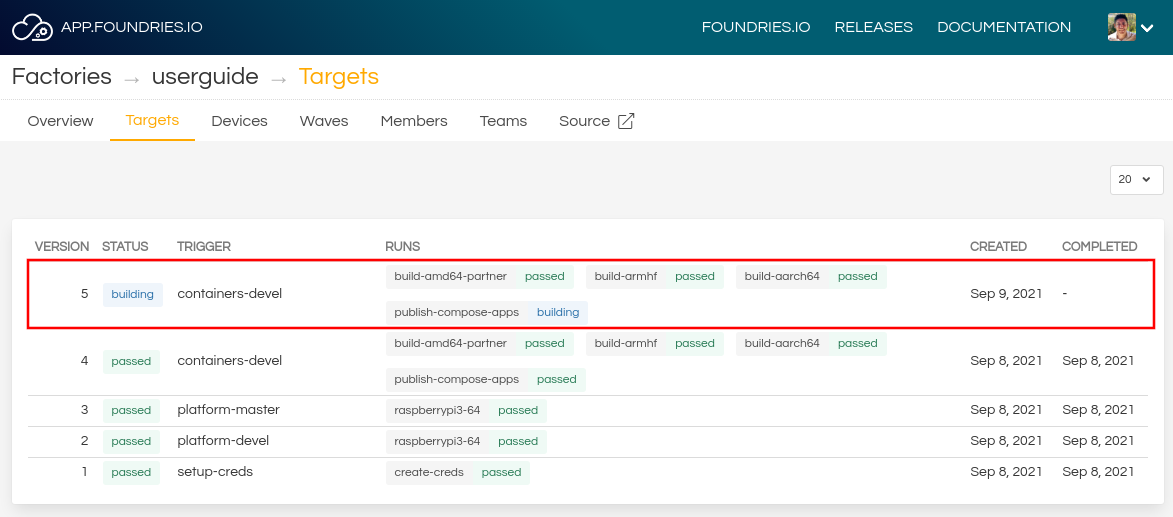
FoundriesFactory New Target¶
When FoundriesFactory CI finishes all jobs, click in the Target, find Runs and download the image:
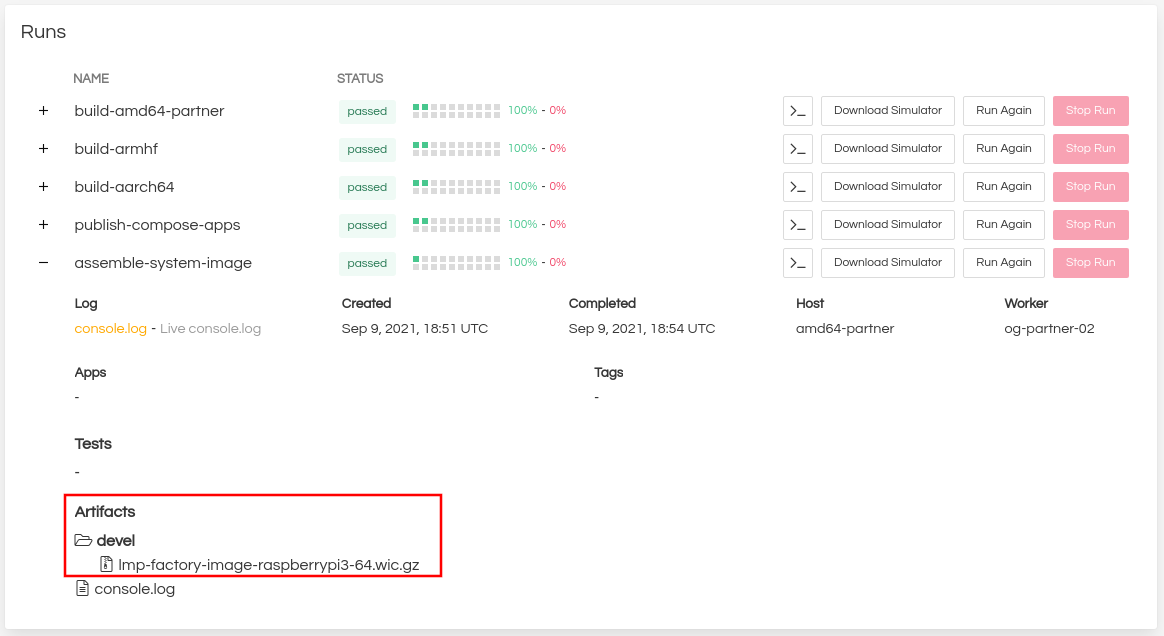
FoundriesFactory New Containers Image¶
Flash the image and boot the device, next log in via SSH.
Note
Some devices require additional artifacts to be flashed. In this case, download
the files from the latest platform build. For more information about how to
flash your device, read Supported Boards.
Testing pre-loaded Image¶
On your device, switch to root and list the files in the folder
/var/sota/compose-apps/<app>.
Example Output:
You can also use Docker to list all images available on the device:
Example Output:
For test purposes, it is possible to run the Docker Compose App using the command:
Example Output:
Verify the applications running on the device with the docker ps command:
Example Output:
Run wget to test the container:
Example Output:
Starting Compose Apps Automatically¶
To start the pre-loaded application automatically (after the boot and before the device registration when aktualizr-lite starts) you have to enable a systemd service responsible for it.
meta-lmp already has a recipe that launches pre-loaded apps after the device boots.
Clone your meta-subscriber-overrides.git repo and enter its directory:
Edit the recipes-samples/images/lmp-factory-image.bb file and add the recipe to the CORE_IMAGE_BASE_INSTALL list:
recipes-samples/images/lmp-factory-image.bb:
diff --git a/recipes-samples/images/lmp-factory-image.bb b/recipes-samples/images/lmp-factory-image.bb
--- a/recipes-samples/images/lmp-factory-image.bb
+++ b/recipes-samples/images/lmp-factory-image.bb
@@ -30,6 +30,7 @@ CORE_IMAGE_BASE_INSTALL += " \
networkmanager-nmcli \
git \
vim \
+ compose-apps-early-start \
packagegroup-core-full-cmdline-extended \
${@bb.utils.contains('LMP_DISABLE_GPLV3', '1', '', '${CORE_IMAGE_BASE_INSTALL_GPLV3}', d)} \
"
Add the recipes-samples/images/lmp-factory-image.bb file, commit and push:
The latest Target named platform-devel should be the CI job you just created.
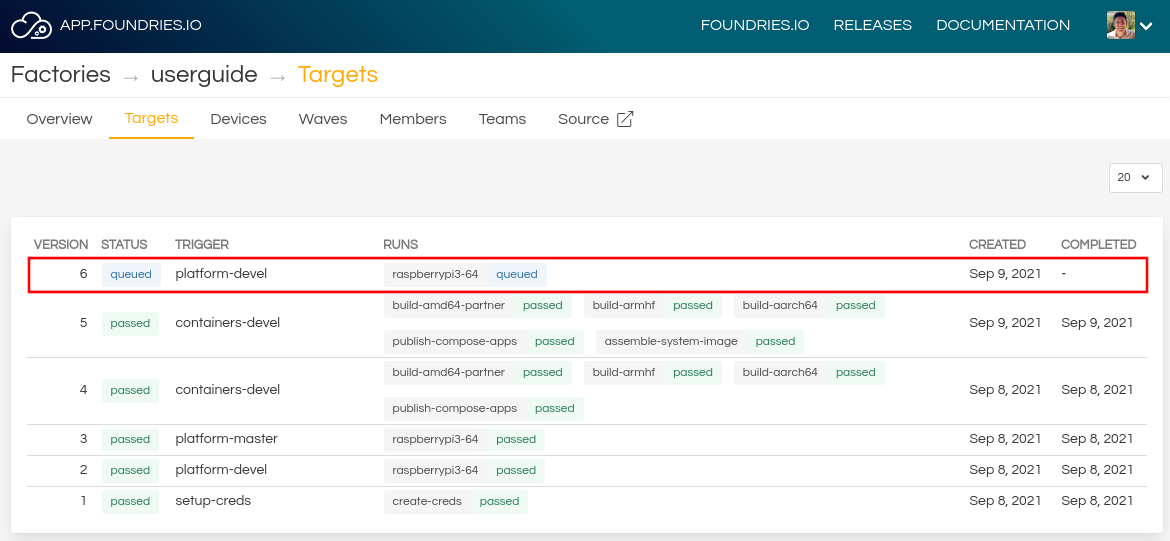
FoundriesFactory New Platform Target¶
When FoundriesFactory CI finishes all jobs, click in the Target, find Runs and download the image:
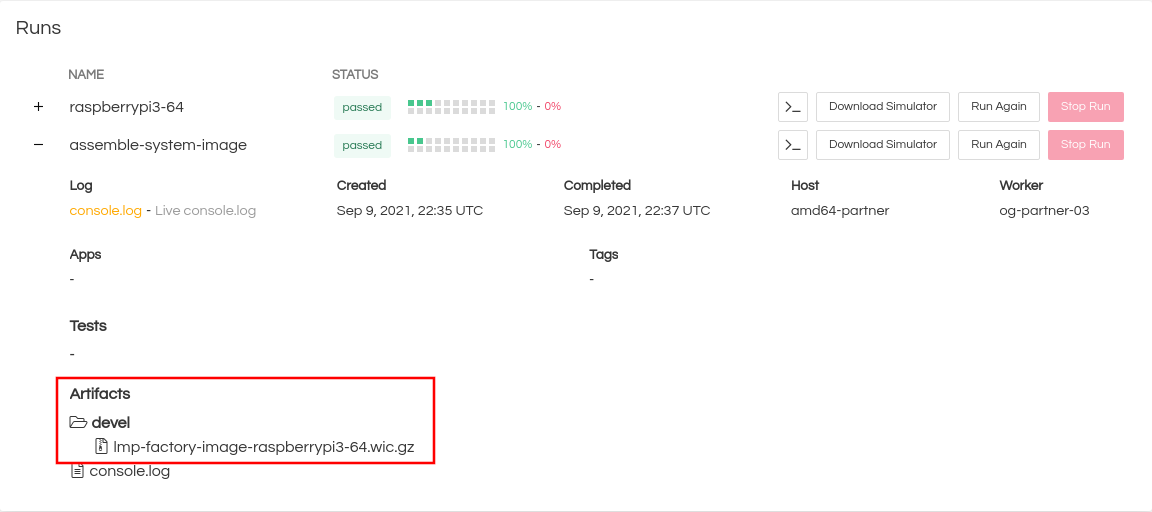
FoundriesFactory Platform Image¶
Flash the image and boot the device, next log via SSH.
Testing Auto Start¶
Using a second terminal, test your application using curl from any external
device connected to the same network (e.g. your host machine: the same computer
you use to access your device with ssh).
Example Output:
On your device, use the following command to list the compose-apps-early-start
service:
Example Output:
Verify the compose-apps-early-start application status:
Example Output:
compose-apps-early-start.service - Ensure apps are configured and running as early>
Loaded: loaded (/usr/lib/systemd/system/compose-apps-early-start.service; enabl>
Active: active (exited) since Wed 2021-03-24 10:25:43 UTC; 5 months 17 days ago
Process: 750 ExecStart=/usr/bin/compose-apps-early-start (code=exited, status=0/>
Main PID: 750 (code=exited, status=0/SUCCESS)
For more information, read Creating Preloaded Images.