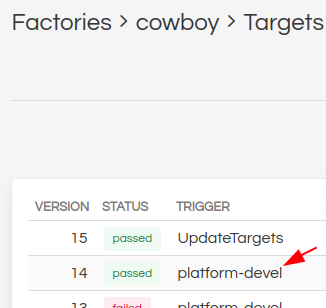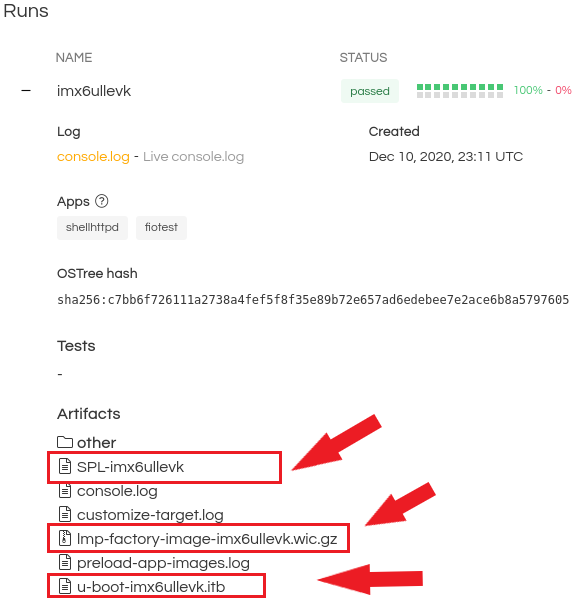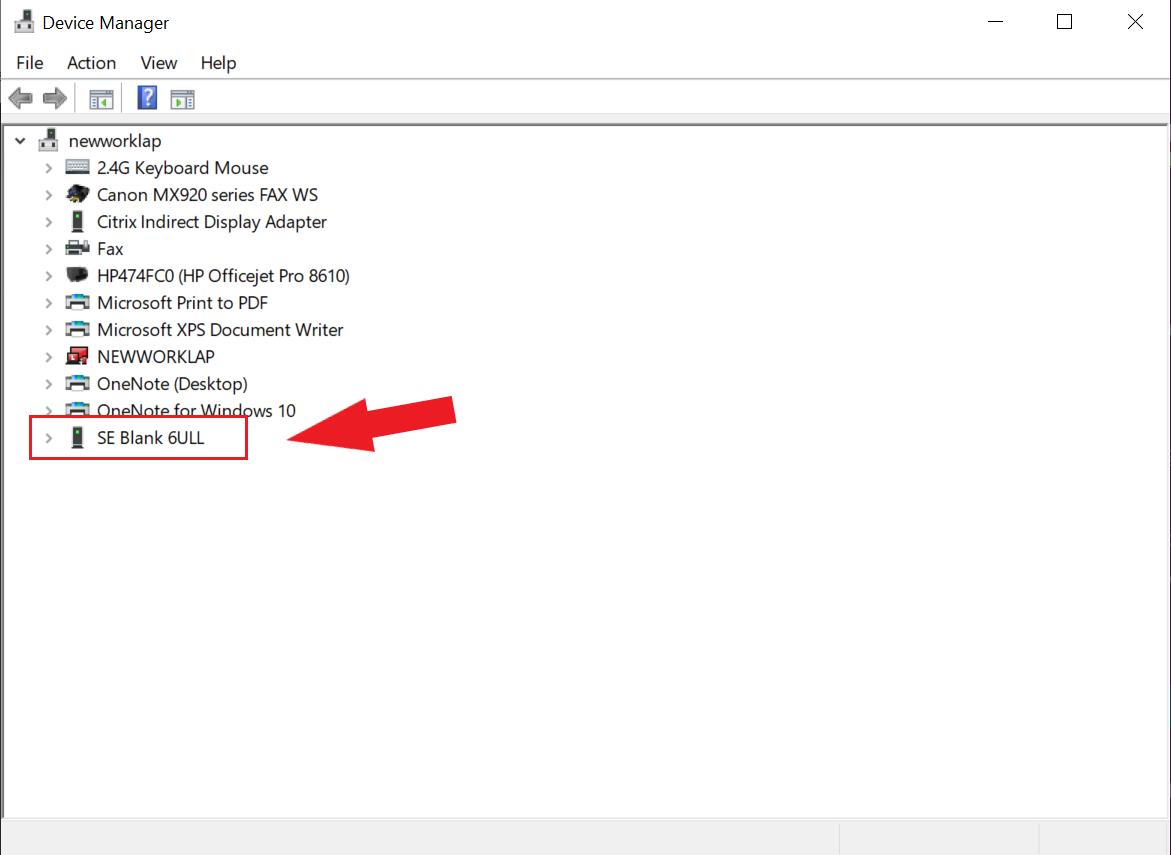i.MX 6ULL Evaluation Kit¶
Preparation¶
Ensure you replace the <factory> placeholder below with the name of your
Factory.
Download necessary files from https://app.foundries.io/factories/<factory/targets
Click the latest Target with the platform-devel trigger.
Expand the run in the Runs section (by clicking on the
+sign) which corresponds with the name of the board and download the Factory image for that machine.E.g:lmp-factory-image-imx6ullevk.wic.gzSPL-imx6ullevkevku-boot-imx6ullevk.itbExtract the file
lmp-factory-image-imx6ullevk.wic.gz:gunzip lmp-factory-image-imx6ullevk.wic.gz
Expand the run in the Runs section which corresponds with the name of the board mfgtool-files and download the tools for that machine.
E.g:
imx6ullevk-mfgtoolsDownload and extract the file
mfgtool-files-imx6ullevk.tar.gz:tar -zxvf mfgtool-files-imx6ullevk.tar.gz
Organize all the files like the tree below:
├── lmp-factory-image-imx6ullevk.wic ├── mfgtool-files-imx6ullevk │ ├── bootloader.uuu │ ├── full_image.uuu │ ├── SPL-mfgtool │ ├── u-boot-mfgtool.itb │ ├── uuu │ └── uuu.exe ├── SPL-imx6ullevk └── u-boot-imx6ullevk.itb
Hardware Preparation¶
Set up the board for updating using the manufacturing tools:

imx6ullevk¶
OPTIONAL - Only required if you have a problems and/or want to see the boot console output.
Connect the micro-B end of the USB cable into debug port J1901. Connect the other end of the cable to a PC acting as a host terminal. One UART connection will appear on the PC. On a Linux host for example:
$ ls -l /dev/serial/by-id/ total 0 lrwxrwxrwx 1 root root 13 Dec 3 13:09 usb-Silicon_Labs_CP2102_USB_to_UART_Bridge_Controller_0001-if00-port0 -> ../../ttyUSB2
Using a serial terminal program like minicom, connect to the port with
if00in the name (in this example ttyUSB2) and apply the following configuration- Baud rate: 115200
- Data bits: 8
- Stop bit: 1
- Parity: None
- Flow control: None
Ensure that the power is off (SW2001)
Put the imx6ullevk into programing mode:
Switch SW602 to boot from serial downloader by setting to OFF, ON (from 1-2 bit)

SW602 settings¶
| D1/MODE1 | D2/MODE0 | BOOT MODE |
|---|---|---|
| OFF | OFF | Boot From Fuses |
| OFF | ON | Serial Downloader |
| ON | OFF | Internal Boot |
| ON | ON | Reserved |
Switch SW601 to device microSD by setting to OFF, OFF, ON, OFF (from 1-4 bit)
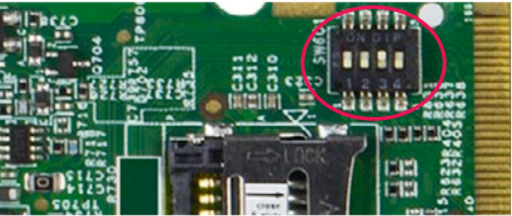
SW601 settings¶
| D1 | D2 | D3 | D4 | BOOT MODE |
|---|---|---|---|---|
| OFF | OFF | ON | OFF | MicroSD |
| OFF | OFF | OFF | OFF | QSPI |
| OFF | ON | ON | OFF | EMMC |
| ON | ON | OFF | ON | NAND |
- Connect your computer to the EVK board via the USB OTG jack.
- Connect the plug of the 5V power supply to the DC power jack J2001.
- Power on the EVK board by sliding power switch SW2001 to ON.
Flashing¶
Once in serial downloader mode and connected to your PC the evaluation board should show up as a Freescale USB device.
Verify target is present:
$ lsusb | grep Freescale Bus 002 Device 052: ID 15a2:0080 Freescale Semiconductor, Inc.
In this mode you will use the
uuutools to program the images to the eMMC.Run the command below to program the LmP to the EMMC:
$ sudo mfgtool-files-<machine_name>/uuu -pp 1 mfgtool-files-<machine_name>/full_image.uuu uuu (Universal Update Utility) for nxp imx chips -- libuuu_1.4.43-0-ga9c099a Success 1 Failure 0 1:31 3/ 3 [=================100%=================] SDPV: jump 2:31 8/ 8 [Done ] FB: done
Turn off the power.
Put the board into run mode
- Start the
Device Manager - Select
View - Select
Devices by container - Verify a device like the following:
Run the command below to program the LmP to the EMMC:
C:\Users\Someone> mfgtool-files-<machine_name>\uuu.exe -pp 1 mfgtool-files-<machine_name>\full_image.uuu uuu (Universal Update Utility) for nxp imx chips -- libuuu_1.4.43-0-ga9c099a Success 1 Failure 0 1:31 3/ 3 [=================100%=================] SDPV: jump 2:31 8/ 8 [Done ] FB: done
Turn off the power.
Put the board into run mode
To put the EVK into run mode, switch SW602 to internal boot by setting to
ON, OFF (from 1-2bit). This is the opposite of programming mode described previously.
Power on the EVK board by sliding power switch SW2001 to ON.