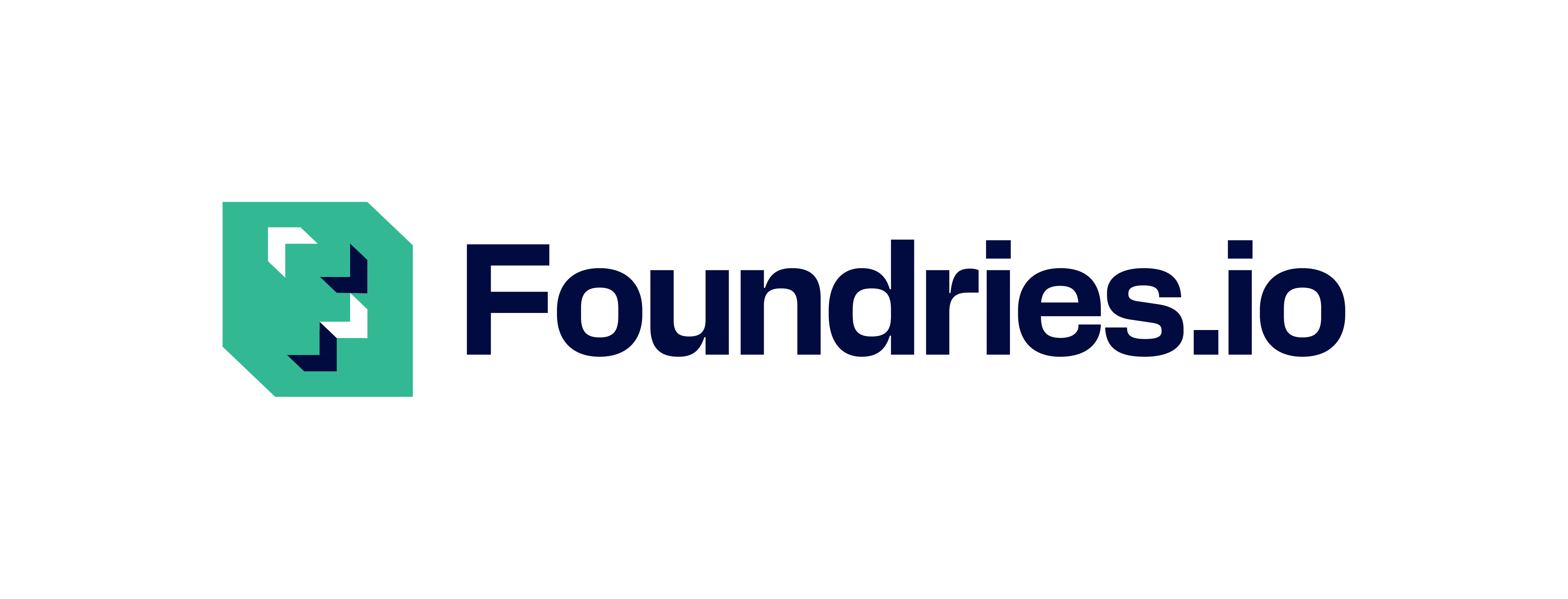Copy the Configuration File with Dockerfile#
Create shellhttpd.conf in your local container repository in the shellhttpd folder, which holds your Dockerfile:
$ echo -e 'PORT=8080\nMSG="Hello from the file copied in the Dockerfile"' > shellhttpd/shellhttpd.conf
Verify the shellhttpd.conf file:
$ cat shellhttpd/shellhttpd.conf
PORT=8080
MSG="Hello from the file copied in the Dockerfile"
Edit the Dockerfile to create the shellhttpd folder and copy shellhttpd.conf to it:
FROM alpine
RUN mkdir /home/shellhttpd/
COPY shellhttpd.conf /home/shellhttpd/
COPY httpd.sh /usr/local/bin/
CMD ["/usr/local/bin/httpd.sh"]
Commit and push the changes.
$ git status
$ git add shellhttpd/shellhttpd.conf
$ git add shellhttpd/httpd.sh
$ git add shellhttpd/Dockerfile
$ git commit -m "Adding config file with Dockerfile"
$ git push
Wait for the FoundriesFactory™ Platform’s CI job to finish and for your device to receive the new target.
To check if your device is up-to-date, from your Factory page check Devices.
You should see a new number at the end of the Target name. For example, raspberrypi4-64-lmp-5.
When the device is up-to-date, the Status icon will change to green.

Fig. 22 Device list#
Test the container from an external device connected to the same network, such as your computer:
$ curl <Device IP>:8080
Hello from the file copied in the Dockerfile