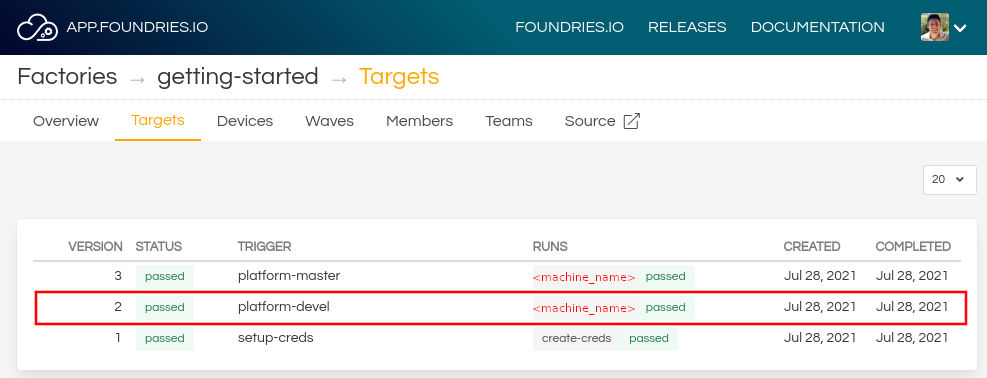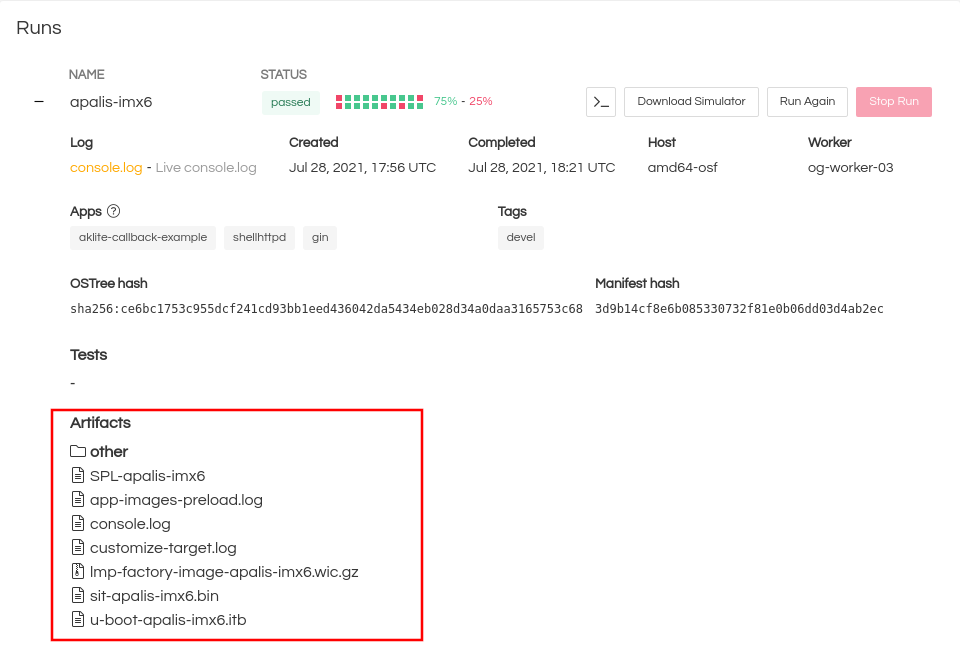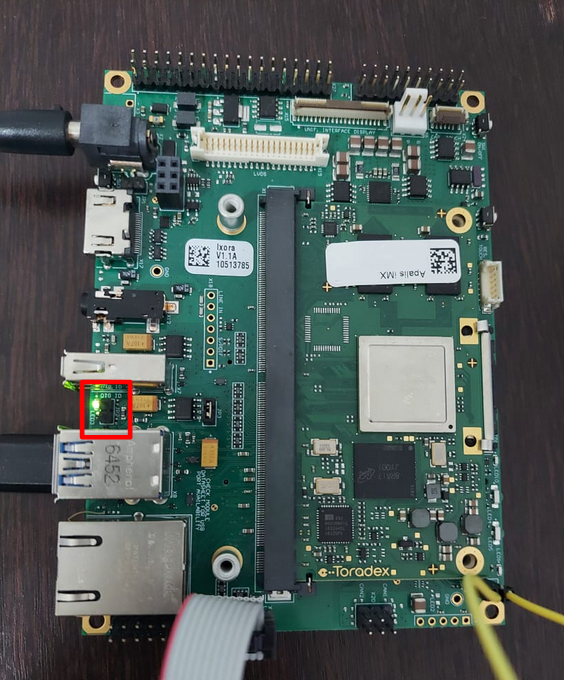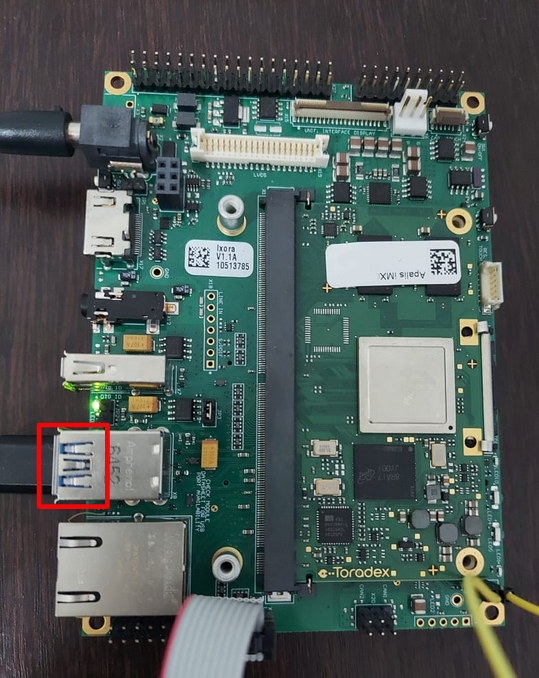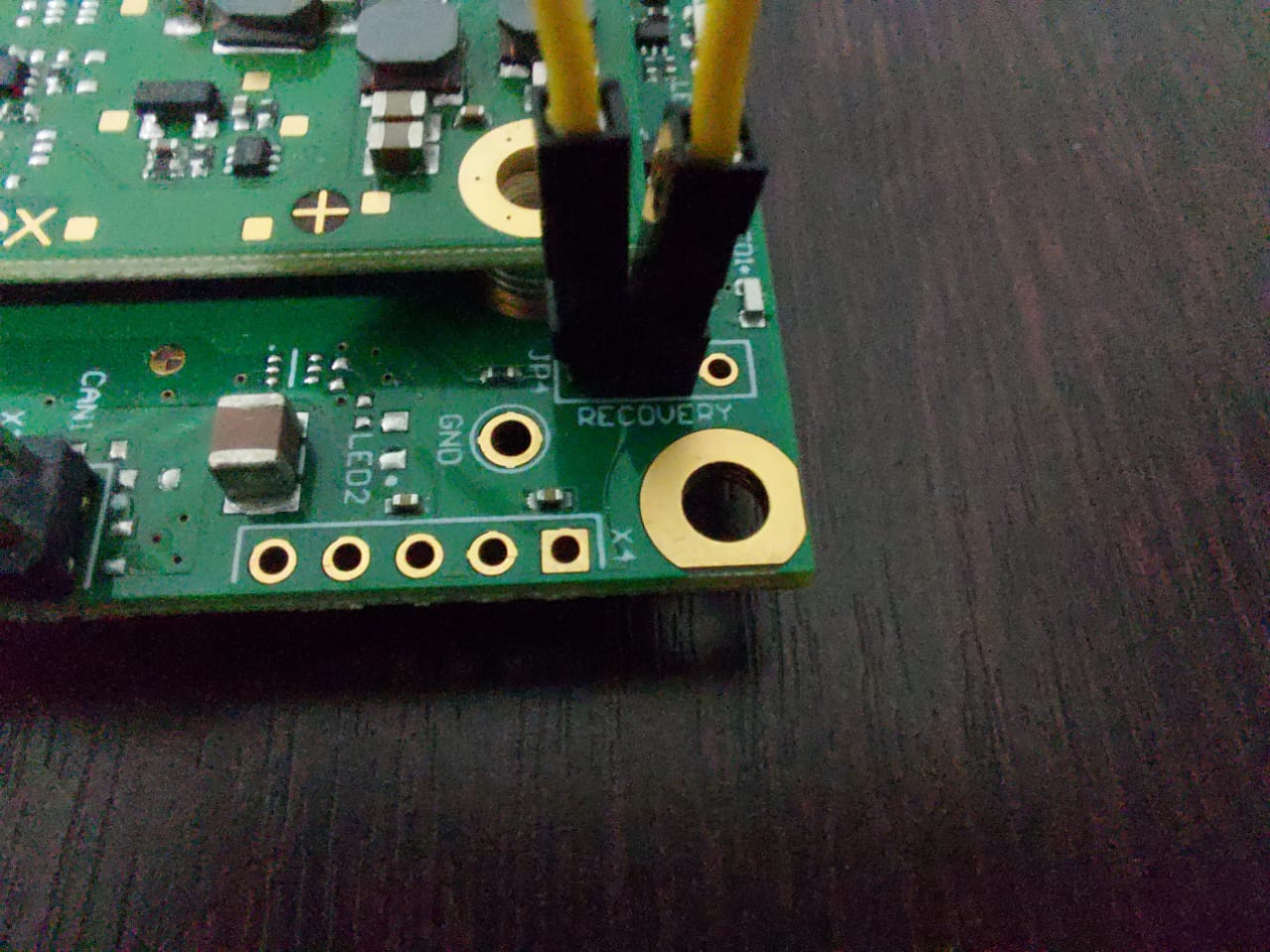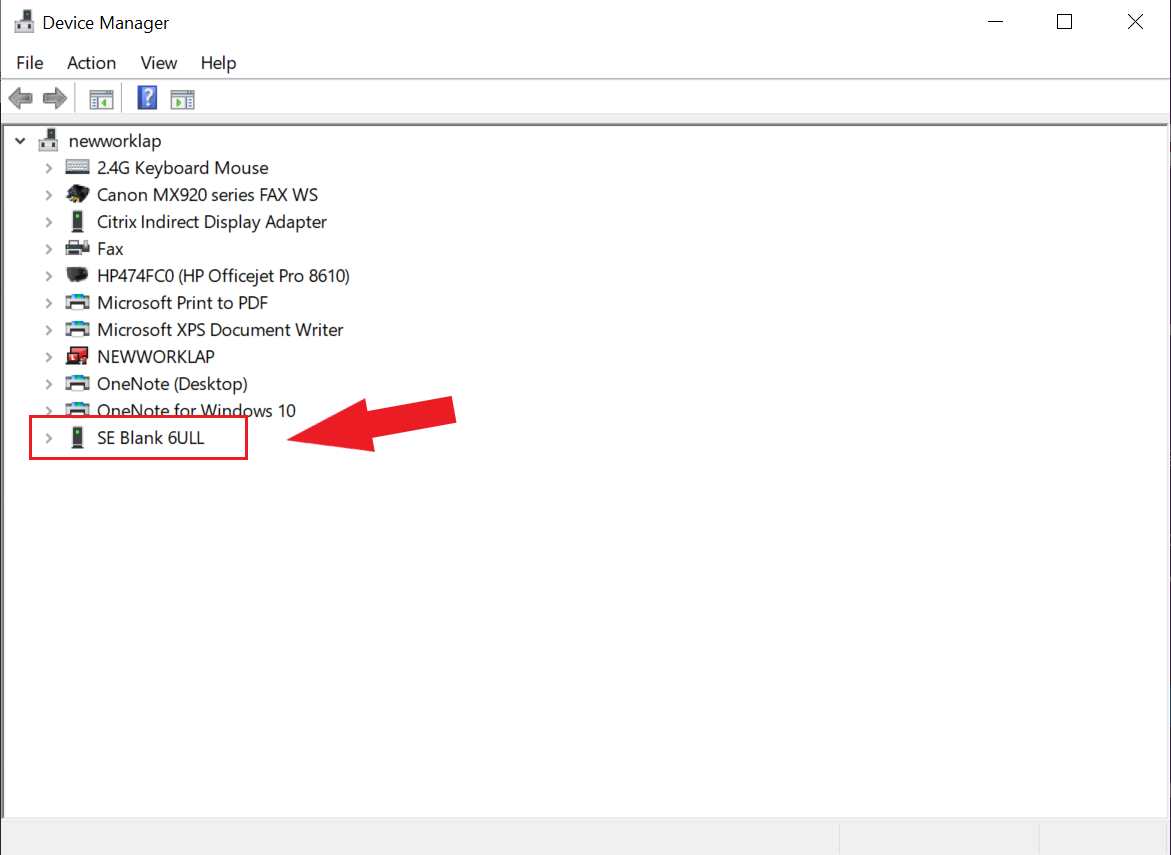Apalis iMX6 with the Ixora Carrier Board¶
Note
The instructions in this section also applies to those boards with secure boot enabled. There are references on how to perform common instructions along with the flow.
The Security Reference Manual details the required background for secure boot.
Preparation¶
Ensure you replace the <factory> placeholder below with the name of your
Factory.
Download necessary files from
https://app.foundries.io/factories/<factory>/targetsExtract the file
lmp-factory-image-apalis-imx6.wic.gz:gunzip lmp-factory-image-apalis-imx6.wic.gz
Expand the run in the Runs section which corresponds with the name of the board mfgtool-files and download the tools for that machine.
E.g:
mfgtool-files-<machine-name>.tar.gzDownload and extract the file
mfgtool-files-apalis-imx6.tar.gz:tar -zxvf mfgtool-files-apalis-imx6.tar.gz
Organize all the files like the tree below:
├── lmp-factory-image-<machine-name>.wic.gz ├── u-boot-<machine-name>.itb ├── sit-<machine-name>.bin ├── SPL-<machine-name> └── mfgtool-files-<machine-name> ├── bootloader.uuu ├── full_image.uuu ├── SPL-mfgtool ├── u-boot-mfgtool.itb ├── uuu └── uuu.exe
Hardware Preparation¶
Set up the board for updating using the manufacturing tools:
Ensure that the power is off (SW1)
Put the apalis-imx into Recovery Mode:
Power on the board by pressing the SW1 button.
Flashing¶
Once in serial downloader mode and connected to your PC, the evaluation board should show up as a Freescale USB device.
Note
Device names and IDs can slightly differ from the steps below.
Note
For instructions on how to sign the required images before flashing them to the board with secure boot enabled, follow the instructions from Machines with secure aspects enabled by FoundriesFactory.
Verify target is present:
$ lsusb | grep Freescale Bus 002 Device 052: ID 15a2:0080 Freescale Semiconductor, Inc.
In this mode you will use the
uuutools to program the images to the eMMC.Run the command below to program the LmP to the EMMC:
$ sudo mfgtool-files-<machine-name>/uuu -pp 1 mfgtool-files-<machine-name>/full_image.uuu uuu (Universal Update Utility) for nxp imx chips -- libuuu_1.4.43-0-ga9c099a Success 1 Failure 0 1:31 3/ 3 [=================100%=================] SDPV: jump 2:31 8/ 8 [Done ] FB: done
Turn off the power.
Put the board into run mode
- Start the
Device Manager - Select
View - Select
Devices by container - Verify a device like the following:
Run the command below to program the LmP to the EMMC:
C:\Users\Someone> mfgtool-files-<machine-name>\uuu.exe -pp 1 mfgtool-files-<machine-name>\full_image.uuu uuu (Universal Update Utility) for nxp imx chips -- libuuu_1.4.43-0-ga9c099a Success 1 Failure 0 1:31 3/ 3 [=================100%=================] SDPV: jump 2:31 8/ 8 [Done ] FB: done
Turn off the power.
Put the board into run mode
To go back to run mode, disconnect the jumper from the recovery pads (JP4) and reconnect the JP2 jumper.
Power on the board to boot the new image.