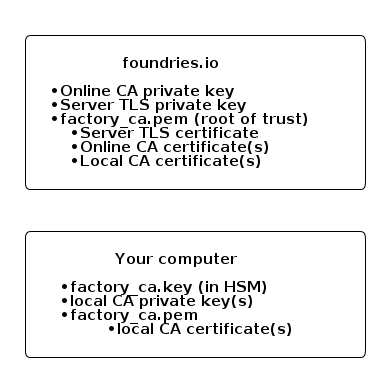Managing Your Device Gateway¶
LmP devices connect to OTA services via a device gateway configured with mutual TLS. Each factory uses a default device gateway with certificates owned by Foundries.io. We allow and encourage you to set up your own PKI infrastructure so that you are in control of the security of the device gateway.
Terminology¶
Root of trust - factory_ca.key / factory_ca.pem¶
The PKI root of trust for your factory. You own the private key (EC prime256v1 by default). The corresponding x509 certificate is shared with Foundries.io to define your root of trust.
All intermediate CA and mutual TLS certificates configured in your factory must be signed by this keypair. In particular, the certificates listed below.
Server TLS Certificate - tls-crt¶
This certificate along with its private key is used by Device Gateway during mTLS handshake/session setup. Specifically, they are used for Device Gateway identity verification by a device/client and a TLS session’s symmetric key setup. The private key is owned by Foundries.io and the certificate is signed by the root of trust.
“online-ca”¶
In order for lmp-device-register to work, Foundries.io needs the
ability to sign client certificates for devices. If enabled, the
root of trust will sign an online-ca certificate that Foundries.io can use
to sign client authentication certificates.
“local-ca”¶
Optional pair(s) of a private key and intermediate CA certificate signed by the root CA that can be used by something like your manufacturing process sign client certificates for devices without needing access to Foundries.io.
It is also known and referred as offline CA since a user owns its private key and keeps it “offline”.
Setting up your PKI¶
Fioctl includes a sub-command to set this up:
fioctl keys ca create /absolute/path/to/certs/. There are a couple of important things to
note about this command:
- It’s highly recommend that you use a PKCS#11 compatible HSM. This will ensure the safety of your factory’s root of trust private key.
- The “PKI Directory” is important and should be securely backed up.
You can view the configured certificates with
fioctl keys ca show --pretty.
The Factory PKI is interwoven with Device Manufacturing Process and Device Registration, you can find out more details on this topic in this guide Manufacturing Process for Device Registration
Under the hood¶
The PKI for Device Gateway and Factory Devices is highly important in terms of secure communication between them. Thus, it’s important for users to understand what exactly the given command does underneath.
Before a user setups the PKI, their Devices and Device Gateway talk to each other by utilizing so-called “shared PKI”,
this is a default PKI that the Foundries service sets up as part of new Factory provisioning.
The fioctl command communicates with https://api.foundries.io/ota/factories/$FACTORY/certs/
endpoint to create and update Factory specific PKI keys and certificates. As long as Factory uses the “shared PKI”
the endpoint returns and empty response, meaning that no Factory PKI is set.
curl -s -H "OSF-TOKEN: $TOKEN" https://api.foundries.io/ota/factories/${FACTORY}/certs/ | jq
{
"tls-crt": null,
"ca-crt": null,
"root-crt": null
}
root-crtis the PKI root CA certificate, also referred as Root-of-trustca-crtis a certificate bundle containing one online-ca certificate and optionally one or more local-ca certificates, aka “offline-ca”.tls-crtis a Device Gateway certificate, also referred as tls-crt
The first step that the fioctl command does is sending a post request to the PKI endpoint. In the following example a response is redirected to a json file so its content can be used later.
curl -s -X POST -H "Content-Type: application/json" -H "OSF-TOKEN: $TOKEN" "https://api.foundries.io/ota/factories/${FACTORY}/certs/" | jq . > factory_certs.json
The endpoint handler does the following:
- Generates a private key and corresponding CSR (Certificate Signing Request) for Device Gateway (tls-crt);
- Generates a private key and corresponding CSR for Online Device CA (online-ca);
- Returns a json formatted response to a caller, the response includes the following:
tls-csr- CSR for Device Gateway certificateca-csr- CSR for Online Device CA certificatecreate_ca- a script that can be used for root CA creation, i.e. a private key and corresponding self-signed certificate.create_device_ca- a script that can be used for “local-ca”/”offline-ca” creation, i.e. a private key, corresponding certificate signed by the root CA.sign_tls_csr- a script that signs receivedtls-csrby the root CAsign_ca_csr- a script that signs receivedca-csr(“online-ca”) by the root CA
A user can extract any of the aforementioned fields by utilizing jq utility. For example:
cat factory_certs.json | jq -r .create_ca
Once the fioctl command receives a response it makes use of the above mentioned scripts included in a response. Specifically:
- Invokes the
create_cascript to generate Root CA key (factory_ca.key) and Root CA certificate (factory_ca.pem); - Signs the
tls-csrby invoking thesign_tls_csrscript, the resultant certificate is stored intls-crt; - Signs the
ca-csrby invoking thesign_ca_csrscript, the resultant certificate is stored inonline-crt; - Creates a local/offline Device CA by using
create_device_ca, the resultant private key and certificate are stored inlocal-ca.keyandlocal-ca.pemcorrespondingly;
After that, the fioctl command uploads the generated artifacts to the backend by issuing a PATCH request to the endpoint. Specifically, the following files are uploaded:
tls-crt- the result oftls-csrsigning;online-crtandlocal-ca.pembundled together into theca-crtfield of the PATCH request;factory_ca.pem- root CA certificate created by runningcreate_catransferred viaroot-crtfields of the PATCH request.
It should be pointed out that the factory root of trust can be set once.
Thus, the given command fioctl keys ca create performs work only at the first run, subsequent command calls will fail.
Device CA bundle (ca-crt) can be updated many times, specifically a user may add/remove local/offline CA certs to/from the bundle,
fioctl keys ca update command is intended for it.
Device key and certificate¶
Once the PKI is setup, your Factory Device Gateway is ready to communicate via mTLS with Factory devices. Obviously, the devices must have a private key and a x509 certificate to setup mTLS session with Device Gateway as well as the Root CA certificate to verify Device Gateway certificate during mTLS handshake.
As explained above the fioctl command generates two types of Device CA, online and local/offline CAs. Both of these CAs can be used to sign Device CSR.
Online Device certificate¶
In the case of online CA, a private key is owned by the backend. Hence, only the backend can sign a Device CSR with the online CA.
The utility called lmp-device-register can be used for this purpose,
and this is the default device registration mechanism. The tool generates a device private key,
creates corresponding device CSR and makes a request to the backend to sign it with the online CA.
As a response, the backend returns a signed device certificate as well as a default configuration for the device (aka sota.toml).
More details on lmp-device-register usage can be found in the getting started guide.
Local/Offline Device certificate¶
We advise users to use the Factory registration reference implementation as a mechanism for offline device key and certificate generation as well as device registration. The following is a guide on the manual creation of Local/Offline Device keys and certificates. This can be useful for understanding low-level details of the overall process.
Create a directory for offline device key and certificate.
mkdir -p devices/offline-device
Generate a private key
openssl ecparam -genkey -name prime256v1 -out devices/offline-device/pkey.pem
Set offline Device certificate config
cat > devices/offline-device/device-cert.conf <<EOF
[req]
prompt = no
days=3650
distinguished_name = req_dn
[req_dn]
# Device ID
commonName="`uuidgen`"
organizationalUnitName="${FACTORY}"
EOF
Make sure to replace <device-UUID> and ${FACTORY} with your values.
Set offline Device certificate extensions
cat > devices/offline-device/device-cert.ext <<EOF
keyUsage=critical,digitalSignature,keyAgreement
extendedKeyUsage=critical,clientAuth
EOF
Generate CSR
openssl req -new -config devices/offline-device/device-cert.conf -key devices/offline-device/pkey.pem -out devices/offline-device/device-cert.csr
Sign CSR and produce offline Device certificate
openssl x509 -req -in devices/offline-device/device-cert.csr -CAcreateserial -extfile devices/offline-device/device-cert.ext -CAkey local-ca.key -CA local-ca.pem -out devices/offline-device/client.pem
Check the generate offline Device key and certificate.
Before doing that you need to find out hostname of your Factory Device Gateway,
it can be extracted from the Device Gateway certificate (tls-crt)
openssl x509 -noout -in tls-crt -ext subjectAltName
curl --cacert factory_ca.pem --cert devices/offline-device/client.pem --key devices/offline-device/pkey.pem https://<device-gateway-ID>.ota-lite.foundries.io:8443/repo/targets.json | jq
It is worth noticing that the device is registered at the backend on the first request to Device Gateway in this case.